20
Collection Containers
Overview
A Periodical is a document that has a new issue released on a periodic basis. This can be daily (newspaper), weekly (weekly magazine), fortnightly and monthly. There is also a case for journals that are released on different schedules such as three, four or six times a year.
A Collection is a set of epubs brought together in a container to create a product that has multiple ePubs inside it. ePubs are added as they become available and are then accessible and downloadable by a current valid subscriber.
The Collection is then sold at one price.
The following can be delivered through the ACF Collection model:
- Books
- Chapter
- Courses
- Editions
- Journals
- Magazines
You can setup a ACF Account with different bookstore models
- Purchase and Collection
- Subscriptions
- Both (Purchase, Collection, Subscriptions)
- Library
Distributing Collection Product using ACF
To distribute a Collection of Products using IGP:ACF, you will need to carry out the following activities
- Setting up ePubs as Purchase Products - [[Link to the Adding Epubs section ]]
- Creating a New Container. Note: It is also possible for a new Collection Product to use a existing Collection Container
- Adding Products to The Container
- Creating a New Collection Product, assigning the Container to it and setting up the purchase offers. [[ Link to the Collection Product section ]]
- Creating a Collection Catalog, Adding the Collection Product to Catalog.
- Assigning the Collection Catalog to the Bookstore.
The following sections describe the set of stpes required to carry out each of the above activities.
Preconditions
* User is logged in as ACF Administrator
* User is on the Collection Container Interface
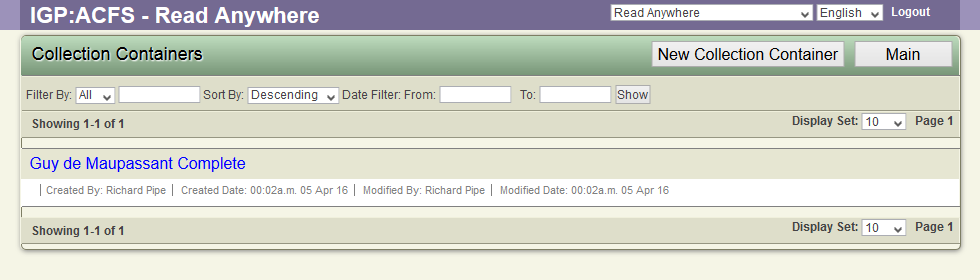
Setting up a new Container
To setup a new Container
- Click on the "New Collection Container" button
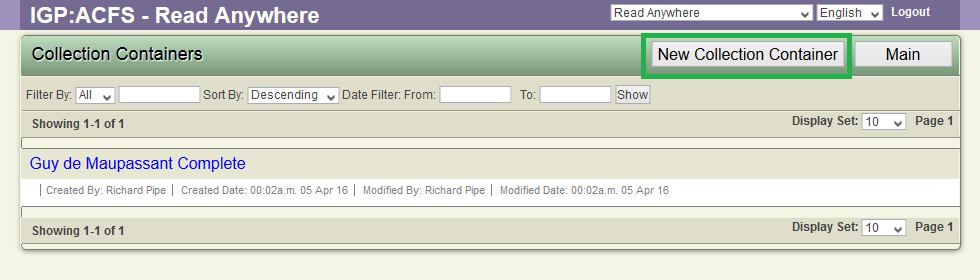
- ACF displays the form to add a new Collection Container.
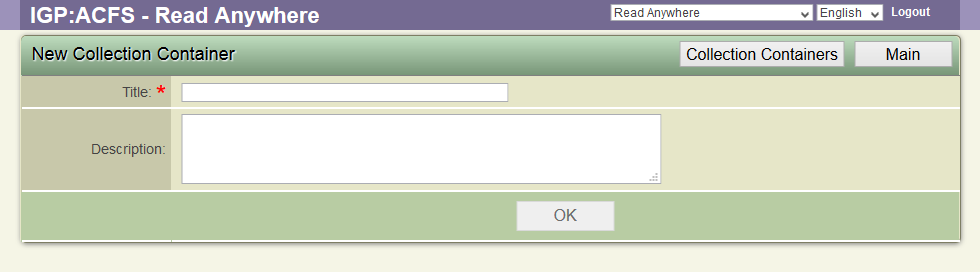
- Key in the Container Title.
- Key in the Container Description
- Click on the OK Button
- ACF creates the Container and redirects the user to Collection Container List.
The Tools for Collection Container
Click on the Collection Container Title to display the Toolbar below the Collection Container Title.
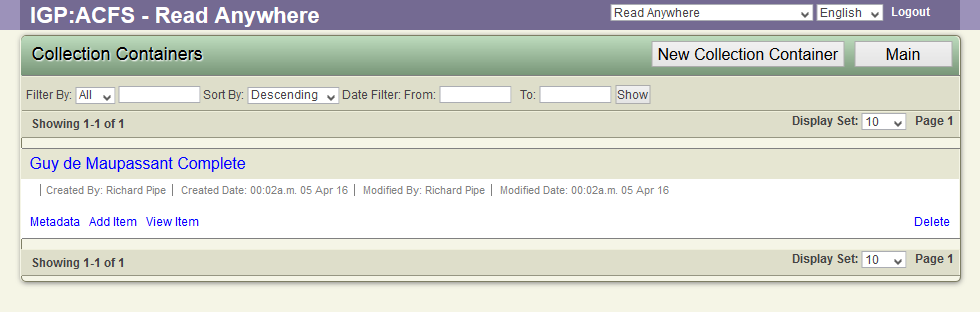
Modify Collection Container Metadata
To modify the metadata of existing container
- Click on the Collection Container Title.
- ACF Displays the Collection Container options
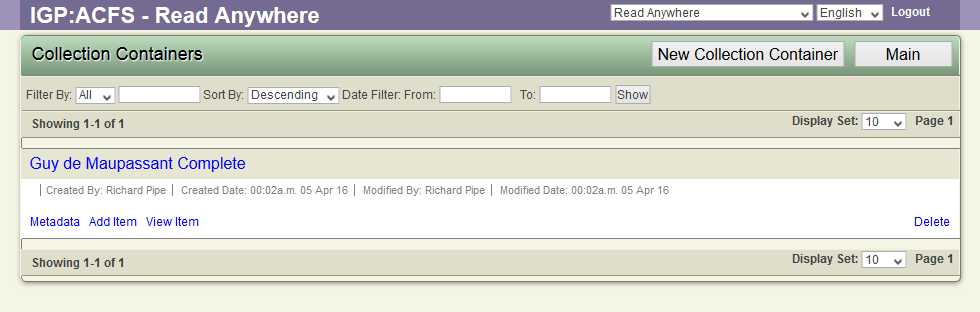
- Click the Metadata link
- ACF displays the form to modify the container metadata
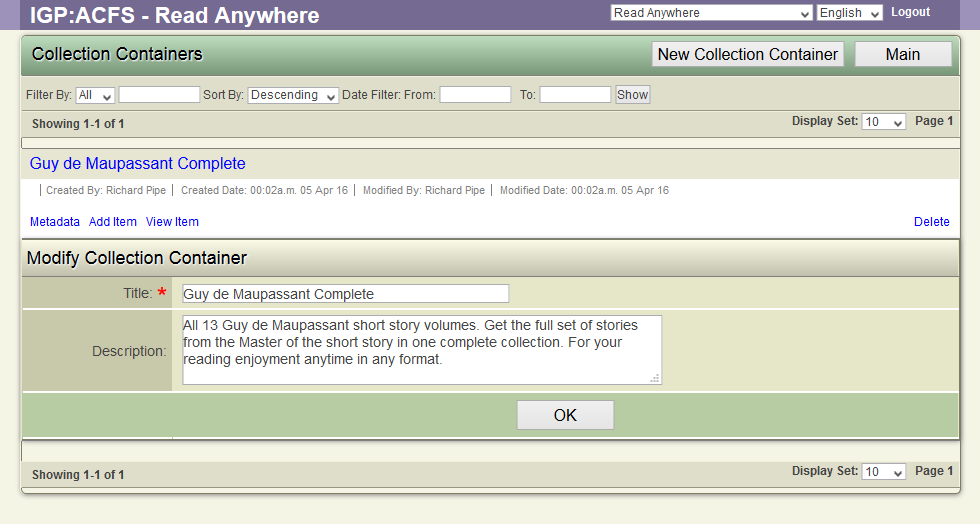
- Change the Title and Description
- Click OK button to Save the data.
Add Items to Collection Container
To add Items (Product) to Collection Container.
- Click the "Add Item" link under the Collection Container.
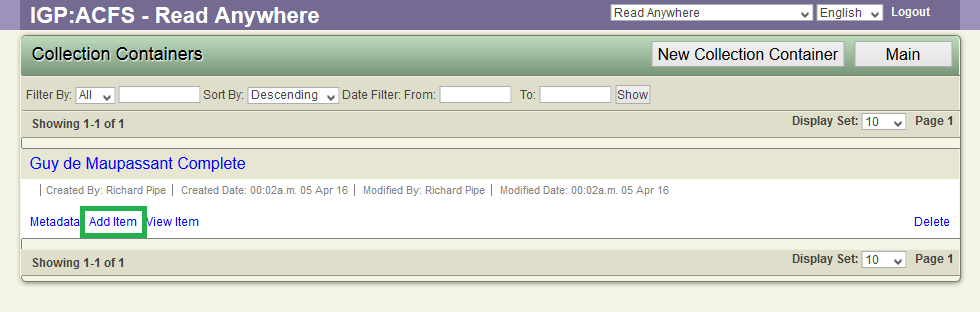
- ACF displays the lists of available Purchase Products in the system.
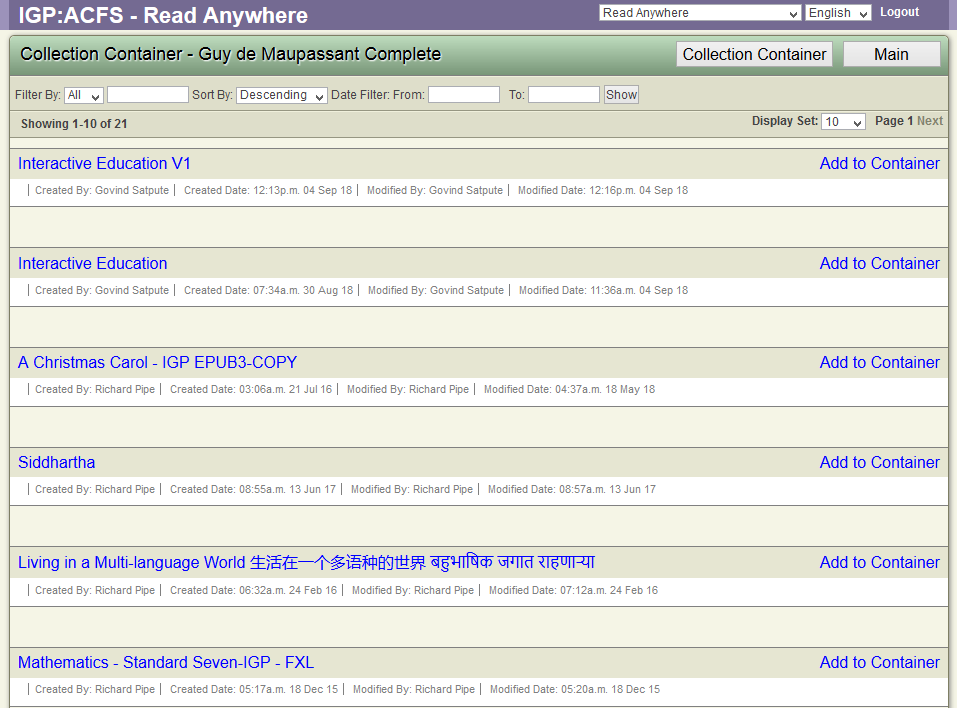
- Click on the "Add to Container" link for the Product you want to add to the Collection container.
- ACF adds the selected Product to the Collection Container.
- ACF displays the list of all the Products added to the Collection Container.
View Items available in the Collection Container
To view the Items (Product) available in the Collection Container.
- Click the "View Item" link under the Collection Container.
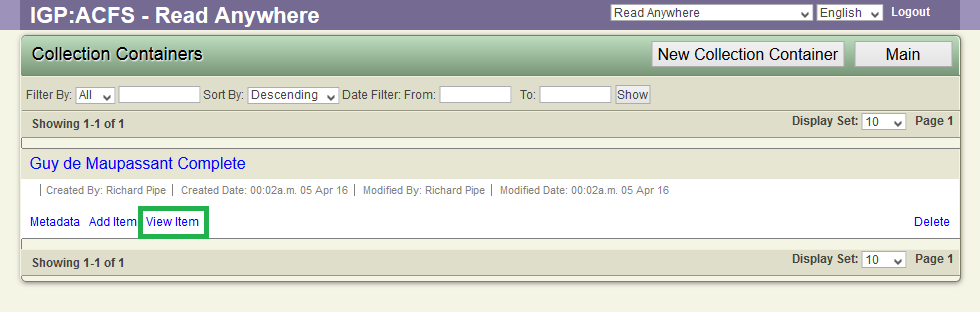
- ACF displays the lists of available Products.
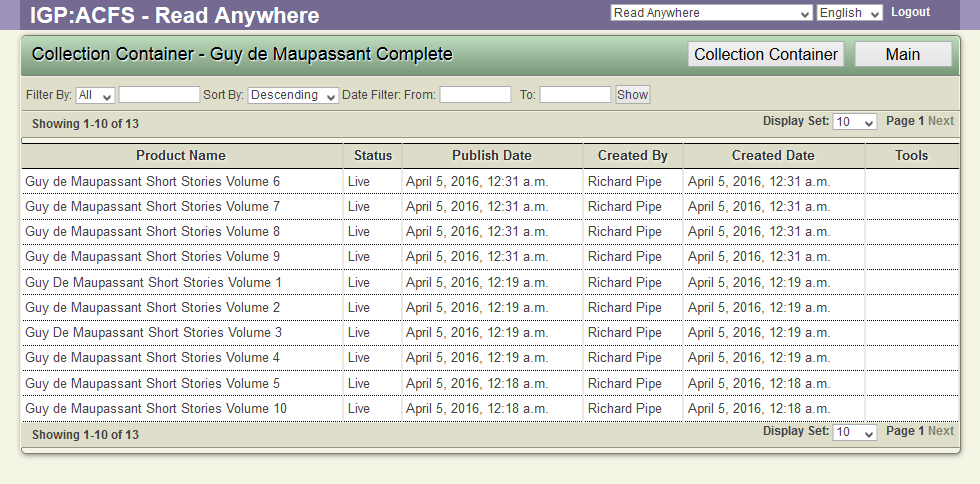
Delete Collection Container
To delete the Collection Container.
- Click on the Delete link under the Collection Container.
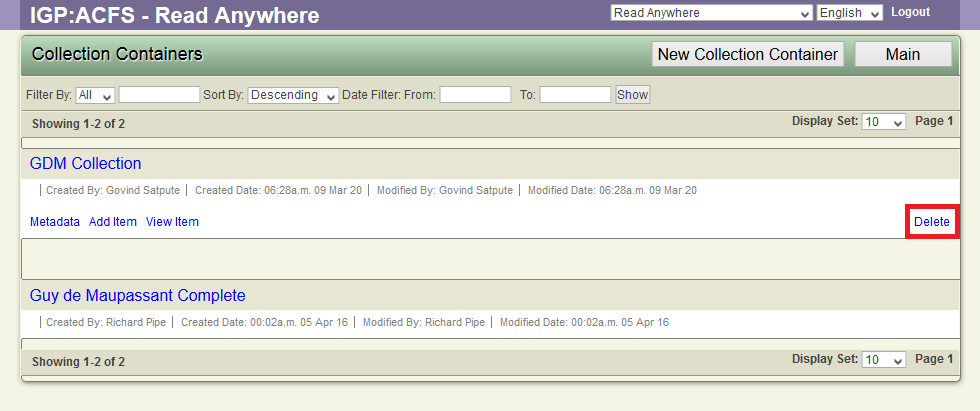
- Application displays a confirmation dialog.
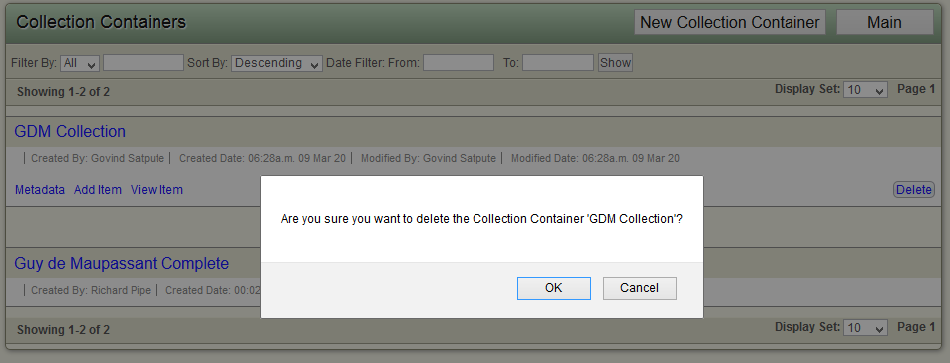
- Confirm the delete request by clicking OK
- Application deletes the Collection Container
- Application refreshes the list to display the remaining Collection Containers.
