16
Purchase Product
Overview
The most simple product is a book. A book product is a single EPUB that has been configured with format delivery options and pricing and is therefore ready to sell by format.
Once a product is created it can be mapped to catalogs.
Preconditions
To perform all the actions on Purchase Products.
- User is logged in as ACF Administrator
- User is on the main ACF Interface
- User has already created a Account in the system
- User is within the Account Context
- User is able to view the Administration options
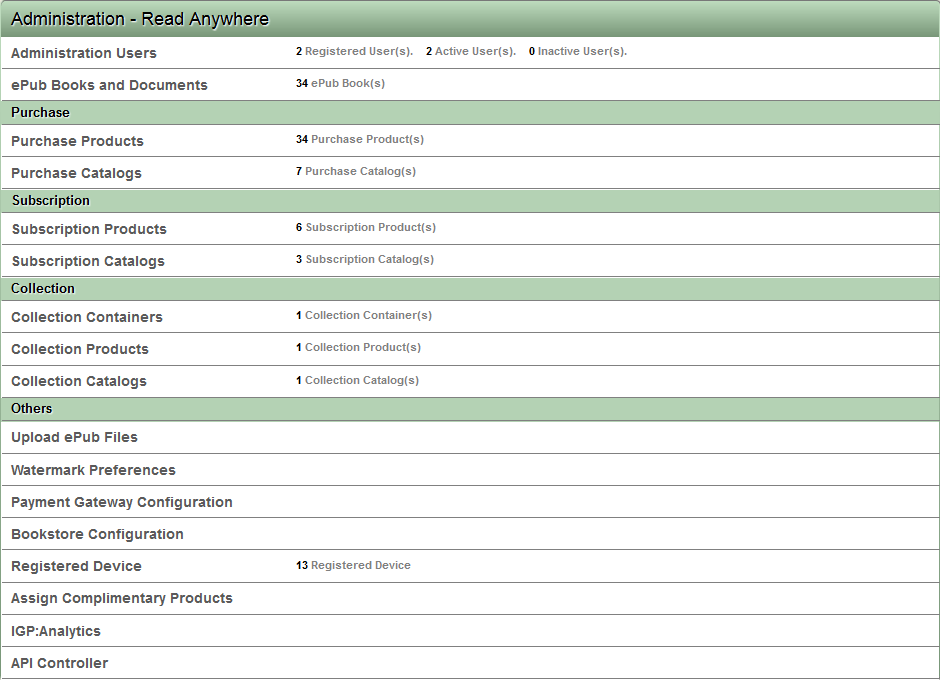
View Purchase Products list
Preconditions
Steps
- Click the Purchase Product link
- ACF displays the list of Purchase Products in the system.
- The user can click on the Product Title to view the Purchase Product operations
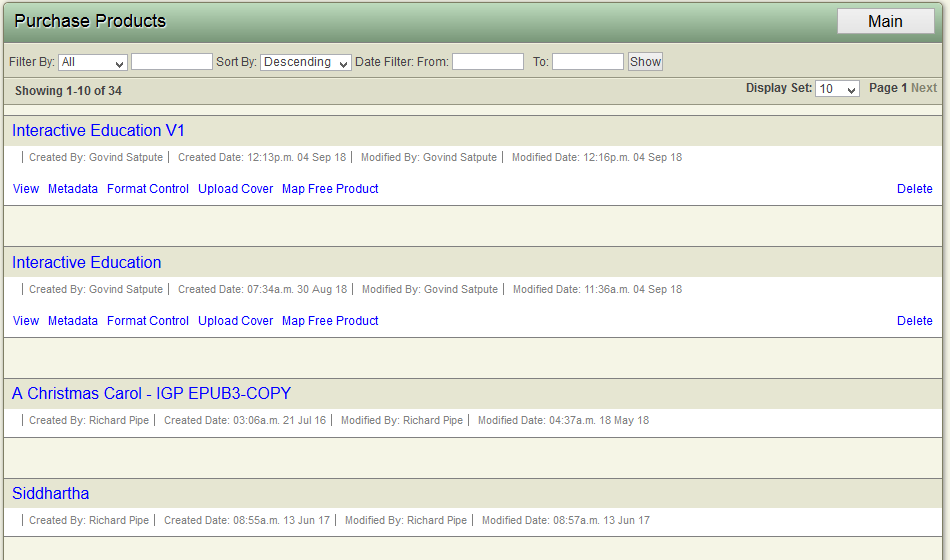
Figure xx List of Purchase Products
Change Purchase Product metadata
Preconditions
Steps
- Click the "Purchase Product" link
- Application displays the list of Purchase products in the system.
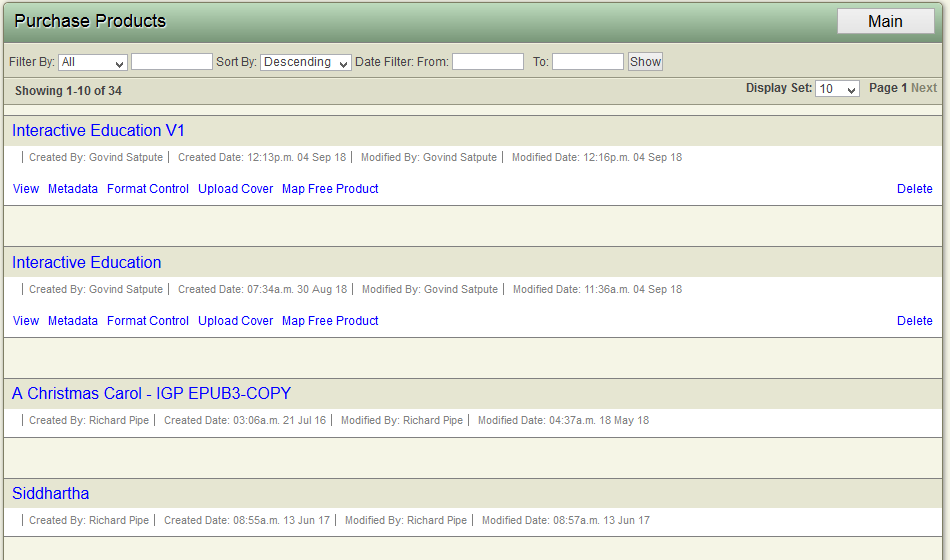
- Click on the Product title
- Application displays the Product options.
- Click on the "Metadata" link.
- Application displays the metadata update form
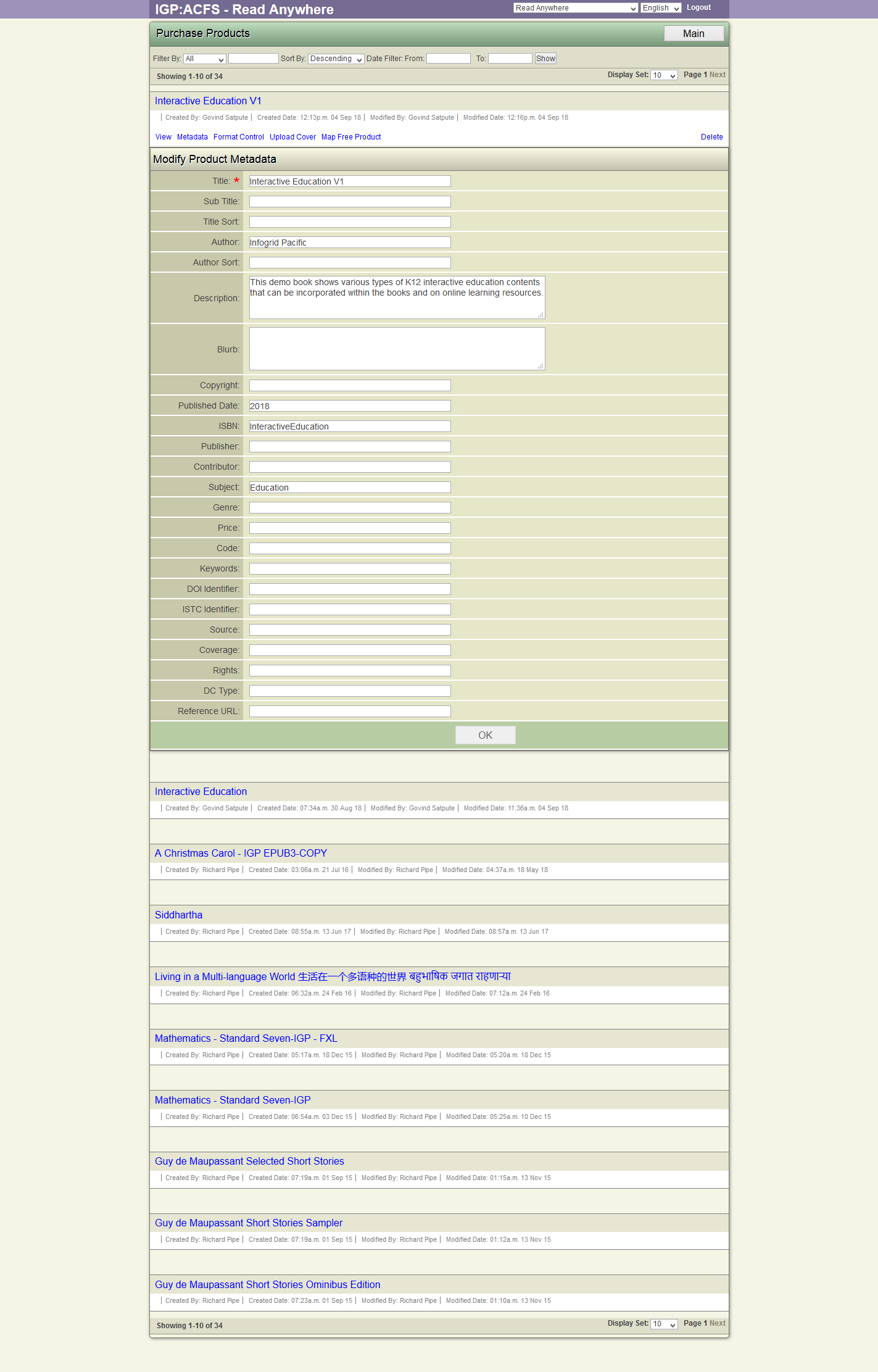
- User can change the metadata values and click OK to save the metadata to Database
Format Controls
- Click the "Purchase Product" link
- ACF displays the list of Purchase products in the system.
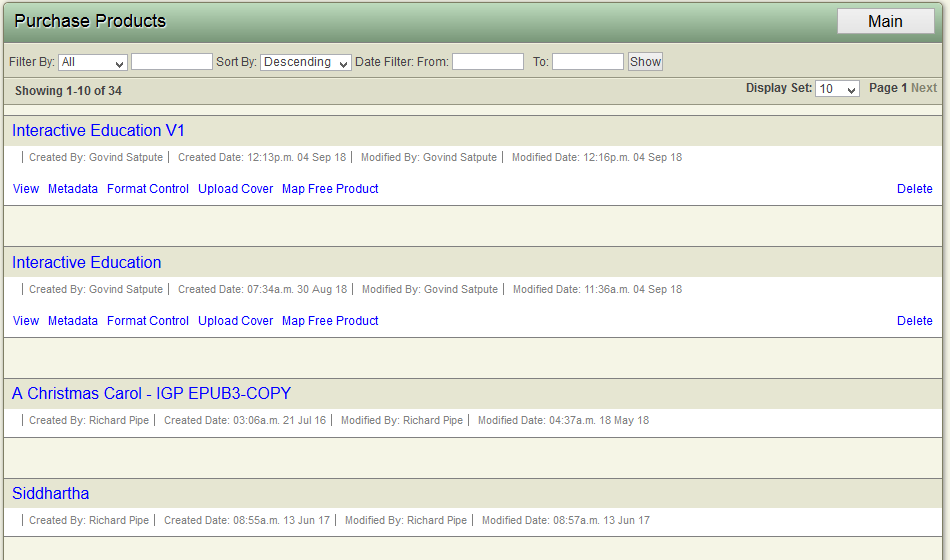
- Click on the Product title
- ACF displays the Product options.
- Click on the "Format Control" link.
- ACF displays the form to setup the purchase offers. ACF displays "Set Format Pricing" tab.
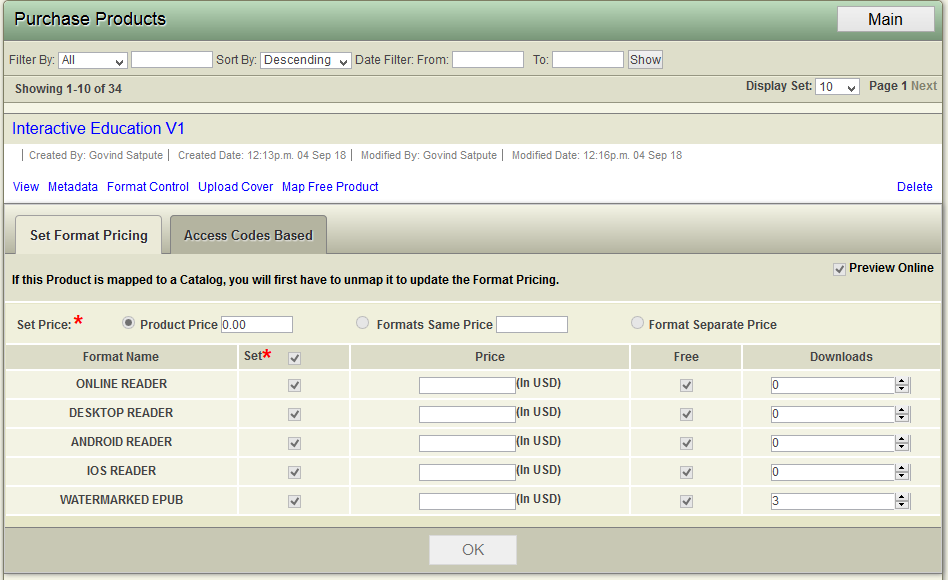
- User can
- Set the Product Price
- Set pricing by Format.
- Enable the formats available on purchase
- Set the download count.
- Click OK to save the offer.
Setup Purchase Product Access Code
Steps
- Click the "Purchase Product" link
- ACF displays the list of Purchase products in the system.
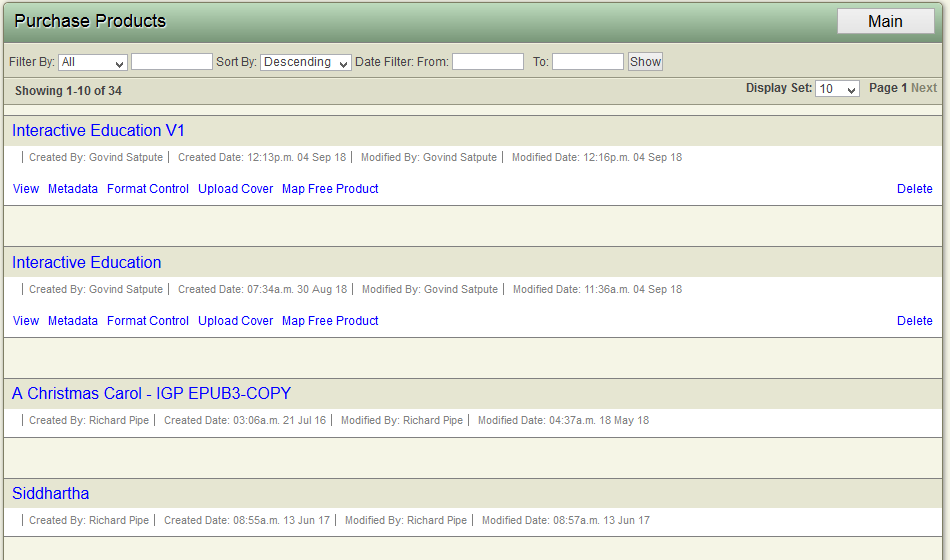
- Click on the Product title
- ACF displays the Product options.
- Click on the "Format Control" link.
- ACF displays the form to setup the purchase offers
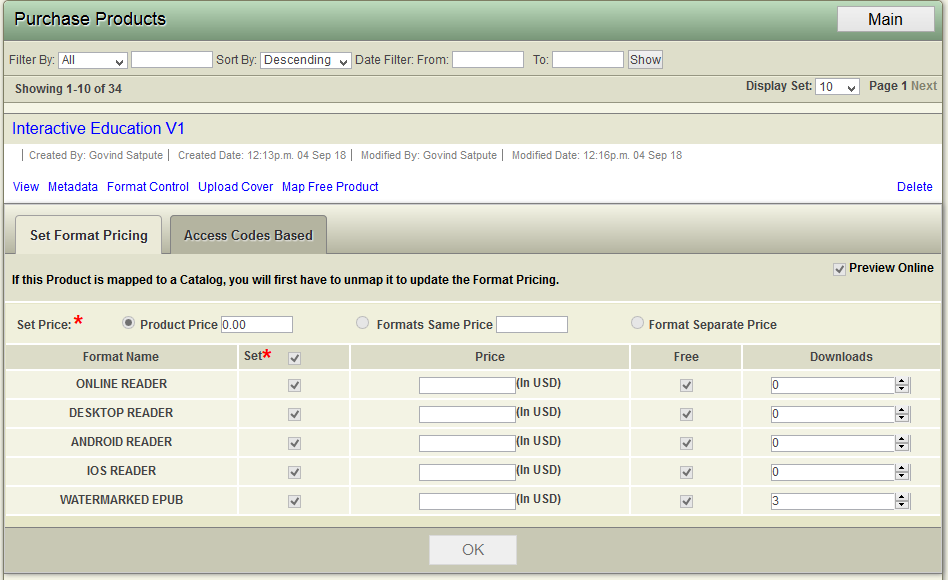
- Click the "Acess Codes Based" link
- ACF displays the form to setup Access Code
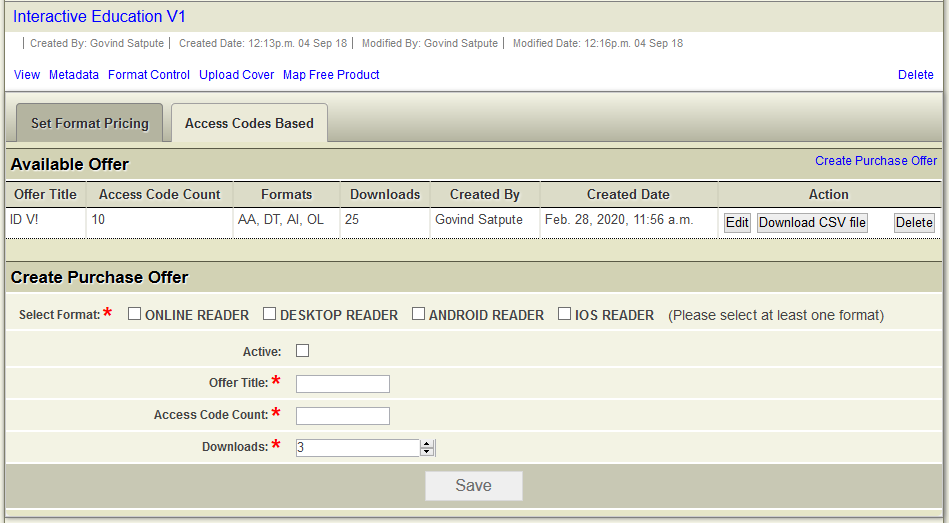
- Select the formats available to the Customer who redeems the access code.
- Select Active checkbox to make the access codes active.
- Key in the Offer Title.
- Key in the number of Access codes to be created.
- Key in the number of downloads allowed for a Product accessed using access code.
- Click Save to create the Access Code
- ACF creates the access code offer.
Download Purchase Product Access Code
Steps
- Click the "Purchase Product" link
- ACF displays the list of Purchase products in the system.
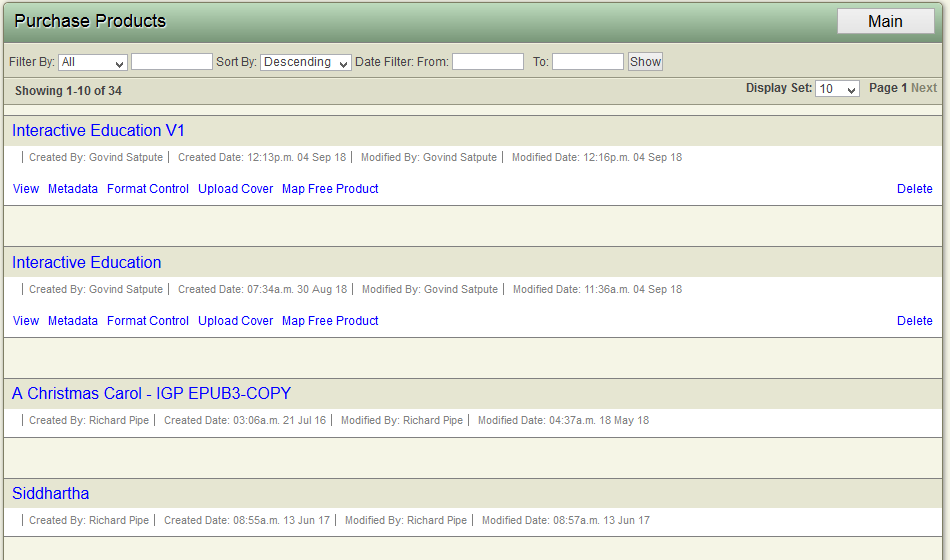
- Click on the Product title
- ACF displays the Product options.
- Click on the "Format Control" link.
- ACF displays the form to setup the purchase offers
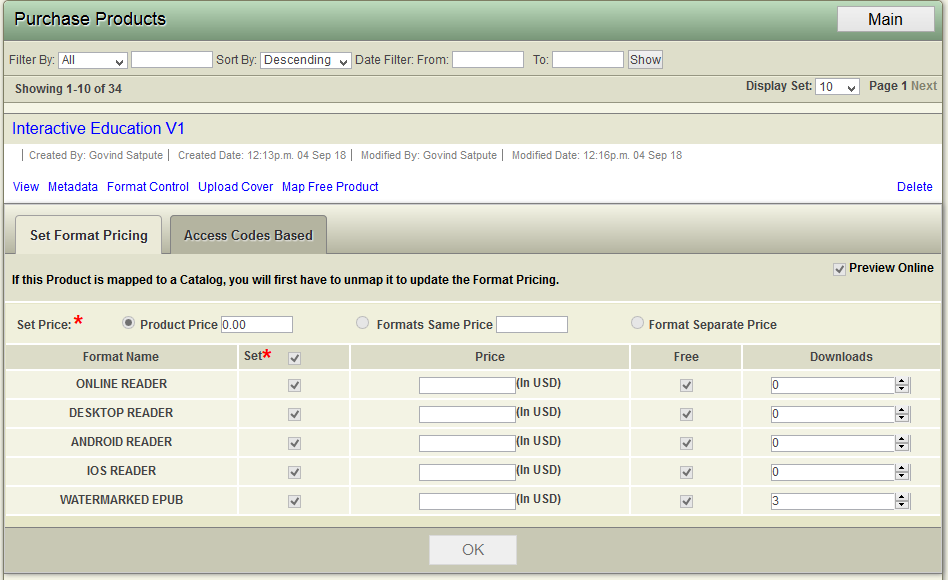
- Click the "Access Code Based" tab.
- ACF displays the existing offers for the Purchase Product in "Access Code Based" tab.
- Click on "Download CSV File" to download the Access Code list in XLS format.
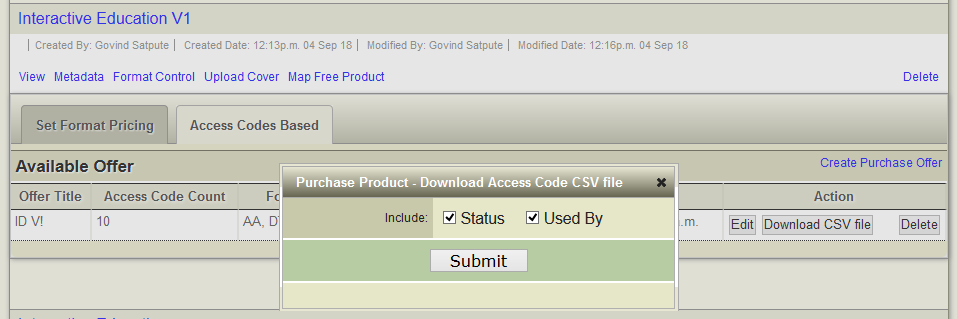
- The downloaded file lists all the access codes and also the redemption status and name of user who redeemed the access code.
Change Purchase Product Cover
Steps
- Click the "Purchase Product" link
- ACF displays the list of Purchase products in the system.
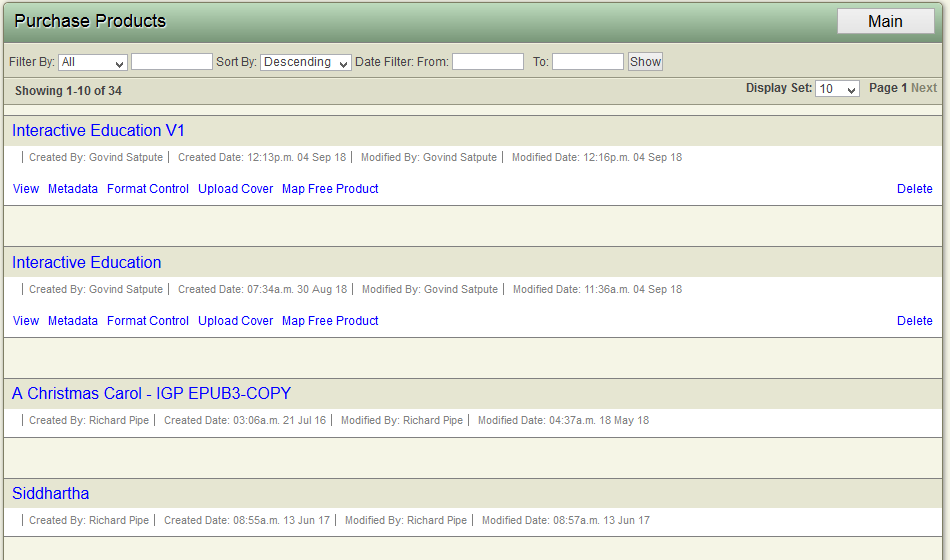
- Click the "Upload Cover" link
- ACF display the Cover upload form.
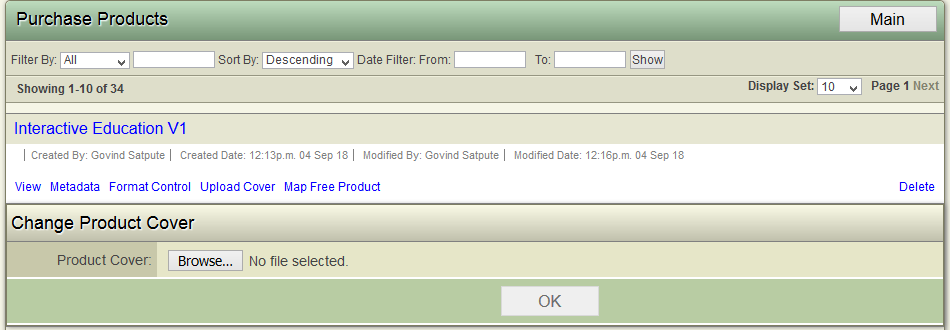
- Browse and select the new cover files.
- Click OK to upload the new cover for the Product.
Map Free Product
ACF allows Publisher to assign a free product to be distributed with Purchase Product. When the customer purchases the Product, the free product is automatically added to the Customer's account.
Steps
- Click the "Purchase Product" link
- ACF displays the list of Purchase products in the system.
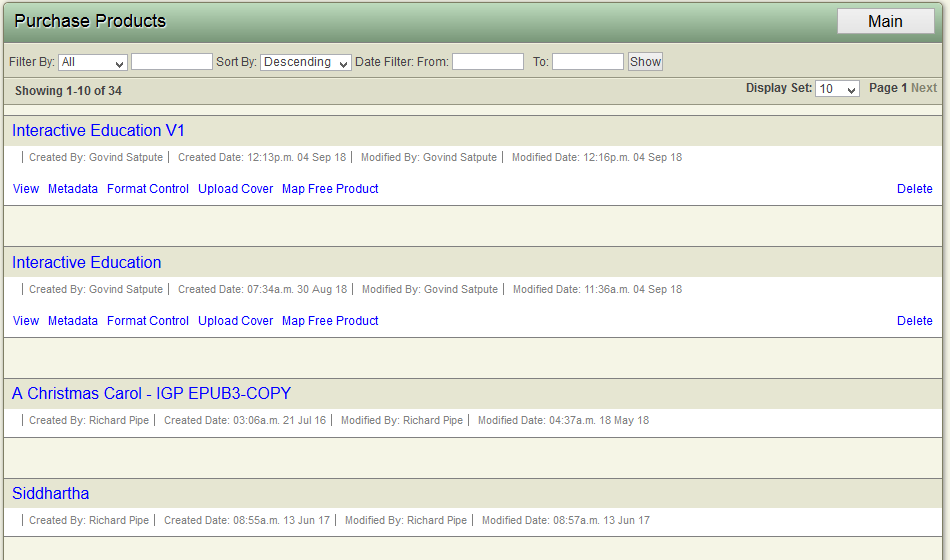
- Click the "Map Free Product" link
- ACF displays the Assign Free Product interface list all the products that can be set as free product
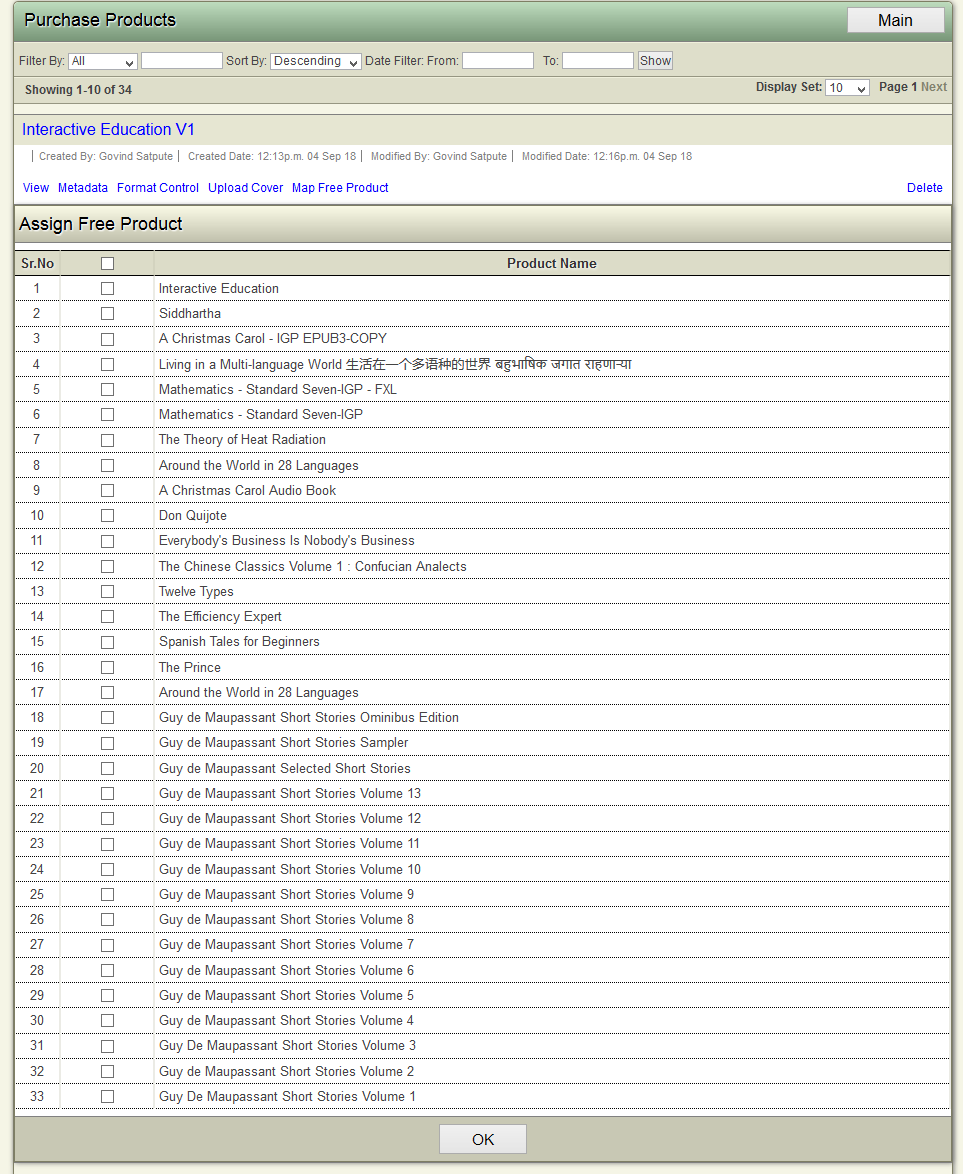
- Select the Free product by clicking the check box with the book title to be provided to the Customer.
- Click OK to save the information to database
