17
Purchase Catalog
Overview
Here you can create, organize and maintain your book products in book catalogues. A catalog is the container that appears on your website or bookstore and allows users to purchase products. You can create any number of catalogs based on any organizational model.
Purchase Products are displayed on Account Bookstore inside Purchase Catalog.
Preconditions
- User is logged in as ACF Administrator
- User is on the main ACF Interface
- User has already created a Account in the system
- User is within the Account Context
- User is able to view the Administration options
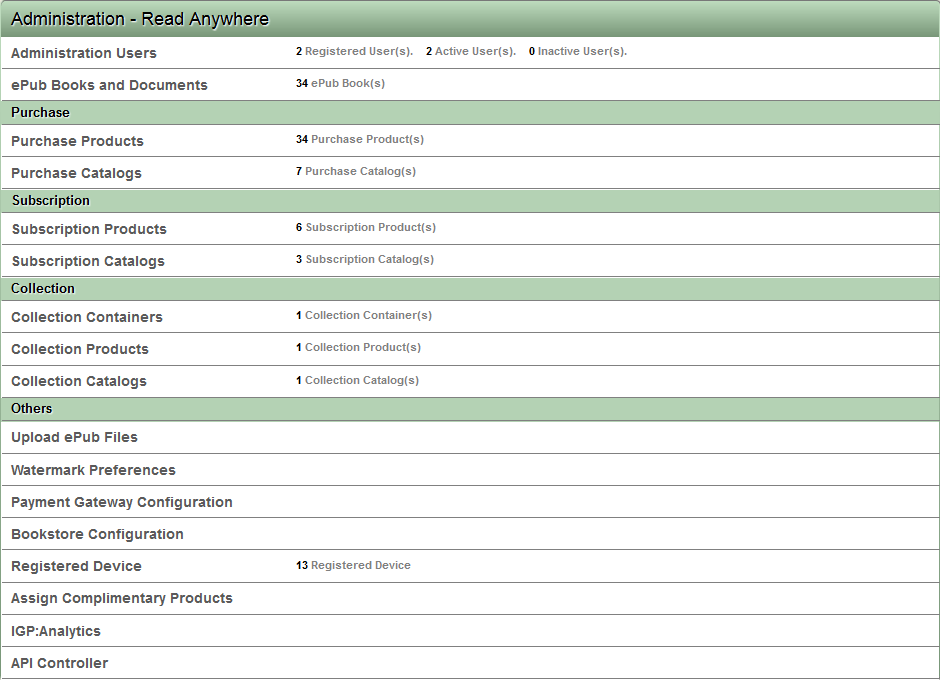
View Purchase Catalogs
Steps
- Click the "Purchase Catalogs" link
- ACF displays all the Purchase catalogs in the system.
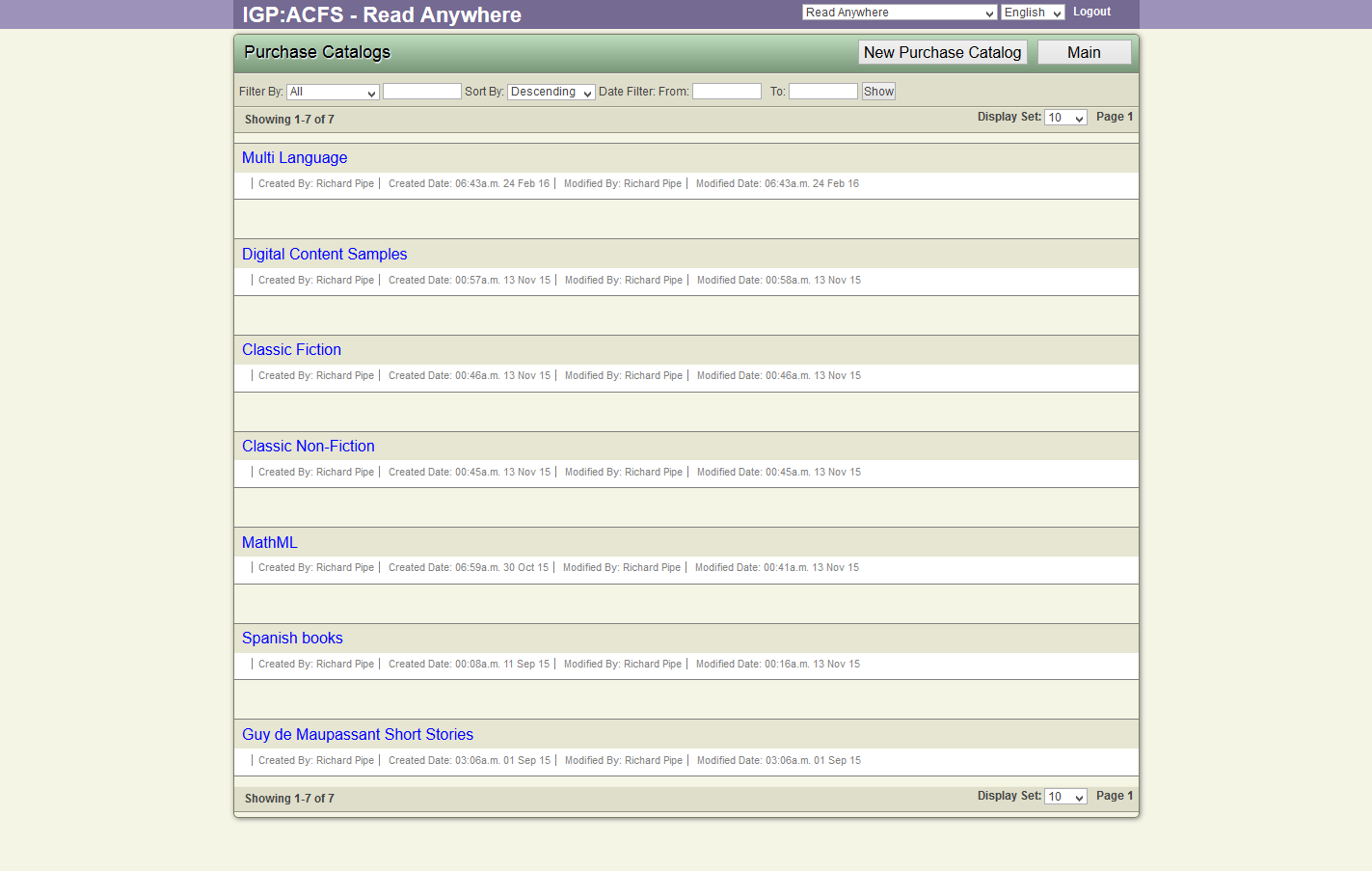
Create a New Purchase Catalog
Steps
- Click the "Purchase Catalogs" link
- Click the "New Purchase Catalog" button on the top toolbar.
- ACF displays the new Purchase catalog form.
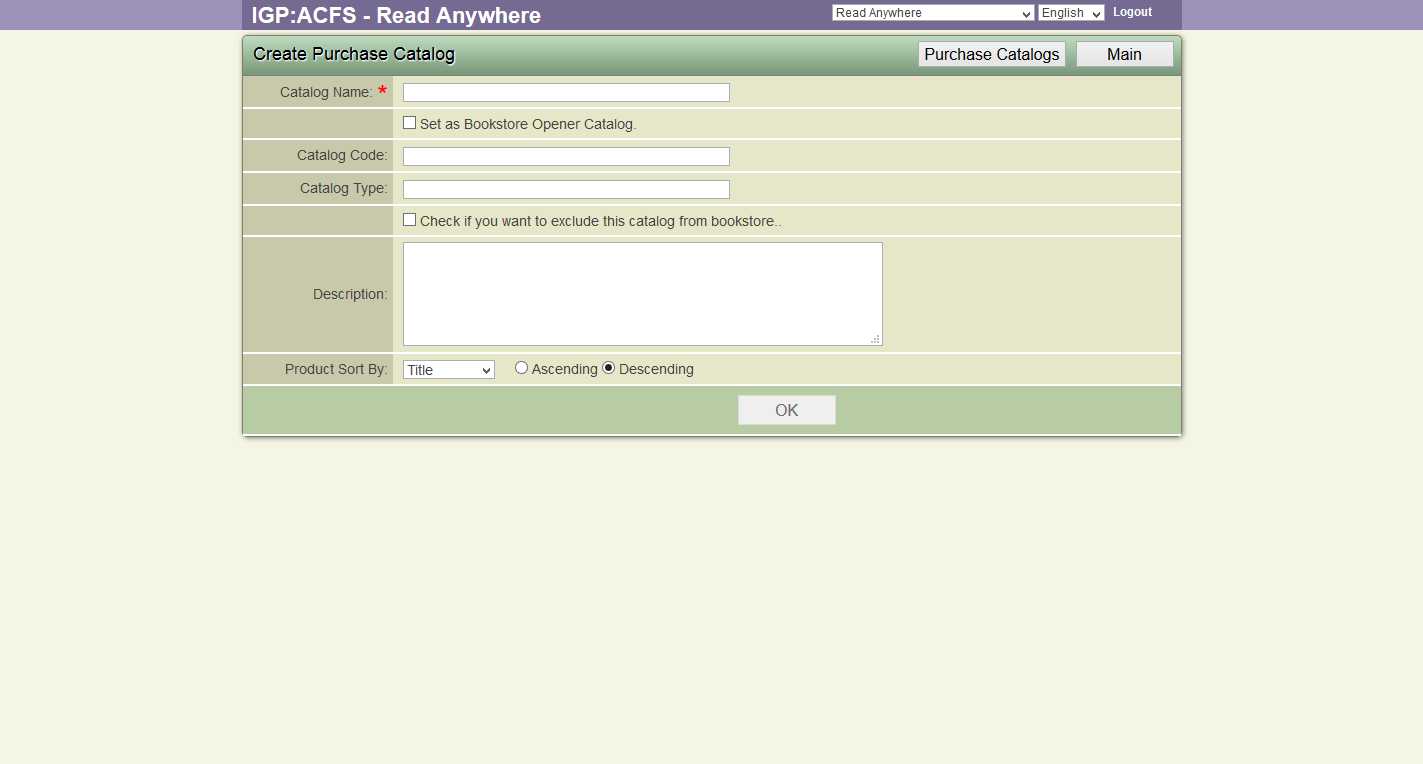
- Key in the Catalog name. Use a Proper name as this is displayed on the Bookstore.
- Check the "Set As Bookstore opener catalog" option if you want this catalog items to be displayed when the bookstore loads up.
- Click the check box before "Check if you want to exclude this Catalog from Bookstore" if you do not want to show the catalog on the Bookstore immediately. This is useful when you are doing the basic catalog setup.
- Key in catalog description
- Select the default sort option for the Catalog items.
- Click OK button to save the Catalog to the database.
- The catalog will be visible on the Bookstore if user has not checked the exclude checkbox.
Add Purchase Products to Purchase catalogs
Steps
- Click the "Purchase Catalogs" link
- ACF displays all the Purchase catalogs in the system.
- Click on the Catalog title where you want to add additional Products
- ACF displays the options available for the Catalog.
- Click the "Add Products" link.
- ACF displays a list of all the Products.
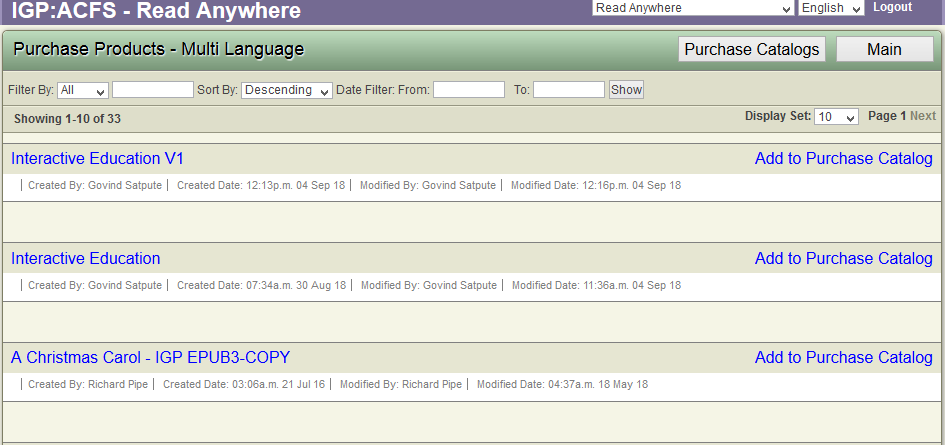
- Click on "Add To Purchase Catalog" to add the product to the above Catalog.
- You can add multiple Products to the Catalog.
Delete a Purchase catalog
Steps
- Click the "Purchase Catalogs" link
- ACF displays all the Purchase catalogs in the system.
- Click on the Catalog title where you want to delete.
- ACF displays the Catalog options.
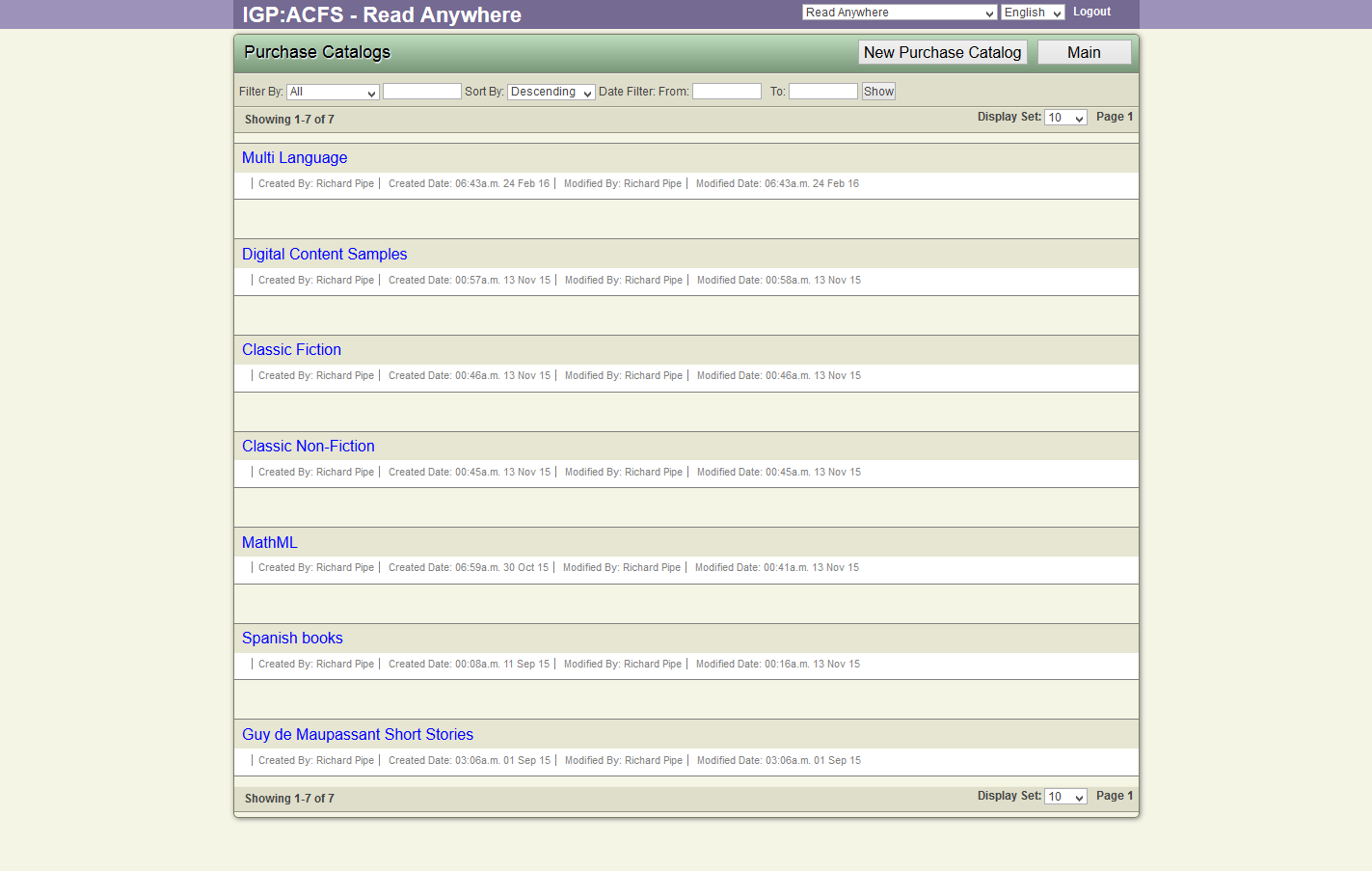
- Click the Delete link.

- ACF displays a confirmation dialog.
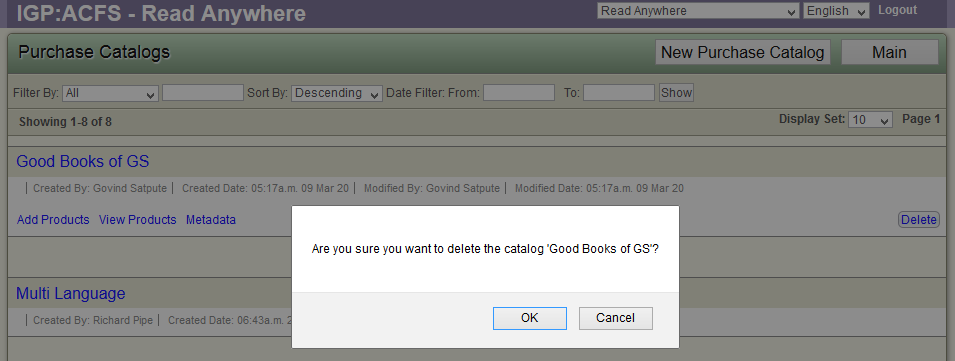
- Confirm the delete operation.
- ACF deletes the Catalog from the database.
- ACF refreshes the Catalogs list to remove the deleted catalog from the view.
