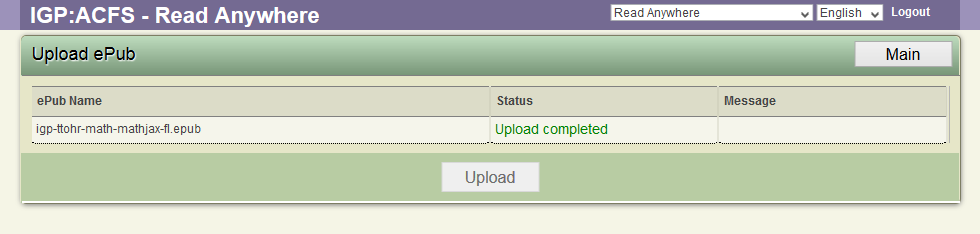23
Upload EPUB Files
Overview
This interface allows you to upload ePub files into the system. The User can upload a single or multiple ePubs at the same time into the ACF system.
Only valid ePubs can be uploaded in the system. Invalid epubs will not be accepted by the system and a rejected response will be thrown by the system. So the system runs well take the trouble to ensure your ePubs are validated before uploading.
The only eBooks formats can be uploaded in the system are ePub2 and ePub3.
The ePub or ePubs are processed one by one and display an upload activity status. Wait until the last line indicates the process has finished.
The ePub is validated using EPUBCheck before being sent for further processing. If it fails ePub validation the upload processor will immediately stop.
The Upload processor will only fail if there are validation errors. If there are warnings, uploading will continue.
The uploaded ePub(s) MUST have a Cover image. If an ePub that doesn't contain a Cover is uploaded, the upload will stop and display a message to the User.
Uploading an ePub
- Click on the Upload ePub Toolbar. The upload dialog will open.
- Browse or Drag and drop your ePub or any number of ePubs into the target drop-area.

- You will see your ePub title displayed, or if you drop multiple ePubs you will see all the titles as in this example which shows multiple ePubs being uploaded into ACF.
- Click the Upload button.
- The uploading will commence, one ePub at a time.
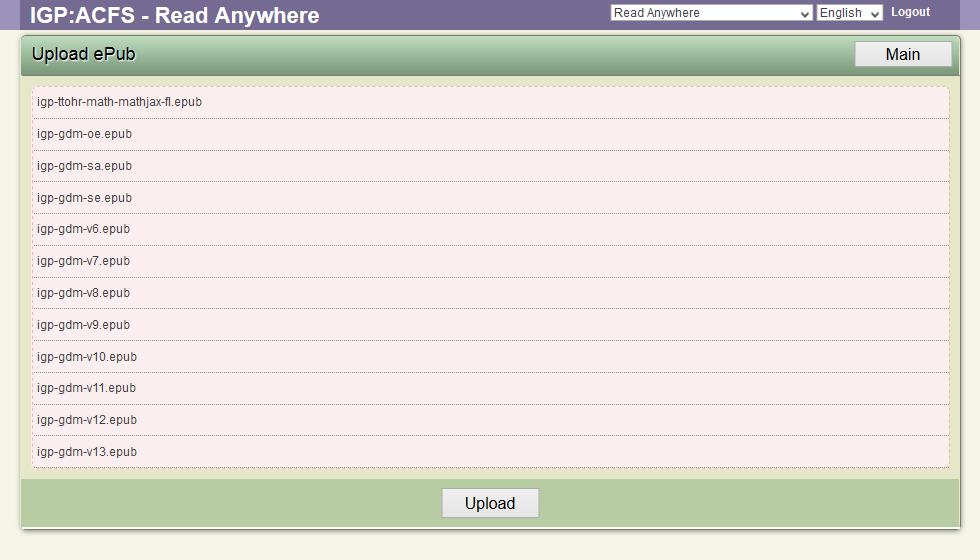
- Depending on the number of ePubs uploaded this may take just a minute or so to some time.
- The application will show you the progress as each ePub is uploaded and processed for distribution. This gives you a clear idea of what the processor is doing to the various parts and structures of the ePub files.
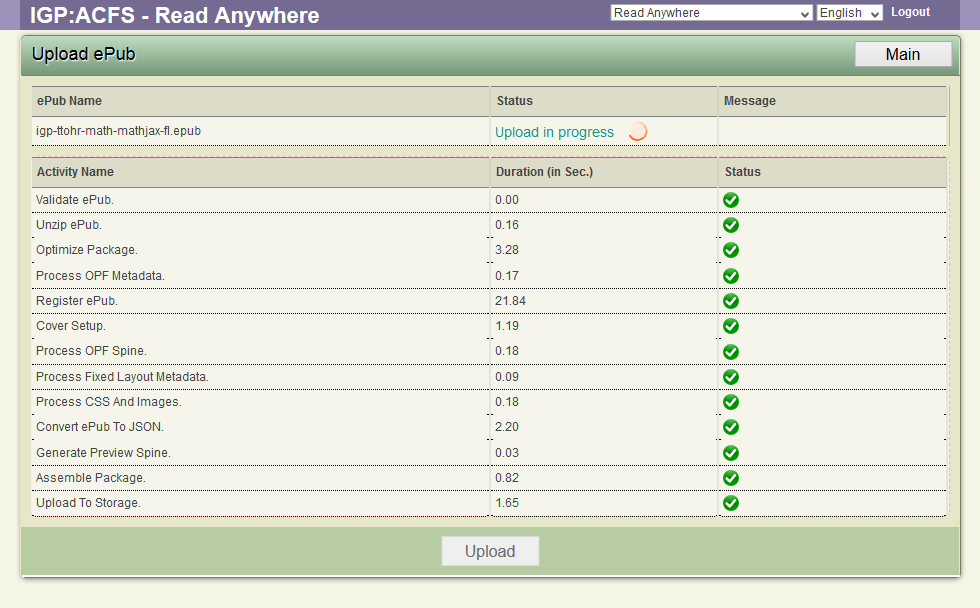
- Once your uploads are completed you will be given the message Upload completed. If you uploaded multiple books there will be a stack of these messages.
- You can now click on the Main button to return the the default interface.