21
Collection Products
Overview
A collection product is more complex than a simple book. It is designed to allow the sale of a set or collection of books as a single product. A collection product is any number of EPUBs each with multiple reading format options and pricing and is therefore ready to sell.
Agreements are enforced by each book format, not by product.
It is important to understand the product will have only one graphic and the product promotion lists the books but does not show the books independently until the product is purchased. Then the books are shown in the user account as independent downloadable formats.
Preconditions
To perform all the actions on Purchase Products.
- User is logged in as ACF Administrator
- User is on the main ACF Interface
- User has already created a Account in the system
- User is within the Account Context
- User is able to view the Administration options
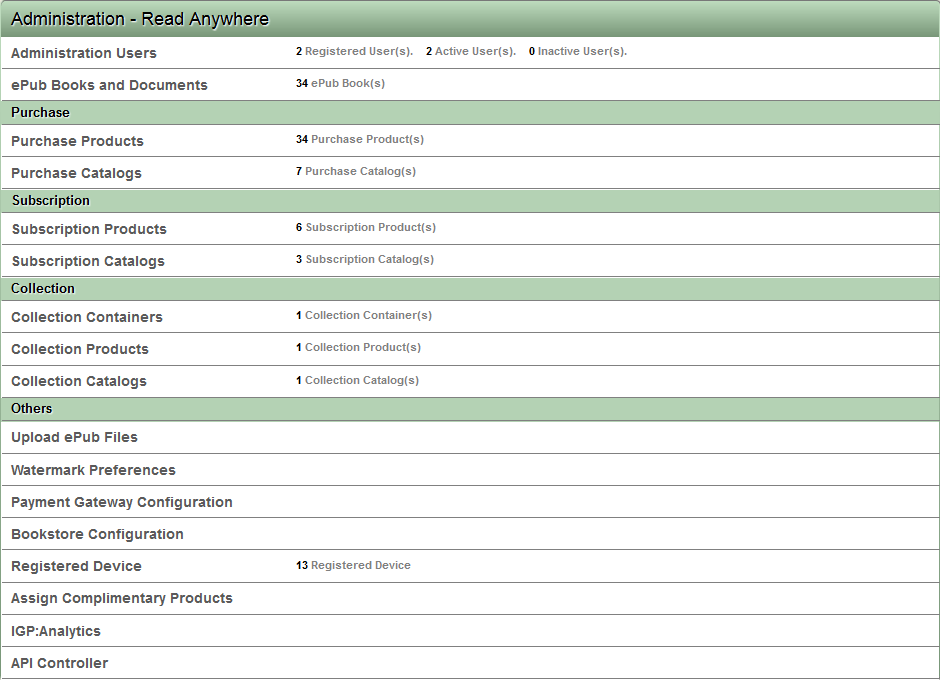
Administration interface
View list of Collection Products
To view all the collection products in the system,
- Click on the "Collection Products" link on the main interface
- ACF displays the Collection Products interface
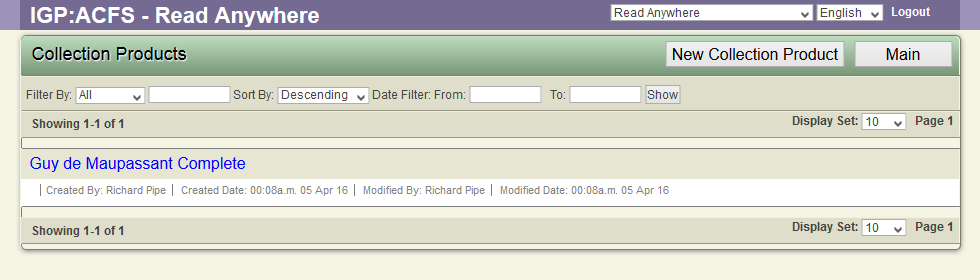
- User can manage the Collection Products now
- Click on the Collection Product Title.
- ACF displays the Product management Toolbar
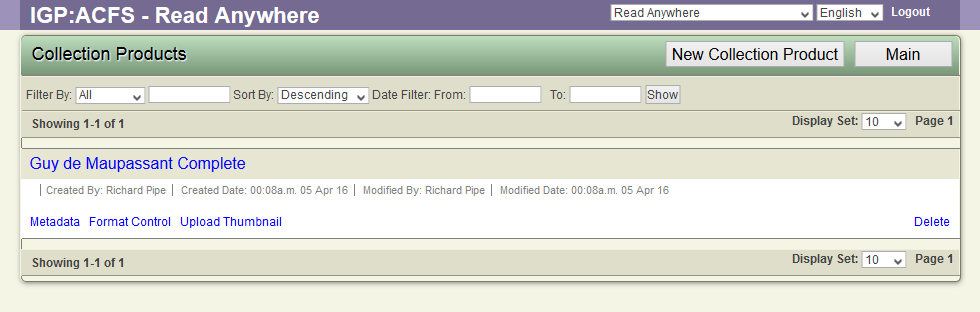
- User can now modify the Collection Product Properties.
Create a New Collection Product
To create a new collection product.
- Click on the "New Collection Product" option on the top toolbar
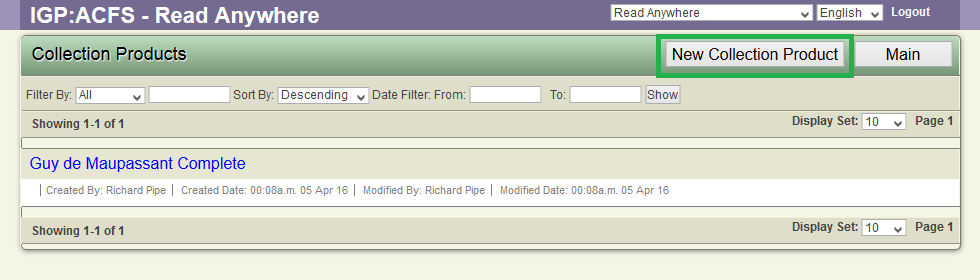
- ACF displays the form to create the new Collection Product

- Click the Active check box to make the Collection Product active on the bookstore.
- Select the Collection Container from the dropdown list of all the Collection containers in the system.
- Add a Collection Thumbnail by clicking the Browse button and select a image file for the Collection Product.
- Key in appropriate description for the Product. This will be displayed on the Bookstore.
- Key in the remaining the Metadata.
- Click on the OK button to save the Collection Product to the system.
The Tools for Collection Product
Click on the Collection Product Title to display the Toolbar below the Collection Product Title.
Modify Collection Product Metadata
To view or modify an existing collection product metadata.
- Click on the Product Title.
- ACF displays the Product toolbar under the Product title.
- Click on the Metadata link.
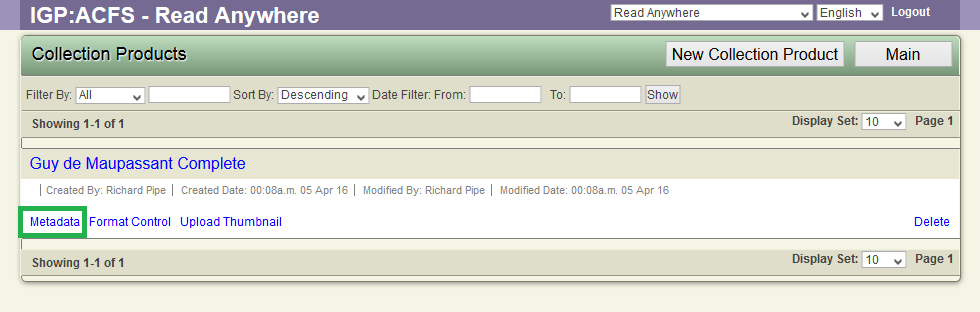
- ACF display the Collection Product metadata in a form.
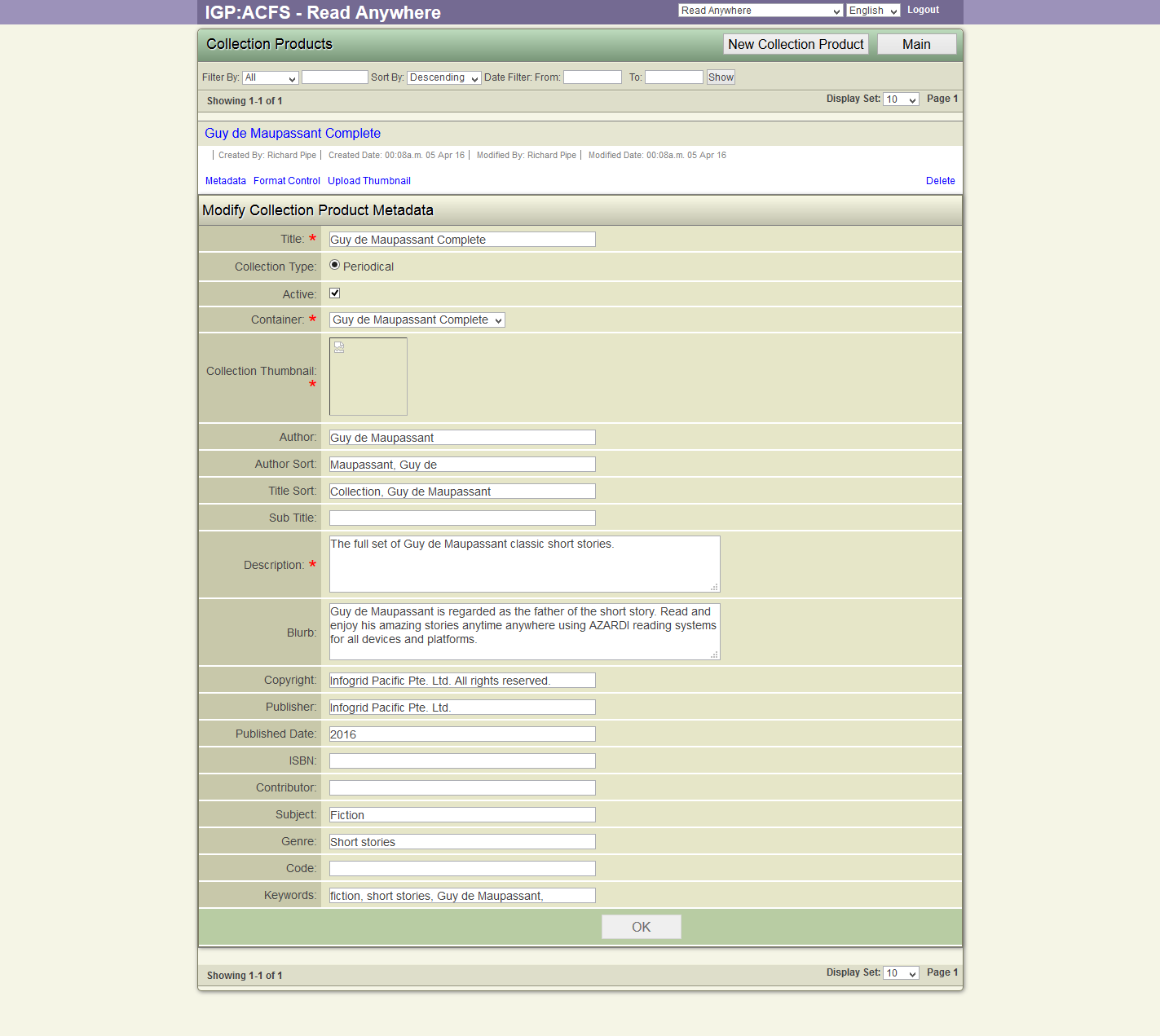
- Modify the Metadata values.
- Click OK to save the modified data to the server.
Format Control
Setup Collection Product Offers
You can setup multiple offers for a Collection Product. Each offer defines the following
- Offer title - This is displayed on the bookstore.
- Active - Select this checkbox to make the offer active on the bookstore.
- Price - The price for access to Collection Product
- Duration - The period of time this offer is valid for. Key in a number.
- Duration Type - The duration can be Days, Weeks, Months. This can be selected from the dropdown.
- Item Count - Total number of Products that will be made accessible to the customer who purchases this offer
- Downloads - Count of number of times a single item can be downloaded to the Customer's Reader
- Formats - the target platform where the Product items can be downloaded
Assign pricing to the collection product.
To setup the pricing for a collection product
- Click on the Product Title.
- ACF displays the Product toolbar under the Product title.
- Click on the "Format Links"
- ACF displays the Formats interface for the selected Collection Product.
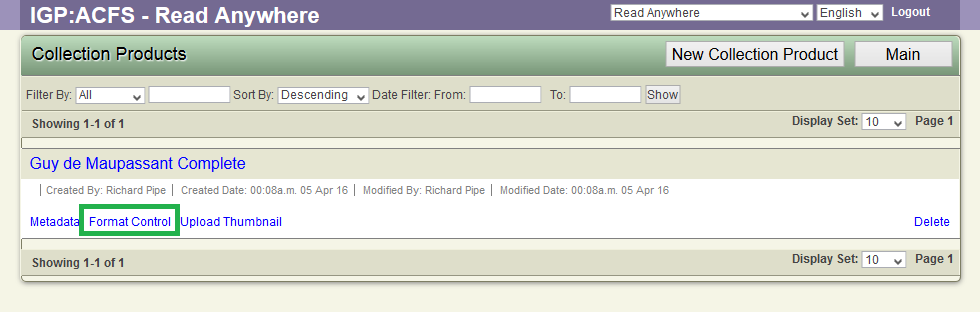
- Click on the "New Collection Offer" link
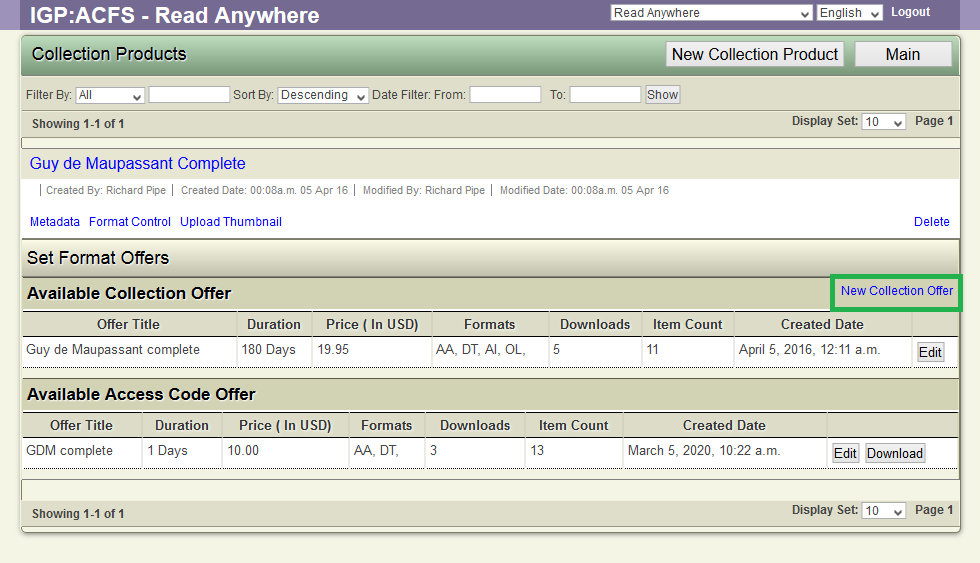
- ACF displays the form for creating a new offer
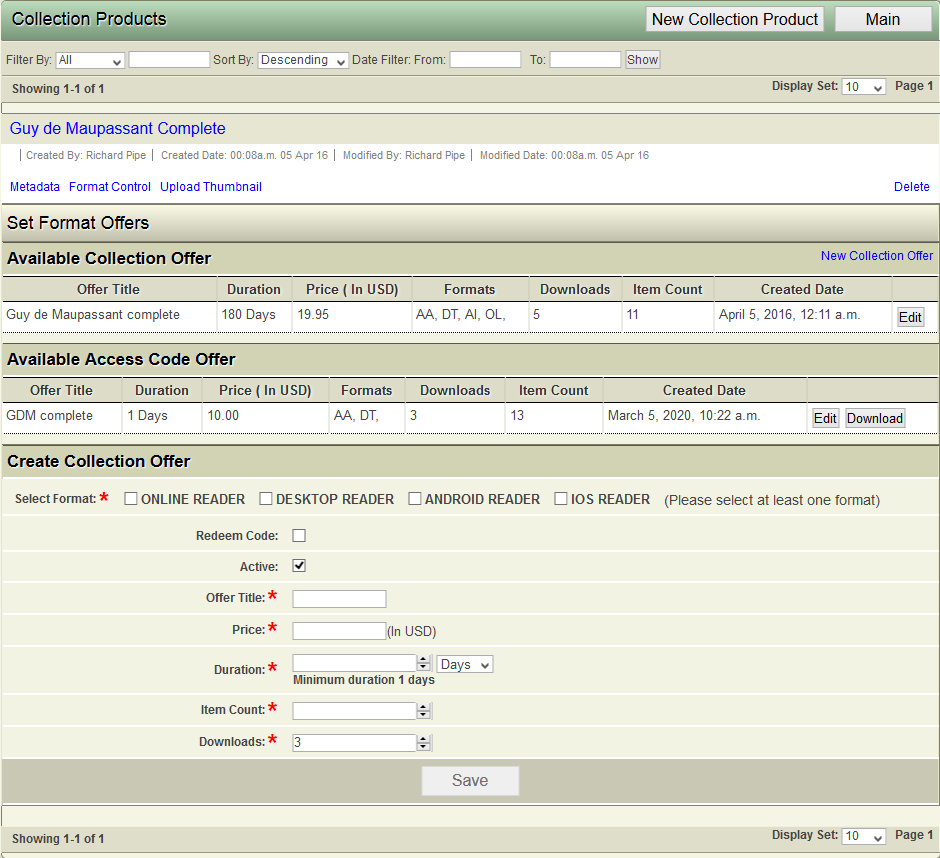
- Setup the offer by keying in the offer values. The offer fields are described in the above section.
- Click Save button to save the offer.
Modify a existing Offer for Collection Product
To modify the offer terms for a collection product,
- Click on the Product Title.
- ACF displays the Product toolbar under the Product title.
- Click on the "Format Links"
- ACF displays the Formats interface for the selected Collection Product.
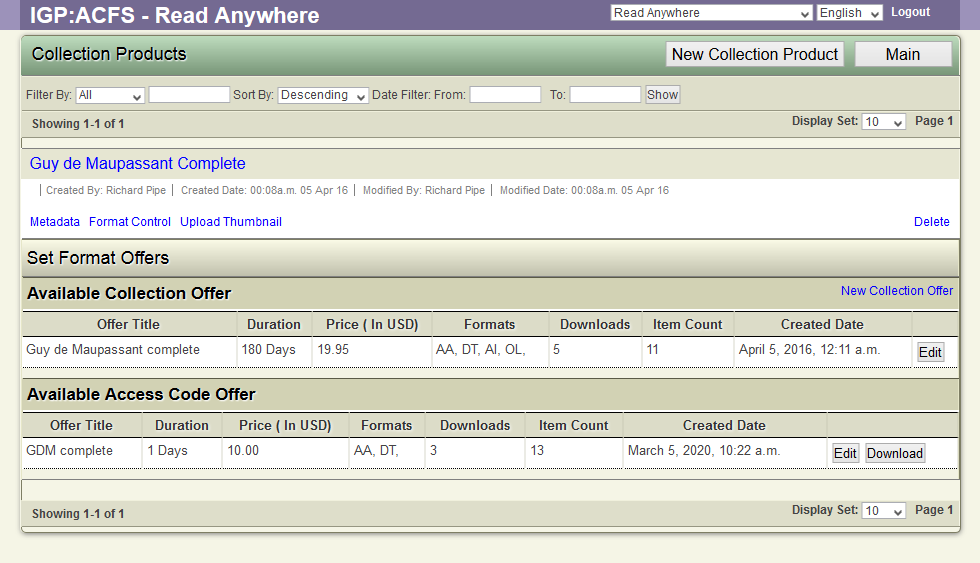
- Click on the "Edit" link for the offer
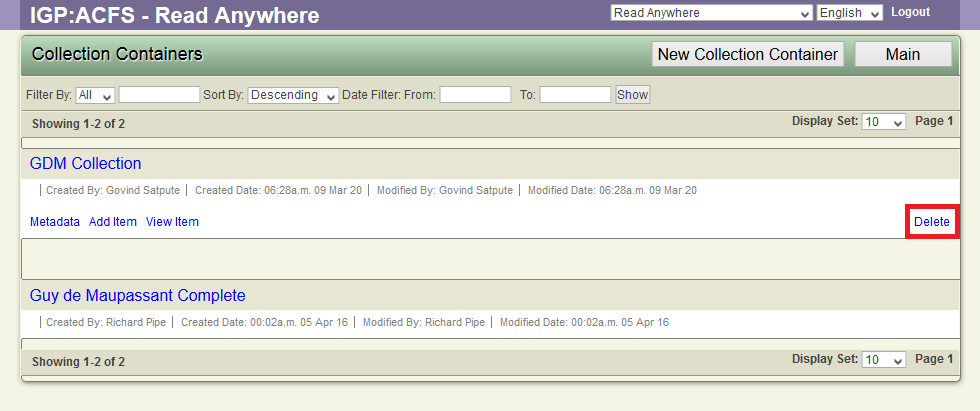
- ACF displays the offer details in a form.
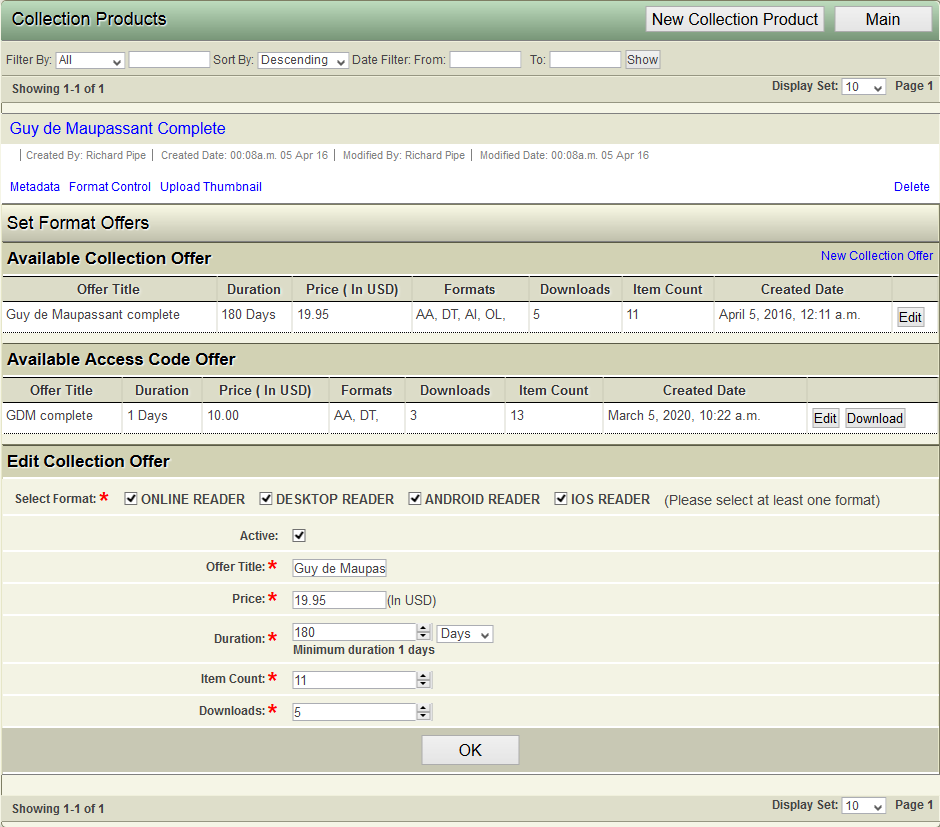
- Change the required values.
- Click the OK button to Save the values to the server.
Modify the thumbnail for Collection Product
To change the cover thumbnail of a collection product,
- Click on the Product Title.
- ACF displays the Product toolbar under the Product title.
- Click on the "Upload Thumbnail" link.
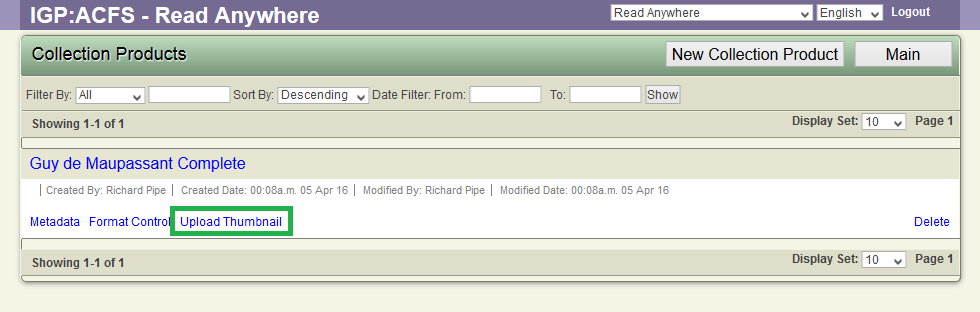
- ACF displays the form to upload a new thumbnail.
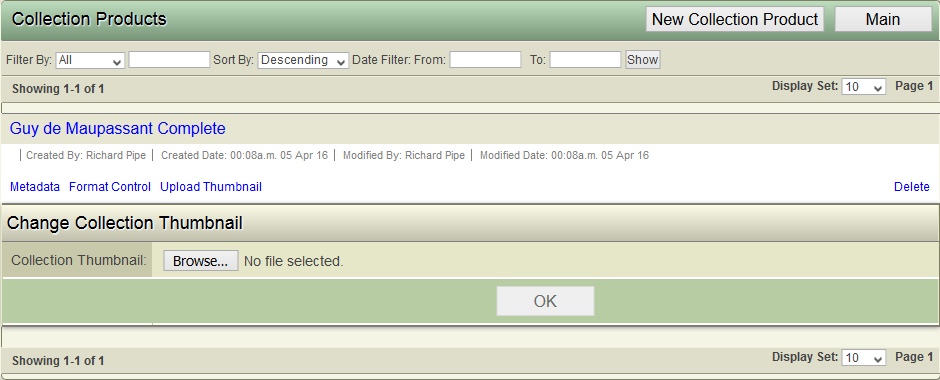
- Click Browse button to select a new thumbnail image from the local disk.
- Click OK to upload the selected image to the server.
- ACF saves the new image as the Collection product thumbnail.
Delete a collection product.
To delete a collection product
- Click on the Product Title.
- ACF displays the Product toolbar under the Product title.
- Click on the "Delete" link.
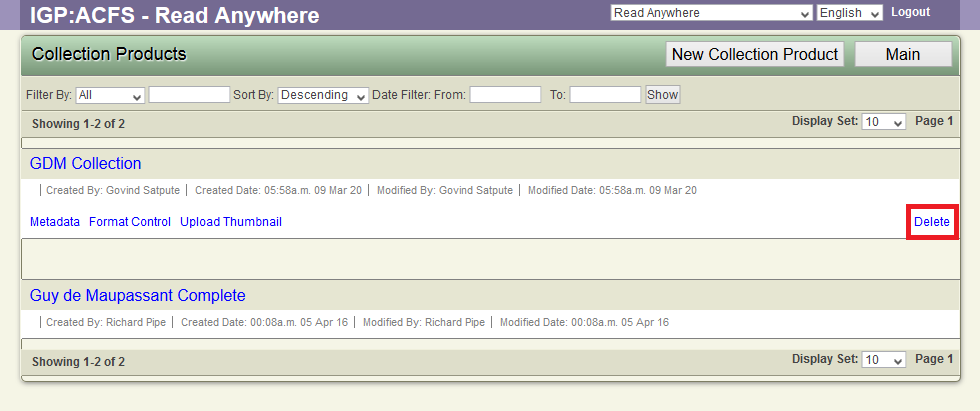
- ACF displays a confirmation dialog.
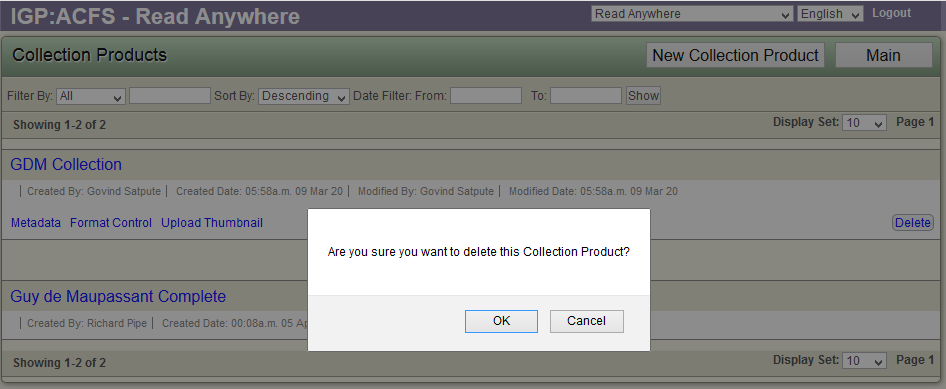
- Confirm the delete request.
- ACF removes the Collection Product from the database and displays the modified list of Collection Products.
Note - "You cannot delete a Collection Product that has been sold in the system. The system will not allow deletion of a Product for which Transaction and Agreements have been created. You can remove a Product from the catalog to stop it from being displayed in the bookstore."
