19
Subscription Catalogs
Overview
Here you can create, organize and maintain your book subscription products in Product Catalogs. A catalog is the container that appears on your website or bookstore and allows customers to purchase subscription products.
You can create any number of Catalogs based on any organizational model.
Preconditions
To perform all the actions on Subscription Products.
- User is logged in as ACF Administrator
- User is on the main ACF Interface
- User has already created a Account in the system
- User is within the Account Context
- User is able to view the Administration options
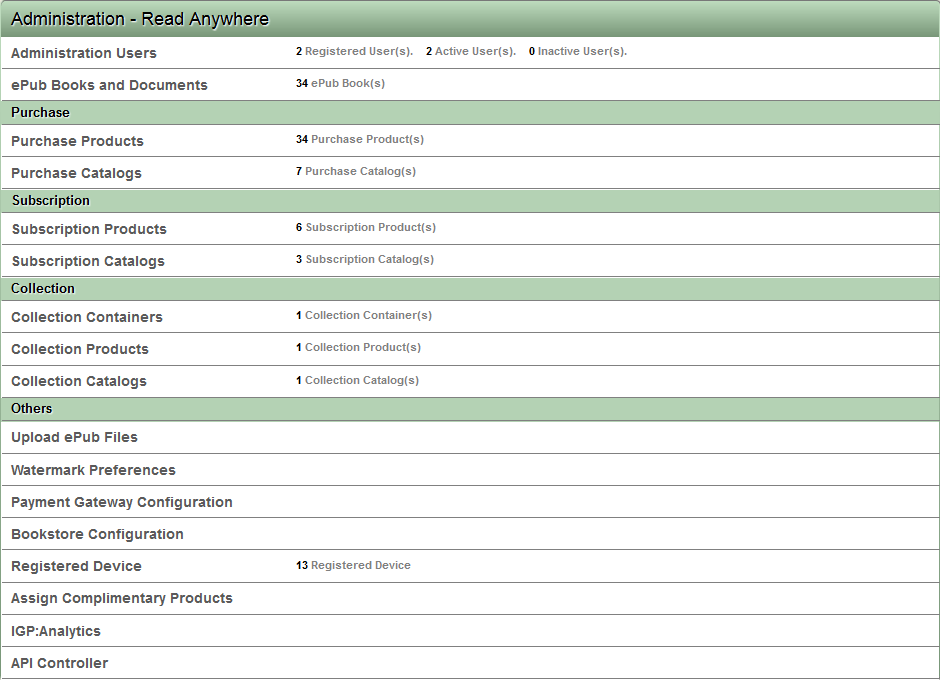
View Subscription Catalogs
To view Subscription Catalogs,
- Click the Subscription Catalogs Toolbar in the Administration options.
- ACF displays a list of all Subscription catalogs.
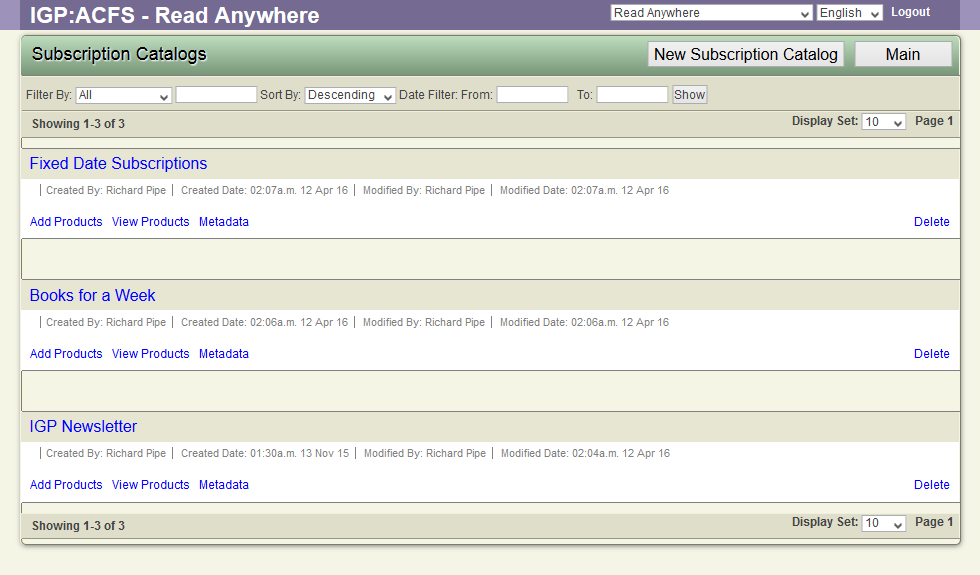
Create new Subscription catalog
To create a new Catalog:
- Click Subscription Catalogs in the Administration options.
- ACF displays a list of all Subscription catalogs.
- Click on the New Subscription Catalog button
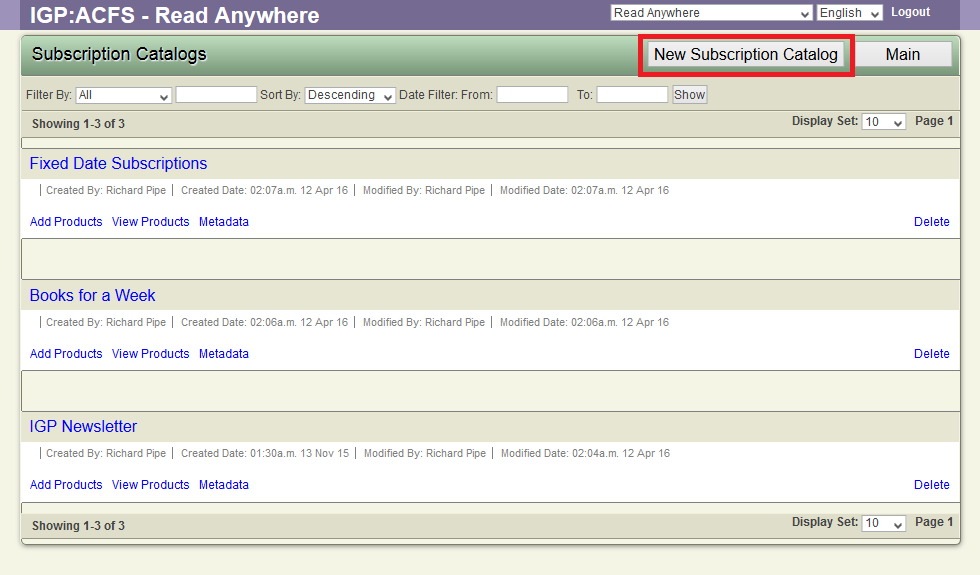
- ACF displays a new catalog form
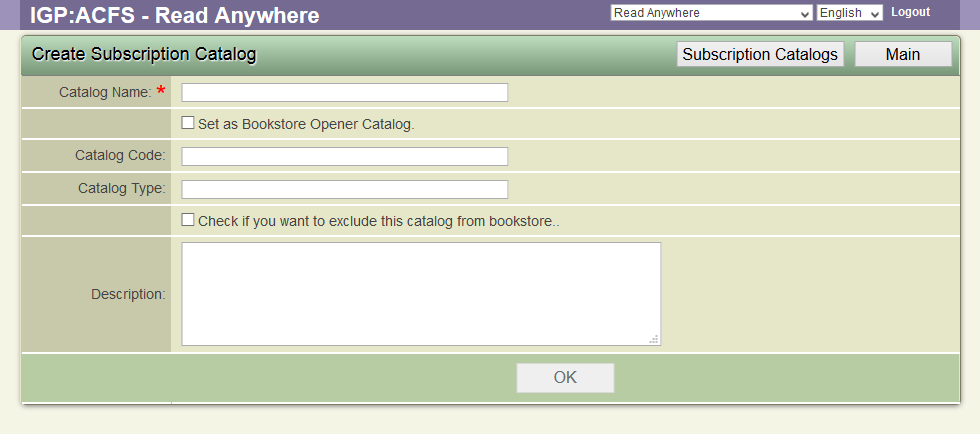
- Fill the form data and click OK to save the new Subscription Catalog.
Add Products to Subscription Catalog
To add a subscription product to subscription catalog,
- Click the Subscription Catalogs Toolbar in the Administration options.
- ACF displays a list of all Subscription Catalogs.
- Click on a Subscription Catalog title to view the available options.
- Click the Add Products link.
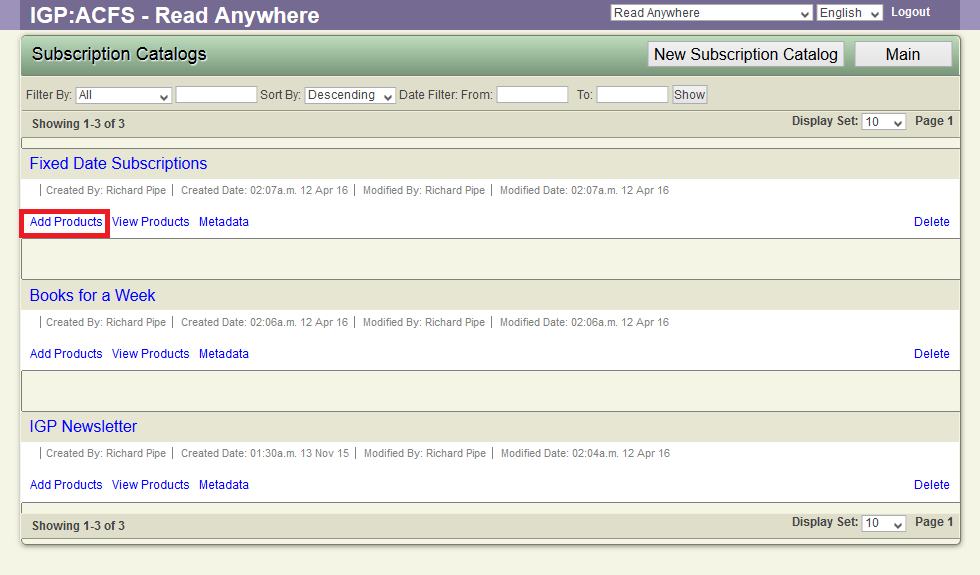
- ACF displays the products which user want to map to this particular Catalog.
- Click the Add to Subscription Catalog Toolbar option.
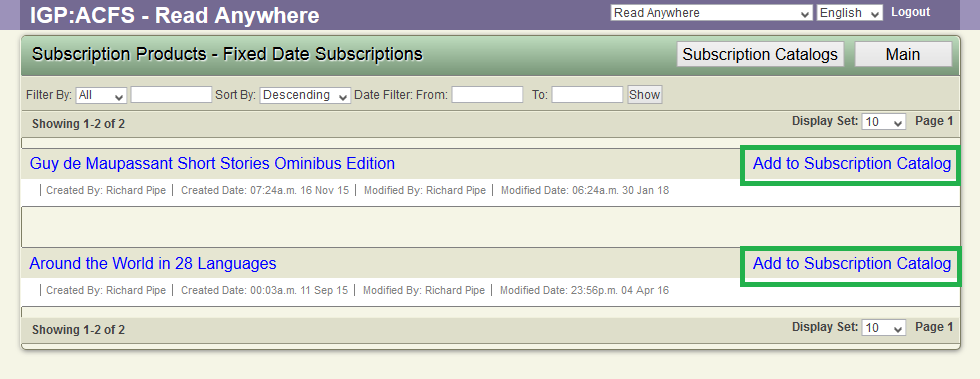
- ACF will add the Subscription Product to the Catalog.
View Subscription Catalog Products
To view the subscription catalog products:
- Click the Subscription Catalogs Toolbar from the Main Administration options.
- ACF displays a list of all Subscription Catalogs.
- Click on a Subscription Catalog title to view the available options.
- Click the View Products link.
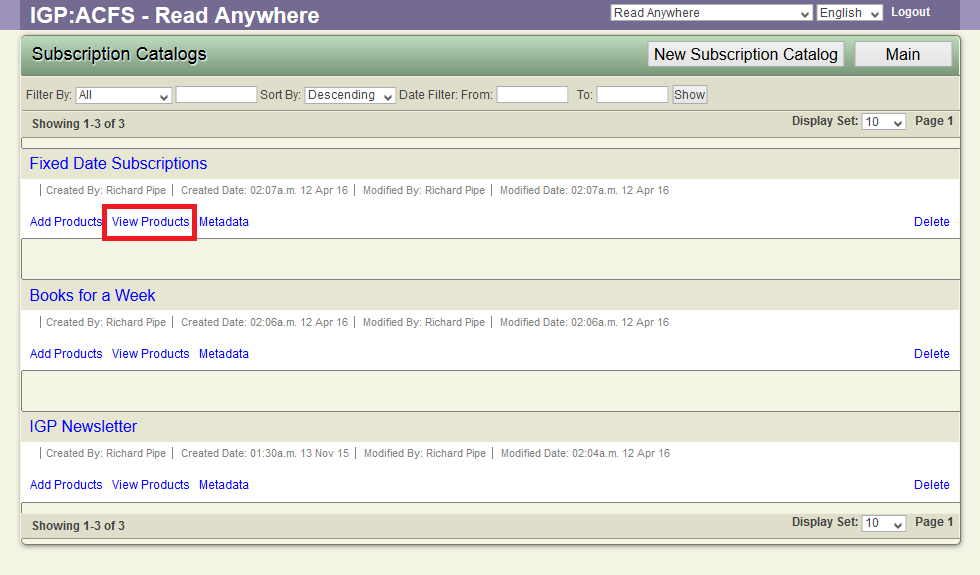
- ACF displays the list of all the products assigned to the Catalog.
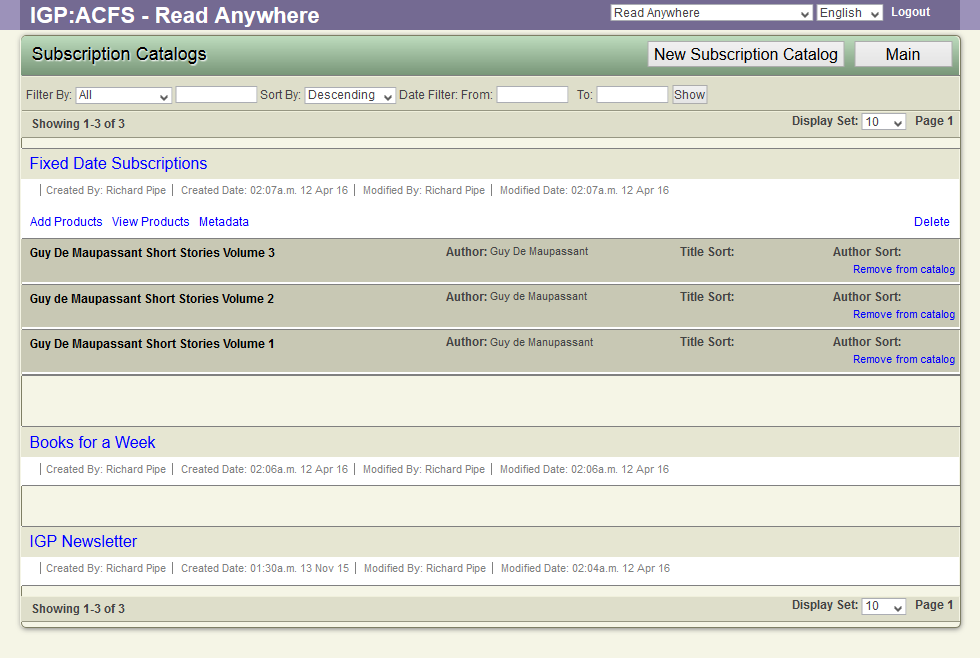
- Click the Remove from catalog button available for each product to remove it from the Catalog if required.
View Subscription Catalog Metadata
To view or modify created catalog metadata.
- To create a new Subscription Catalog,
- Click the Subscription Catalogs Toolbar in the Administration options.
- ACF displays a list of all Subscription catalogs.
- Click on a Subscription Catalog title to view the available options.
- Click the Metadata option on the toolbar.
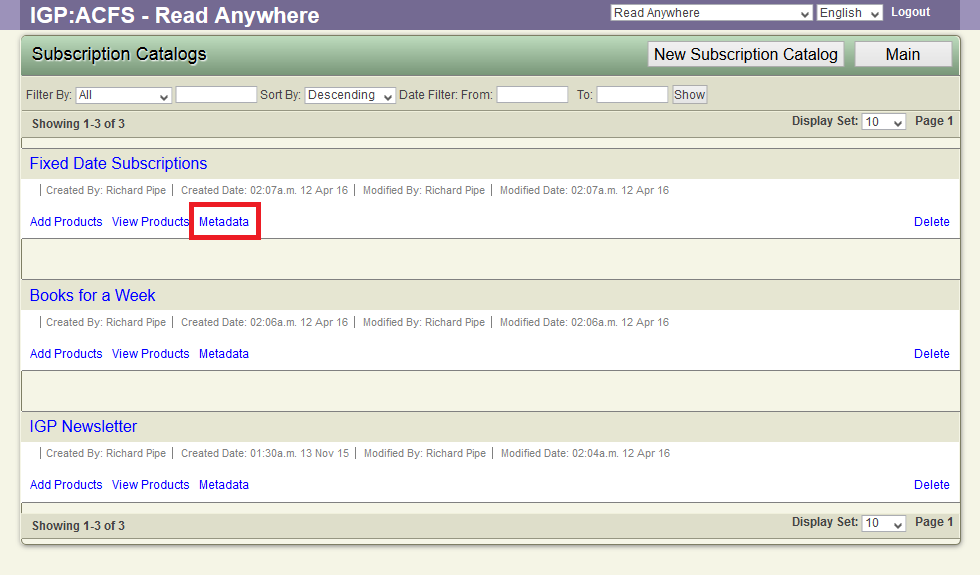
- ACF displays the catalog metadata edit form.
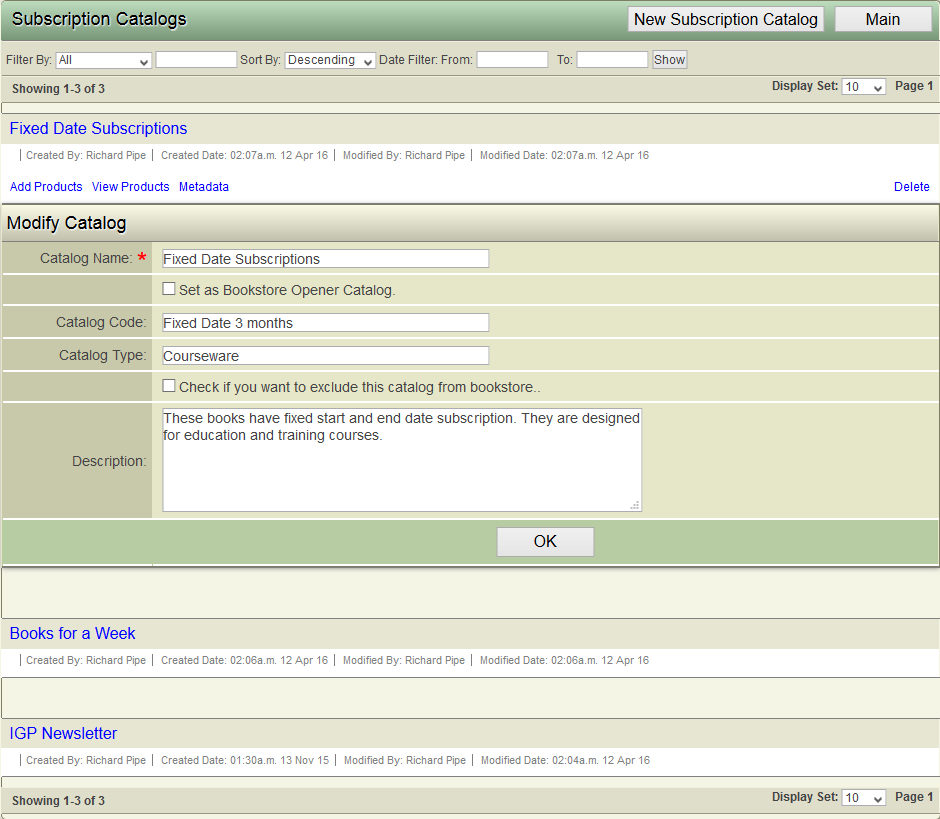
- User can modify the form values and click OK to save to database.
Delete Subscription Catalog
To delete a Subscription Catalog. The User must first remove the mapped subscription products from the catalog and then can Delete the catalog. The Remove products from Catalog is documented inside the View Subscription Catalog Products option above.
To delete a catalog:
- Click the Subscription Catalogs Toolbar in the Administration options.
- ACF displays a list of all Subscription catalogs.
- Click on a Subscription Catalog title to view the available options.
- Click the Delete option.
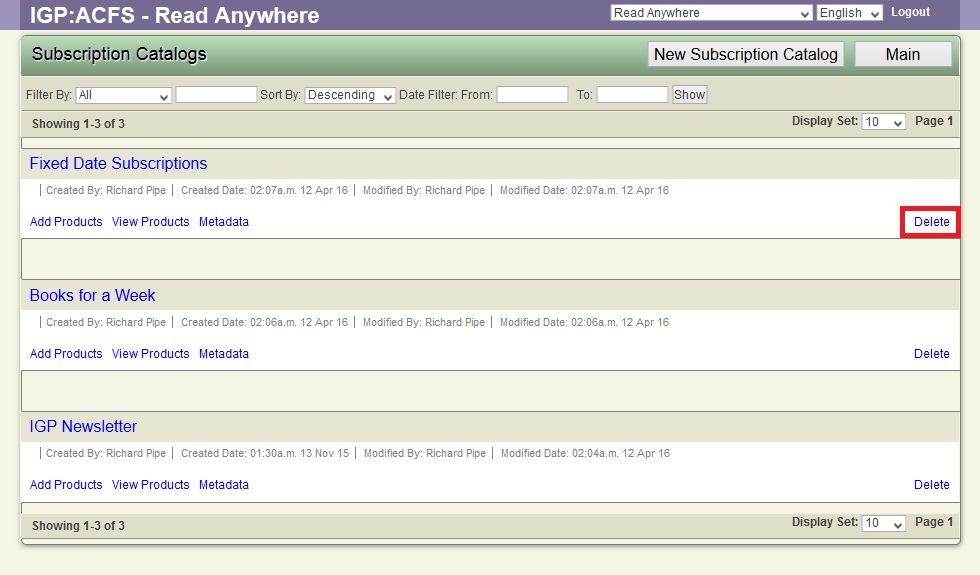
- ACF displays a confirmation dialog.
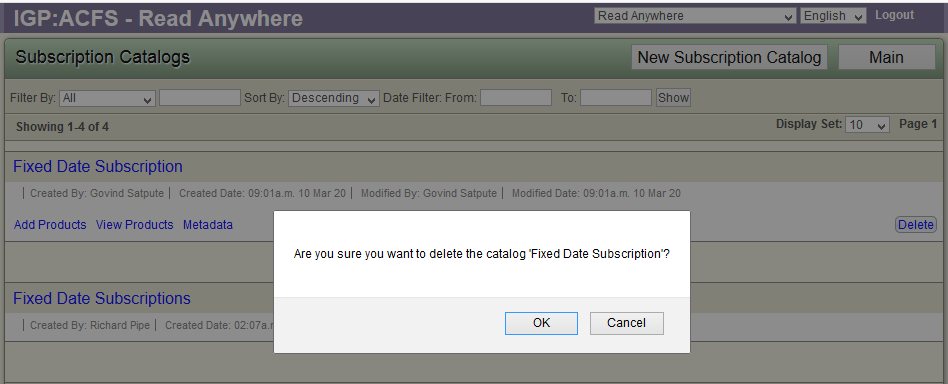
- Confirm the delete operation by clicking the OK button.
- ACF deletes the catalog from the database and this catalog will not be visible on the Bookstore.
