6
TIB Editing Assistants
Overview
First pass tracking and adjustments with TIB are relatively straight-forward and effective.
When TIB character change is made, such as inserting a modifying punctuation or setting no-hyphenation, a copy of the paragraph for that paragraph in the active design profile is saved to the TIB database.
When a TIB tracking adjustment to word or character spacing is made there are no changes to the content and no copy of the paragraph is set in the database.
However if there are second and third edit passes that modify the content on paragraphs that are saved in the TIB database it can be difficult and time consuming to:
- Know if the edit has been applied to a TIB adjusted paragraph.
- Find the paragraph to inspect if for any reflow errors.
TIB Moved to the Main Framework
With TIB opening in it's own new window it can be difficult to maintain the editorial flow and association.
TIB now opens in the main application interface in the same way as Reader as a side-panel flyout.
Depending on monitor size the TIB views and Table of Contents plus a part of the Writer panel are all viewable.
TIB will change to the current page while you are navigating the Writer Table of Contents exactly the way Reader does.
Click on the TIB button to open and close the side panel in TIB mode and click on the Reader Live Preview button to open and close the side panel in Reader mode.
The Edit Change Tools
The TIB edit change tools highlight TIB adjustments in the Composition PDF so the state of TIB adjustments can be instantly understood by the editor.
Here are the two background states of TIB.
Yellow background: Paragraphs that have TIB effects applied like Word Spacing (W) , Letter Spacing (L) i.e. Tracking Adjustments and Flow Control settings like SH (Soft Hyphens) , NBS (Non Breaking Space) etc will show a pale Yellow background in compostion PDF view. However this Yellow background effect will not be rendered in the output PDF.
Pink Background: When any content changes are made in the Writer to the paragraphs that have TIB effects like SH (Soft Hyphens), Letter Spacing (L) or any of the other Flow Control options. These paragrphs will appear with a Pink background in the Composition PDF view of the TIB interface.However the Pink background will not be rendered in the final output PDF.
When such changes are made to the content these are considered as content changes and will be stored in the database.
The paragaph content modified using TIB tools is seperately stored in the database. During PDF generation, the actual FX block is replaced with the TIB paragraph stored in the database.
In the process of editorial pass content can be modified in the Writer. Any changes made to the the content in the Writer will direclty reflect in the HTML view of TIB and as well as the Compostion PDF view of the TIB interface.
When content changes are made in the Writer (FX). These content changes appear in the TIB blocks when users load this section in TIB interface.
Another way in which you can merge this FX and TIB blocks is by simply generating the Composition PDF for the particular section in the Reader mode.
TIB/Writer Edit Mismatch Report
You can generate a pre-flight report that shows if there are any content discripencies between Writer (FX) and TIB. The report also shows brickwall warning on PDF generation where Writer content edits have not been Merged to TIB.
An option named View TIB Check Report is available on the PDF generation window. Click this option and the report will launch in a window of its own.
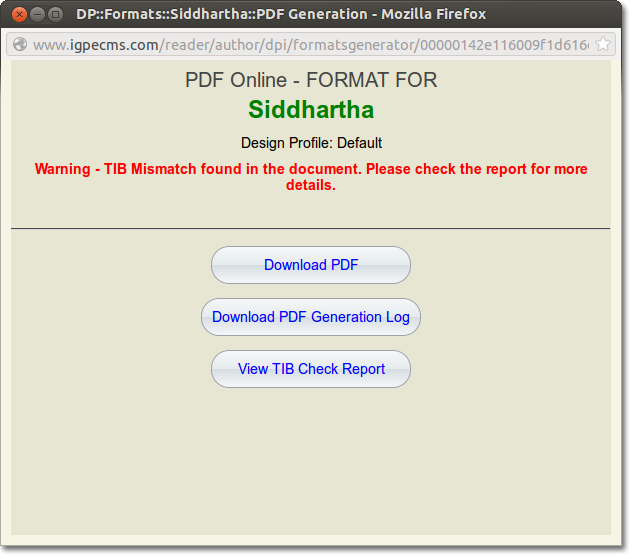
TIB/Writer Edit Mismatch Report
In the first half of this window you will see the Report Types. Here you can read the information about what these reports are and what do they cover.
The two types of reports you will see here are:
-
Content mismatch between TIB and FX
- TIB blocks- to be inspected and merged
Content mismatch between TIB and FX: This means that the content was modified after TIB was done. You will need open the section in TIB and TIB merge FX and TIB content for you. You will need to check the block blocks and accept them.
TIB blocks-to be inspected and merged: This means that every section was opened in TIB after the FX was changed. But, you did not use the Merge/Merge All button to accept the auto update of the FX block to the TIB block.
Section Report
The second half of the window will display the Section Report. The Content mistmatch between FX and TIB report will be displayed first followed by TIB blocks-to be inspected and merged report.
Content mismatch between TIB and FX: You will see the content mismatch between TIB and FX along with the number of instances where the system found the mismatches.
The Green highlighted text is the content availalbe in FX (Writer), but missing from the PDF.
Red highlighted content is availalbe in PDF, but missing in FX (Writer).
You will need to open the particular section in TIB to allow the TIB merge FX and TIB content for you.
TIB blocks- to be inspected and merged: This report will show the number of instances where TIB blocks must be inspected after FX was changed.
All you need to do is to launch the document in TIB and use the Merge or Merge All button to accept the auto updates of FX to the TIB block.
Once you have accepted this the Pink background applied to the content will now change to Yellow.
