
37
Schedulers
Main | Maintenance | Schedulers
This is where you can set the Default schedules which can be used by every Distribution Channel. Distribution Channels can also create their own custom schedules in the Configure Distribution Channel screen in Global Tools.
Create a default Schedule
To Start
- You must have maintainer privileges to add a new Publisher.
- You must open the Maintenance page.
- From the Main Page, click the Maintenance button.

- In the Maintenance page, click Schedulers. This action will
 transfer you to the Schedulers Page.
transfer you to the Schedulers Page.
- The Schedulers page displays the Schedulers form where you can schedule a default Distribution Event.
To create a default Schedule
- In the Schedulers form, fix the default Scheduled interval and time for all distribution Events of all channels.
- Click Save to activate the default Schedule.
- To return to the previous page without creating a default schedule, click Cancel.
Details of the Scheduler form
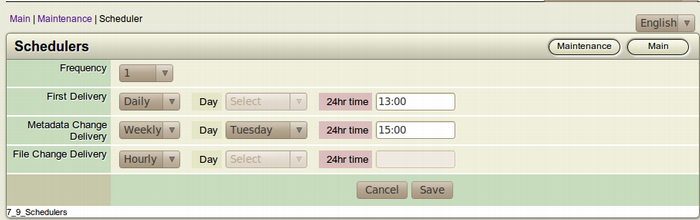
- Cron Frequency: Set the frequency for the Distribution Manager to check for any Distribution Events or change in file or metadata of a book. eg. If you set the Cron Frequency to 1, the system will check for any updates or events every 1 hour.
- First Delivery: Set the frequency and time for a first distribution event. This is typically once a day for most channels. Most distribution channels prefer a single distribution event with more files, rather than a lot of small distribution events.
- Metadata Change Delivery: When you are notifying a change of price, rights or making a metadata correction you may want these to go out with more urgency. Because this is generally a low frequency event, you can set it to hourly.
- File Change Delivery: A file change means a format or cover. It is usually required because a file has errata that have been corrected. Generally you would send this out as a daily event.
- Day: Select the day of your distribution event from the the Dropdown menu. This menu comes into effect if you select "Weekly" for any kind of delivery.
- 24hr Time: Enter the scheduled time of your delivery in a 24 hour format. eg. Enter 14:00, if the scheduled time is 2:00 PM.
Rules of the Scheduler
When the Cron frequency is set to 1, the scheduler will run every hour from the time the frequency was set i.e if the frequency was set in 11:20, the scheduler will run again in 12:20, 1:20, 2:20 and so on.
A little complication arises when the frequency is set to 2 (every 2 hours) or more.
Say the scheduler was set to 2 (every 2 hours) at 1:10 Server time. The expected scheduler frequency is 3:10, 5:10, 7:10 and so on. But due to the way the cron job functions, the scheduler will run at 2:10, 4:10, 6:10 and so on.
This is because a cron job will always start from 0 (12:00). So for a frequency of 2, the count will start like 0-2, 2-4, 4-6, 6-8 and so on. Similarly, for a frequency of 3, the count will be 0-3, 3-6, 6-9 and so on. Same goes for other frequencies.
