
36
Channel Format Map
Main | Maintenance | Channel Format Map
Here you can assign every Distribution Channel to the specific format it supports. A distribution Channel can support more than one format.
Add a new format
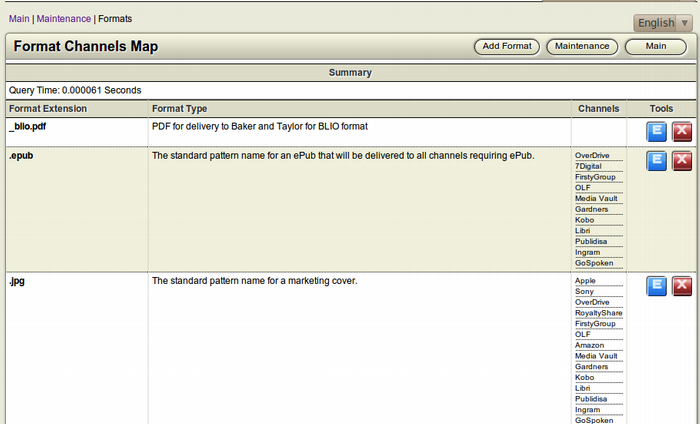
To Start
- You must have maintainer privileges to add a new format.
- You must open the Maintenance page.
- From the Main Page, click the Maintenance button.

- In the Maintenance page, click Channel Format Map. This
 action will transfer you to the Channel Format Page.
action will transfer you to the Channel Format Page.
- The Channel Format page displays the list of formats along with the Channels assigned to the particular format.
To add a new format
- From the top right toolbar in the Channel Format page, click
 Add Format to add a new format.
Add Format to add a new format.
- The Add New Format form will appear.
- Fill in the fields of the form and click Save to add the new
 format.
format.
- Click Cancel to close the form without adding a new
 channel and return to the previous page.
channel and return to the previous page.
Details of the Add New Format form
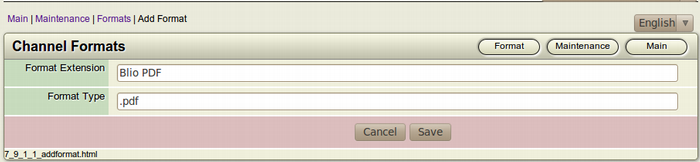
- Format Type: Fill in the name of the Format in the blank field. Eg. Epub, PRC etc.
- Format Extension: Fill the blank field with the file extension of the format you are adding. Eg. Say you are adding an Epub format, then the file extension will generally be ".epub". If it is a PRC format, then fill up the field as ".prc".
Assign a Distribution Channel to a Format
To Start
- You must have maintainer privileges to edit a format.
- You must open the Maintenance page.
- From the Main Page, click the Maintenance button.

- In the Maintenance page, click Channel Format Map. This
 action will transfer you to the Channel Format Page.
action will transfer you to the Channel Format Page.
- The Channel Format page displays the list of formats along with the Channels assigned to the particular format.
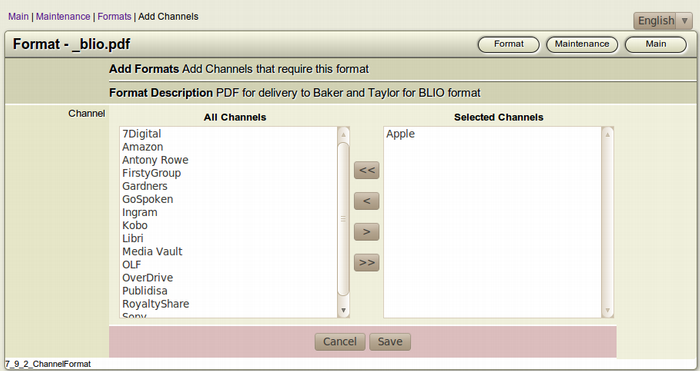
To assign a Distribution Channel to a Format
- Browse for the Format where you want to assign a channel.
- After finding the particular format, click the Edit this
 Format (Blue) button from the Tools section of the channel. This square button has the Letter E inside it.
Format (Blue) button from the Tools section of the channel. This square button has the Letter E inside it.
- The Selection Editor will appear on the screen with a list of Available Channels that can be assigned to the particular format as well as the list of Distribution Channels that are already assigned to the format.
- Make the necessary modifications by moving the channels from one window to the another with the help of the Move Arrows. You can assign a new channel to the format or delete a channel from the format.
- After making the necessary changes or adding a new channel to the format, click Save, to confirm the modification of the format.
- To close the form without editing the format, click Cancel. This action will take you back to the Channel Format list page.
Note: Some Channels take multiple formats of ePubs. Although, the channel takes multiple formats; a single format will only be sent to the channel. The format to be sent is decided by the priority of the format.
Eg. If Amazon takes Epub, PRC and Mobi, this should be written as .epub|.prc|.mobi. Since epub is the priority format (mentioned first), an epub file will be sent instead of PRC or Mobi.
Delete a Format
To Start
- You must have maintainer privileges to delete a format.
- You must open the Maintenance page.
- From the Main Page, click the Maintenance button.

- In the Maintenance page, click Channel Format Map. This
 action will transfer you to the Channel Format Page.
action will transfer you to the Channel Format Page.
- The Channel Format page displays the list of formats along with the Channels assigned to the particular format.
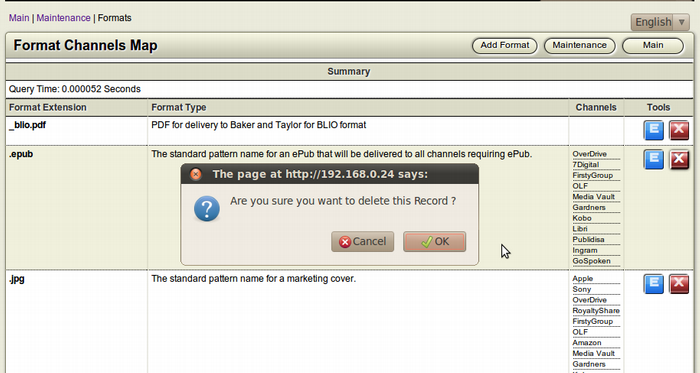
To delete a Format, follow the steps given below.
- Browse for the Format you want to delete.
- After finding the particular format you want to delete, click
 the Delete this Format (Red) button from the Tools section of the particular format. This square button has the Letter X inside it.
the Delete this Format (Red) button from the Tools section of the particular format. This square button has the Letter X inside it.
- The Confirmation Dialog Box will appear on your screen.
- To confirm the deletion of the channel, click OK.
- If you don't want to delete the channel, Click Cancel.

Warning: When you delete a format, the record of all the channels assigned to the format also gets deleted. You cannot recover a Format once it is deleted. So, proceed with caution when it comes to deleting it.
