
35
Publishers
Main | Maintenance | Publishers
- Add a new Publisher
- To Start
- To add a new Publisher
- Details of the Add New Publisher form
- Publisher (Mandatory Information)
- Address (Optional Information)
- Contact Person (Optional Information)
- Edit a Publisher Information
- To Start
- To edit a Publisher Information
- Delete a Publisher
- To Start
- To delete a Publisher, follow the steps given below.
Here, you can register a new publisher's account. In order to register a new Publisher, you must have the Publisher contact information and the name of the default publisher Administration User.
Add a new Publisher
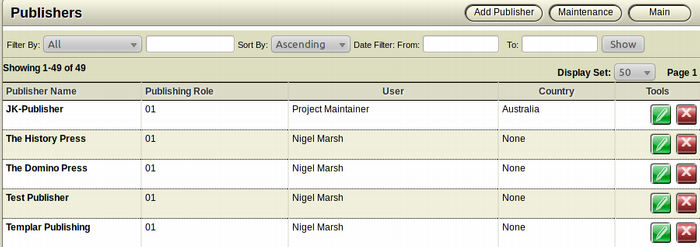
To Start
- You must have maintainer privileges to add a new Publisher.
- You must open the Maintenance page.
- From the Main Page, click the Maintenance button.

- In the Maintenance page, click Publishers. This action will
 transfer you to the Publishers Page.
transfer you to the Publishers Page.
- The Publishers page displays the list of existing Publishers along with a short summary mentioning the publisher Administrator and the Publishing Roles.
To add a new Publisher
- From the top right toolbar in the Publishers' page, click Add
 Publisher to add a new Publisher.
Publisher to add a new Publisher.
- The Add New Publisher form will appear.
- Fill in the various field of the form and click Save to add the
 new Distribution Channel.
new Distribution Channel.
- Click Cancel to close the form without adding a new
 channel and return to the previous page.
channel and return to the previous page.
Details of the Add New Publisher form
Highlighted fields are mandatory fields. If you leave a highlighted field, then the Publisher will not be created. A Dialogue Box will appear asking you to fill up all the mandatory fields.
The Screengrab of the form has been divided into segments.
Publisher (Mandatory Information)
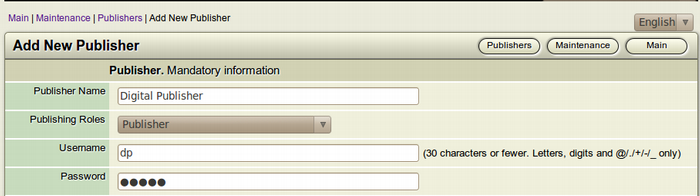
- Publisher Name: Fill in the name of the Publisher in the blank field. Eg. Digital Publisher
- Publisher Code: Assign a code for the Publisher. This can be the first four charcters of the name of the publisher. Eg. DPUB
- Publisher Role: Select the role of the Publisher from the Dropdown menu.
- Username: Assign a username for the Publisher you are adding. The username cannot have upper case letters or any special characters like @, #, $, % etc.
- Password: Supply a password for the username. You can change the password at any point of time. It is advised to make the password at least 5 characters long.
Address (Optional Information)
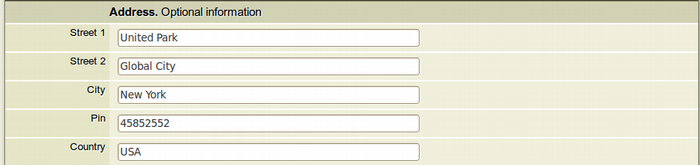
- Street 1: Enter the Address of the publisher.
- Street 2: Enter the Address of the publisher.
- City: Enter the city where the publisher/publishing house is situated.
- Pin: Enter the Postal Code of the area where the publisher is based.
- Country: Enter the country where the publisher/publishing house is located.
Contact Person (Optional Information)
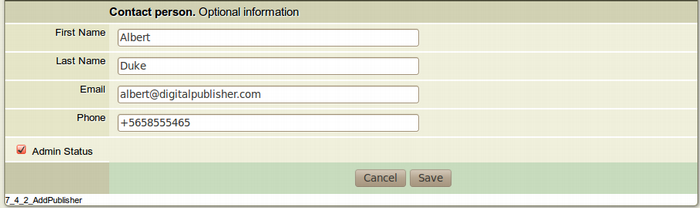
- First Name: Enter the First Name of the publisher.
- Last Name: Enter the Last Name of the publisher.
- Email: Enter the email ID of the publisher.
- Phone: Enter the contact number of the publisher.
- Admin Status: Check the box if you want to provide the above contact person with maintainer privileges. If not, keep it unchecked.
Edit a Publisher Information
To Start
- You must have maintainer privileges to edit Publisher Information.
- You must open the Maintenance page.
- From the Main Page, click the Maintenance button.

- In the Maintenance page, click Publishers. This action will
 transfer you to the Publishers Page.
transfer you to the Publishers Page.
- The Publishers page displays the list of existing Publishers along with a short summary mentioning the publisher Administrator and the Publishing Roles.
To edit a Publisher Information
- Browse for the Publisher you want to modify.
- After finding the particular channel you want to modify, click
 the Edit Publisher button from the Tools section of the specific Publisher.
the Edit Publisher button from the Tools section of the specific Publisher.
- The Edit Publisher Information form will appear on the screen. This form is actually a filled-up Add New Publisher form.
- Make the necessary modifications you want and click Save
 to edit the Publisher Information.
to edit the Publisher Information.
- To close the form without editing the Publisher Information,
 click Cancel. This action will take you back to the Channels' list page.
click Cancel. This action will take you back to the Channels' list page.
Delete a Publisher
To Start
- You must have maintainer privileges to add a new Publisher.
- You must open the Maintenance page.
- From the Main Page, click the Maintenance button.

- In the Maintenance page, click Publishers. This action will
 transfer you to the Publishers Page.
transfer you to the Publishers Page.
- The Publishers page displays the list of existing Publishers along with a short summary mentioning the publisher Administrator and the Publishing Roles.
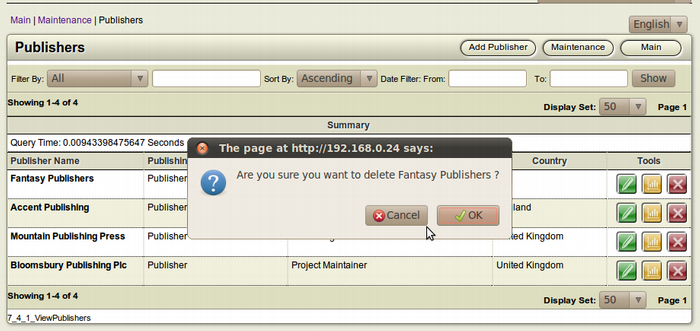
To delete a Publisher, follow the steps given below.
- Browse for the Publisher you want to delete.
- After finding the particular publisher, click the Delete this
 Publisher button from the Tools section of the specific publisher.
Publisher button from the Tools section of the specific publisher.
- The Confirmation Dialog Box will appear on your screen.
- To confirm the deletion of the publisher, click OK.
- If you don't want to delete the publisher, Click Cancel.
