6
Main
Interface overview
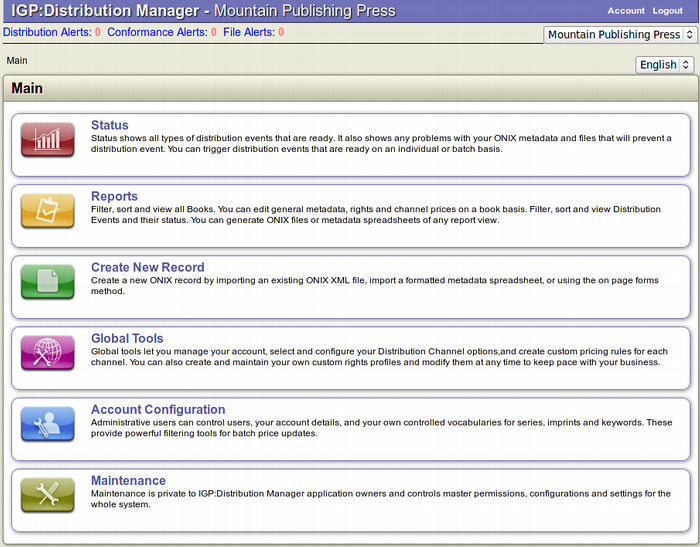
The user interface of IGP:Distribution Manager is designed to be intuitive and simple to use.
The Main page of IGP:Distribution Manager has the shortcut links of the Status Alerts namely Distribution Alerts, Conformance Alerts and File Alerts. Any of these alerts can be accessed at a click of a button and will be available in all the screens for quick access. The top right of the page has the Publisher Dropdown Menu and the i18n Dropdown menu.
- Publisher Menu: Change the Publisher for your distribution events from the menu. This menu is only visible when accessed through the Maintainer account.
- i18n Menu: Internationalize the IGP:Distribution Manager interface to the language of your choice. The language and the translations have to be created first. This menu is visible to all users. IGP:Distribution Manager interface comes default in English.
The Main page of IGP:Distribution Manager has six options for Maintenance users. Normal Publisher accounts do not see the Maintenance option. The business options are:
-
Status: Custom for each registered publisher. Status shows all types of distribution events that are ready. It also shows any problems with your ONIX metadata and files that will prevent a distribution event. You can trigger distribution events that are ready on an individual or batch basis.
-
Reports: Custom for each registered publisher. Filter, sort and view all Books. You can edit general metadata, rights and channel prices on a book basis. Filter, sort and view Distribution Events and their status. You can generate ONIX files or metadata spreadsheets of any report view.
-
Create New Record: Custom for each registered publisher. Create a new ONIX record by importing an existing ONIX XML file, import a formatted metadata spreadsheet, or using the on page forms method.
-
Global Tools: Custom for each registered publisher. Global tools let you manage your account, select and configure your Distribution Channel options,and create custom pricing rules for each channel. You can also create and maintain your own custom rights profiles and modify them at any time to keep pace with your business.
-
Account Configuration: Custom for each registered publisher. Administrative users can control users, a specific publisher account details, and publisher controlled vocabularies for series, imprints and keywords.
-
Maintenance: Maintenance is private to IGP:Distribution Manager application owners and controls master permissions, configurations and settings for the whole system.
Click on any of the icons on the page to open the associated business page.
The Account Configuration and Global Tools pages are used only for account setup and if there are any major configuration changes required in Distribution Channel related business.
The main tools are the top three options: Status, Reports and Create New Record. These are the interfaces which let you create, manage and understand all your distribution events to various channels.
A Breadcrumb trail shows where you are relative to the Main Page at all times. It is interactive and enables you to navigate backwards through the application pages. You can go back to the main page or the topic page with just a click of a button.
The "log-out" link is on the upper right corner of the main page. Click the button to sign out from IGP:Distribution Manager and end your editing session.
