
42
i18n
Main | Maintenance | i18n
- Create a Translation Language
- To Start
- To create a Translation Language, follow the steps given below.
- Generate Translation List
- To Start
- To generate a Translation List, follow the steps given below.
- Edit Translation List
- To edit a Translation List, follow the steps given below.
- Delete a created Translation Language
- To Start
- To delete a language, follow the steps given below.
- View the Localized IGP:Distribution Manager application
IGP:Distribution Manager (DM)contains the translation maintenance tools for localization of the application interface.
This approach focuses multi-lingual tasks into one application rather than dividing it across multiple applications and processes. It also makes the task of localization accessible to "normal" users through a relatively intuitive interface and localization terms are easy to review and change as required.
In this section, we will learn how to add a new language and create a Translation List of the new language. We will take Polish as our example language.
A new language for localization of all IGP:Distribution Manager application interface can be created by following the steps given below.
- Log on to IGP:Distribution Manager.
- Go to the Internationalization/Localization page.
- Create the Translation Language.
- Create Translation List.
- Edit Translation List.
- Update and Publish the translated terms.
- Click on the Language Selector located in Top Right toolbar in any IGP:DM page.
- Select the language and see the reflected change in the interface.
Create a Translation Language
To Start
- You must have maintainer privileges to create a new Translation Language.
- You must open the Maintenance page.
- From the Main Page, click the Maintenance button.

- In the Maintenance page, click i18n. This action will transfer
 you to the Internationalization-Localization Page.
you to the Internationalization-Localization Page.
- The Internationalization/Localization page displays a Drop-down menu that features a list of languages along with their respective Language code. This list is taken from the Master Language List.
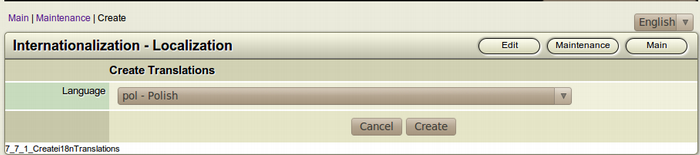
To create a Translation Language, follow the steps given below.
- From the List of languages in the Dropdown menu, select the language you want to create a translation of to localize the application interface.
- To create translations of the language, select the language
 and click Create.
and click Create.
- To go back to the Maintenance or the Main page without creating a Translation, click on the respective buttons that are found as Breadcrumbs on top of the Drop-down menu.
Generate Translation List
After adding the language to the list of Edit Translations language list, we can now generate all the terms which are to be translated in to the new language. This process is known as creating a Translation List.
To Start
- You must have maintainer privileges to generate a Translation List.
- You must open the Maintenance page.
- From the Main Page, click the Maintenance button.

- In the Maintenance page, click i18n. This action will transfer
 you to the Internationalization-Localization Page.
you to the Internationalization-Localization Page.
- The Internationalization/Localization page displays a Drop-down menu that features a list of languages along with their respective Language code. This list is taken from the Master Language List.
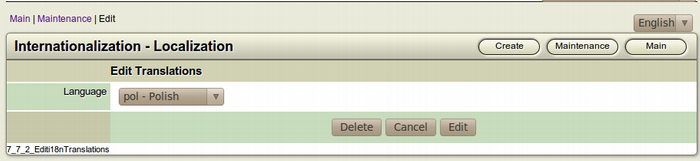
To generate a Translation List, follow the steps given below.
- From the top right toolbar, click the Edit button.

- The Edit translations Drop-down menu will appear on the screen.
- From the Drop-down menu select the particular language for which you want to generate the Translation List.
- To generate the Translation List, click Edit.

- A new page will open that displays the lists of terms and a respective blank field on the right of its term.
Edit Translation List
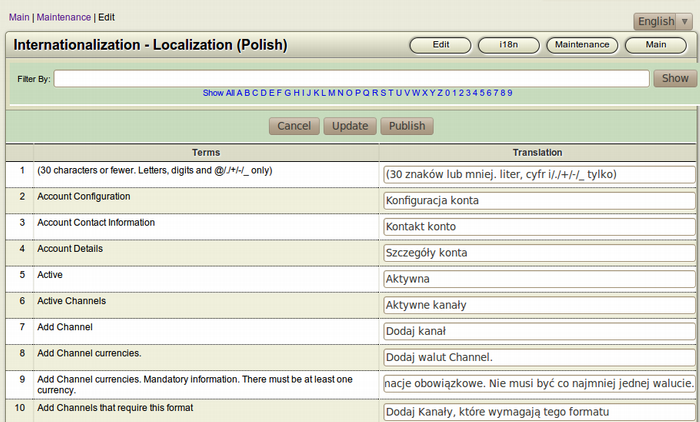
Here in this section of the manual, you are to actually translate each terms and phrases to the new language manually. Reviewing the things we have done till now; we have added a new language as well as generated the list of terms to be translated.
Now, you can translate all the generated terms in to the new language. This action will be known as Editing Translation List.
To translate only specific terms in the interface, type the term in  the Filter Bar and click, Show.
the Filter Bar and click, Show.
To edit a Translation List, follow the steps given below.
- The new page shows the list of terms to be translated from the base language. Each term has a blank field on its right.
- Key in the translation of the terms in the blank field. For eg. If the translation of the term "Account Configuration" in Polish is "Konfiguracja konta", then fill up the blank field on the right of the term, "Account Configuration" with "Konfiguracja konta".
- After making all the necessary translations, click Update to
 store the translated terms in the database.
store the translated terms in the database.
- To reflect the changes and to view the translated terms,
 click Publish.
click Publish.
Note: You can translate only the terms that you want.There is no hard and fast rule, that all the terms need to be translated. - To go back to the Edit translations Page, click Cancel.

Delete a created Translation Language
You can also delete a created Translation Language. But when you delete a translation language, the list of translated terms also get deleted. So approach with caution and think carefully before deleting any language from the Language List.
To Start
- You must have maintainer privileges to delete a created Translation Language.
- The language should already have been created.
- You must open the Maintenance page.
- From the Main Page, click the Maintenance button.

- In the Maintenance page, click i18n. This action will transfer
 you to the Internationalization-Localization Page.
you to the Internationalization-Localization Page.
-
The Internationalization/Localization page displays a Drop-down menu that features a list of languages along with their respective Language code. This list is taken from the Master Language List.
To delete a language, follow the steps given below.
- From the top right toolbar, click the Edit button.

- The Edit translations Drop-down menu will appear on the screen.
- From the Drop-down menu select the particular language you want to delete from the Translation List.
- To delete the language, click Delete.
Warning: You cannot recover a Translation List of a Language once it is deleted. The list of translated terms of the language will also get deleted. So, proceed with caution when it comes to deleting a Translation List.
View the Localized IGP:Distribution Manager application
- Log on to the IGP:Distribution Manager application.
- From the Top Right Toolbar, click on the Drop-down menu to see the list of available languages.
- To view the interface in the new language, select the language.
Now, your IGP:ECMS Solutions application interface has been translated to your choice of language. Follow the same steps to add a new language.
