
41
ONIX Code Lists
Main | Maintenance | ONIX Code Lists
Add a new ONIX Code List
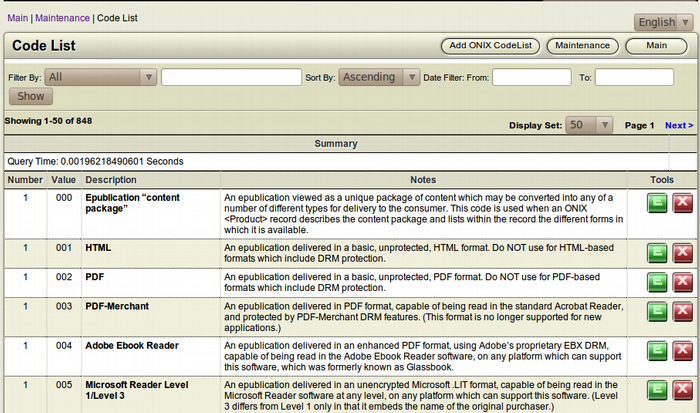
To Start
- You must have maintainer privileges to add a new ONIX Code List.
- You must open the Maintenance page.
- From the Main Page, click the Maintenance button.

- In the Maintenance page, click ONIX Code Lists. This
 action will transfer you to the Code List Page.
action will transfer you to the Code List Page.
- The Code List page displays the list of ONIX Code List along with the code list number, value and a short note.
To add a new ONIX Code List
- From the top right toolbar, click Add ONIX Code List to
 add a new code list.
add a new code list.
- The Add Code List form will appear.
- Fill in the blank fields.
- Click Save, to add the new ONIX Code LIst.

- To close the form without adding a new ONIX Code List,
 click Cancel. This action will take you back to the Code List page.
click Cancel. This action will take you back to the Code List page.
Details of the Add Code List form
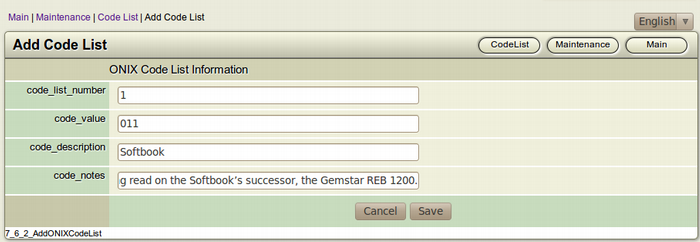
-
Code List Number: Enter the Code List Number of the ONIX Code.
Eg. 1 -
Code Value: Enter the Code Value of the ONIX Code.
Eg. 001 -
Code Description: Enter the description of the ONIX Code.
Eg. HTML
-
Code Notes: Enter the note that explains the code.
Eg. An epublication delivered in a basic, unprotected, HTML format. Do NOT use for HTML-based formats which include DRM protection.
Note: ONIX Codes are standard codes and used all around the world. To view the full list, visit www.editeur.org
Edit an ONIX Code List
To Start
- You must have maintainer privileges to edit an ONIX code List.
- You must open the Maintenance page.
- From the Main Page, click the Maintenance button.

- In the Maintenance page, click ONIX Code Lists. This
 action will transfer you to the Code List Page.
action will transfer you to the Code List Page.
- The Code List page displays the list of ONIX Code List along with the code list number, value and a short note.
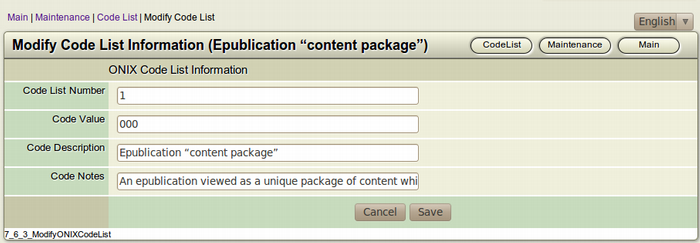
Edit Line Bottom...
To Edit an ONIX Code List
- Browse for the Code List you want to edit.
- After finding the particular Code List you want to modify,
 click the Edit this Code List item (Green) button from the Tools section of the channel. This square button has the Letter E inside it.
click the Edit this Code List item (Green) button from the Tools section of the channel. This square button has the Letter E inside it.
- The Modify Code List Information form will appear on the screen. This form is actually a filled-up Add Code List form.
- Make the necessary modifications you want and click Save
 to edit the ONIX Code List.
to edit the ONIX Code List.
- To close the form without editing the Code List, click
 Cancel. This action will take you back to the Code List page.
Cancel. This action will take you back to the Code List page.
Delete an ONIX Code List
To Start
- You must have maintainer privileges to delete an ONIX Code List.
- You must open the Maintenance page.
- From the Main Page, click the Maintenance button.

- In the Maintenance page, click ONIX Code Lists. This
 action will transfer you to the Code List Page.
action will transfer you to the Code List Page.
- The Code List page displays the list of ONIX Code List along with the code list number, value and a short note.
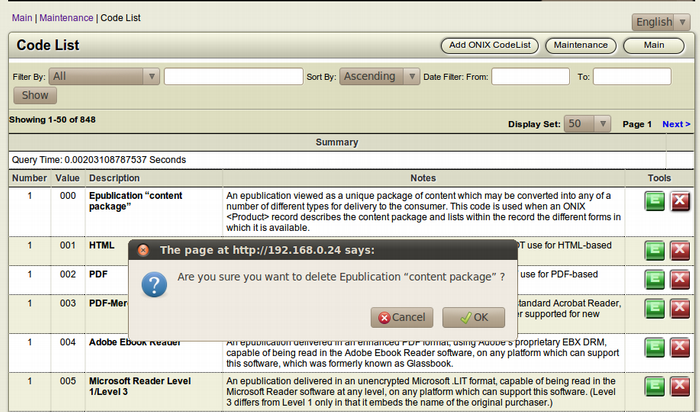
To Delete an ONIX code List
- Browse for the Code List you want to delete.
- After finding the particular profile you want to delete, click
 the Delete this Code (Red) button from the Tools section of the profile. This square button has the Letter X inside it.
the Delete this Code (Red) button from the Tools section of the profile. This square button has the Letter X inside it.
- The Confirmation Dialog Box will appear on your screen.
- To confirm the deletion of the profile, click OK.
- If you don't want to delete the profile, Click Cancel.
