
39
Currency
Main | Maintenance | Currency
Add a new Currency to the Master Currency List
The Master Currency List is the total list of currencies along with the Currency Code and its respective country. This currency list is used throughout the application.
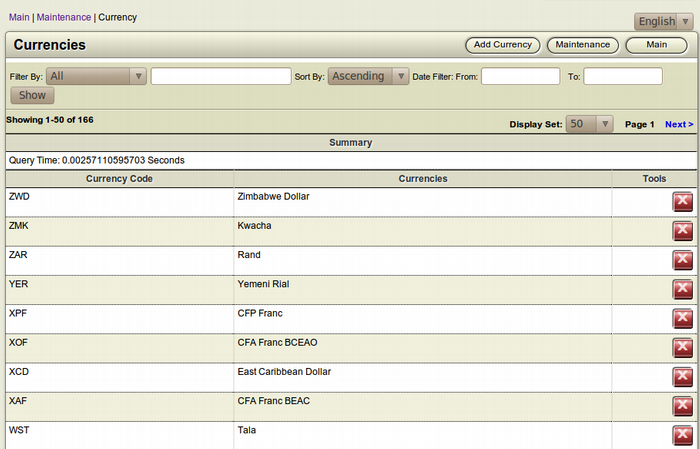
To Start
- You must have maintainer privileges to add a new Currency to the Master Currency List
- You must open the Maintenance page.
- From the Main Page, click the Maintenance button.

- In the Maintenance page, click Currency. This action will
 transfer you to the Currency Page.
transfer you to the Currency Page.
- The Currency page displays the list of Currencies in the Master Currency List.
To add a new Currency to the Master Currency List
- To add a new currency to the Master Currency List, click
 Add Currency from the Toolbar.
Add Currency from the Toolbar.
- The Currency Rules form will open.
- Fill up the blank fields.
- To add the new currency, click Save.

- To return to the Master Currency List page without adding
 the new currency, click Cancel.
the new currency, click Cancel.
Details of the Currency Rules Form
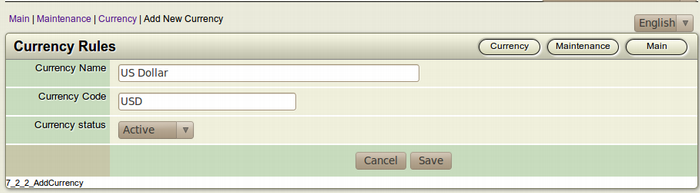
- Currency Name:Type the name of the currency that you are adding to the Master Language List. Mention the name of the country before the currency. Eg. US Dollars.
-
Currency Code:The Currency Code is the Standardized nomenclature used to classify all currencies in the world. The Currency Code is the 3 Letter code assigned by the International Organization of Standardization (ISO) for each country.
For eg. The currency code of United States Dollar is USD. To find out the currency code of other countries, visithttp://en.wikipedia.org/wiki/ISO_4217. -
Currency Status: To put the currency status of the new currency as active, select Active from the Drop-down menu.
Similarly, to make the new currency inactive, select Inactive from the Drop-down menu.
Delete a Currency
To Start
- You must have maintainer privileges to delete a currency from the Master Currency List.
- You must open the Maintenance page.
- From the Main Page, click the Maintenance button.

- In the Maintenance page, click Currency. This action will
 transfer you to the Currency Page.
transfer you to the Currency Page.
- The Currency page displays the list of Currencies in the Master Currency List.
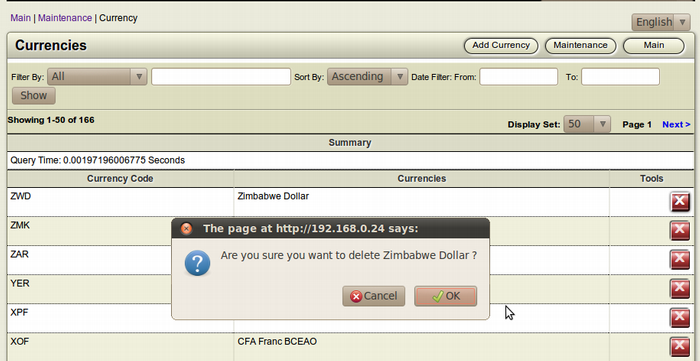
To delete a Currency
- The Currency page displays the list of languages in the Master Currency List along with its respective currency code.
- Browse for the Currency you want to Delete.
- After finding the particular currency, click the Delete this
 Currency(Red) button from the Tools section of the particular language. This square button has the Letter X inside it.
Currency(Red) button from the Tools section of the particular language. This square button has the Letter X inside it.
- The Confirmation Dialog Box will appear on your screen.
- To confirm the deletion of the currency, click OK.
- If you don't want to delete the currency, Click Cancel.
