
22
Spreadsheet Upload
Main | New Record | Spreadsheet Upload
Upload Spreadsheet
To Start
- The spreadsheet must be in your Local System.
- The spreadsheet should be Microsoft *.xls format.
- The file can contain a maximum of 50 products per upload.
- From the Main Page , select the Publisher from the Dropdown menu.
- From the Main Page, click on Create New Record.
- In the New Records page, click Upload Spreadsheet.
- The Spreadsheet Upload form will be displayed.
Browse your Local System and upload
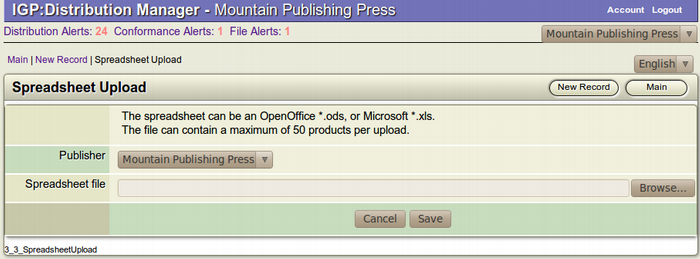
- Click on the Browse button to open up your system Files
 and Folders Window.
and Folders Window.
- Search for the spreadsheet.
- Select the file you want to upload by double clicking the single file to open it. After the file is selected click Open in your Systems Window.
- If a Dialogue Box, stating "File Type not allowed" opens up, then the format of your file is not supported. You can only upload .xls format spreadsheet.
- After the correct spreadsheet file is selected, click Save
 to upload the file.
to upload the file.
How to create a Spreadsheet
The Publisher Metadata spreadsheet is the means by which Publishers using DM2 can provide metadata for the titles they wish to distribute to various aggregators and retailers.
This is a guideline document and explains each field in the spreadsheet and also highlights the mandatory fields and their importance.
Structure of the Spreadsheet
The spreadsheet provided by IGP is a Horizontal Spreadsheet where all the metadata fields are provided in a single row and each metadata field occupying a column.
Product Metadata
On the spreadsheet, the product metadata is presented in the following parts:
- Basic Descriptive
- Identifiers
- Pricing
-
- Additional Descriptive
- Subject Classification
- Sales Rights
For a spreadsheet to be processed successfully, it requires at minimum the "Title" of the product and an "Identifier (ISBN number)". You can add the other missing metadata of the book later with the help of the ONIX Form.
The following sections explain each field present within the parts.
1. Basic Descriptive
This part contains the basic descriptive metadata related to a product and contains the following fields:
- Title: This is a mandatory field and must contain the distinctive Title of the product.
- Sub-title: Enter the Subtitle of the book.
- Title Of Series: This field is mandatory only if the product belongs to a Series. This field contains the title of the series.
- Number Within Series: This field is mandatory only if the product belongs to a series. This field contains the enumeration of the product within the series.
-
Contributor 1 Role: This field is mandatory only when a <Contributor> composite is present. Enter the ONIX code indicating the role played by a person or corporate body in the creation of the book. This field can be repeated if there are multiple contributors for the book or a contributor has more than one role in relation to the book.
Refer to ONIX Code List 17 to view the list of all Contributor Role Codes. - Contributor 1 First Name: Enter the first name of the contributor.
- Contributor 1 Last Name: Enter the last name of the contributor.
- Contributor 1 Biography: Enter a short description of the contributor.
2. Identifiers
This part contains the information regarding the Identifiers associated with the product and contains the following fields:
- Work Identifier:Optional This field must contain the identifier assigned to the book in the Publishers own proprietary identifier scheme.
-
Print ISBN:Mandatory This field must contain the 13 digit Print (Hardback/Paperback) ISBN.
The creation of the archive item for a product is directly related to the value of this field. If this value is missing, the archive item will not be created in the ECMS system. - ePub ISBN:Mandatory if an ePub format exists and needs to be distributed. Enter the 13 digit eBook ISBN assigned to the ePub format of the book.
- Kindle ISBN:Mandatory if a Kindle format exists and needs to be distributed. Enter the 13 digit eBook ISBN assigned to the Kindle format of the book.
- POD PDF ISBN:Mandatory if a POD format exists and needs to be distributed. Enter the 13 digit eBook ISBN assigned to the POD format of the book.
3. Pricing
In the spreadsheet, Pricing columns are provided for five prominent currencies namely USD, GBP, EUR, CAD and AUD. These columns are included in the spreadsheet to provide the pricing details of a book in a different currency other than your base currency.
Mandatory: It is absolutely mandatory that your base currency pricing information is provided. For example, if your base currency is USD, the minimum pricing information that must be provided is USD excluding tax. If this minimum pricing information is not provided, the system will generate a Conformance Alert that will prevent the book from being distributed.
Each of the five currencies provided in the spreadsheet have the following fields:
- $Currency$ excluding tax: Enter the Base price of the product/book in the Currency.
- $Currency$ Tax Rate %: Enter the applicable tax rate percentage on the book, if applicable.
- $Currency$ including tax: Enter the price of the book after the inclusion of tax, if applicable.
-
$Currency$ excluding tax
- When the base (excluding tax) price is to be provided, the column label must be $Currency$ excluding tax, where $Currency$ is the currency code associated with the currency for which the pricing information is being added. For example "INR excluding tax".
- The Currency Base Price is mandatory information and must be provided. The Base Price is the price of the book excluding tax in the currency.
-
$Currency$ Tax Rate %
- When the tax rate is to be provided, the column label must be $Currency$ Tax Rate %. For example "INR Tax Rate %".
- This field is optional, but if the $Currency$ including tax field value is provided, this field is mandatory.
-
$Currency$ including tax
- When the taxed (including tax) price is to be provided, the column label must be $Currency$ including tax. For example, "INR including tax".
- This field is optional, but if the $Currency$ Tax Rate % field value is provided, this field is mandatory.
You can provide the pricing information for as many currencies as you need.
4.a Additional Descriptive
This part contains the additional descriptive metadata related to a product and contains the following fields:
- Main Description: Enter the main description of the book.
-
Language Of Text: Enter the three lower-case letters ISO 639-2/B Language Code for the language in which the book was written. For example, "eng" for English.
Refer to ONIX Code List 74 to view the entire ISO 639-2/B Language Codes list. -
Publishing Status:Optional.Enter the ONIX Code which identifies the status of a published product.
For eg. If a book has "Cancelled" as its publishing status, enter "01".
Refer to ONIX Code List 64 to view the list of all Publishing Status Codes. - Number Of Pages: Enter the number of pages in the book.
- Publication Date: Enter the publication date of the book. The value of this field must strictly follow the YYYY, YYYYMM, or YYYYMMDD pattern.
- Year First Published: Enter the year when the book was published for the first time. The value of this field must strictly follow the YYYY, YYYYMM, or YYYYMMDD pattern.
- On Sale Date: Enter the date on which the book can be put in the market for sale. The value of this field must strictly follow the YYYYMMDD pattern.
- Edition Number: Enter the edition number of the book.
- Imprint: Enter the brand name under which the book is published. This can either be the name of a former publisher that is now part of a larger group or the name of the larger group itself.
4.b Subject Classification
This part contains the various classification information related to the product and has the following fields:
- BISAC Main Subject Code: Enter the BISAC Main Subject Code of the book. for a detailed list of BISAC Subject Codes, visit the BISG website at http://www.bisg.org/publications.html.
- BISAC Subject Heading: Enter the additional BISAC Subject Heading of the book that can be stored and sent using the <Subject> composite.
- BIC Main Subject Code: Enter the BIC Main Subject Code of the book. The BIC subject category codes are available for downloading from http://www.bic.org.uk/.
- BIC Version: Enter the version of the BIC subject category scheme used.
- BIC Subject Category: Enter the addtional BIC subject category of the book that can be stored and sent using the <Subject> composite.
- Keywords: Enter the list of keywords assigned for the book. The keywords should be separated using semi-colons (;).
-
Audience Code: Audience Code is an ONIX code, derived from BISAC and BIC lists, which identifies the broad audience or readership for whom a product is intended.
For eg. If the book or a product is meant for "Young Adults", the Audience Code will be "03".
Refer to ONIX Code List 28 to view the list of all Audience Codes. -
Audience Range: In the current version, only the "Exact" Audience Range Precision is supported which can be specified using the following fields:
-
Audience Range Qualifier: Audience range Qualifier is an ONIX code that specifies the attribute (like Age, School Grade etc.) which is measured by the value in the Audience Range Value field given below.
For eg. If a book is classified according to the UK School Grade, then the Qualifier will be "12".
Refer to ONIX Code List 30 to view the list of all Audience Range Qualifier. - Audience Range Value: Enter the value of the product according to its Audience Range Qualifier. For example, "From age n to n", "Age n only" etc.
-
Audience Range Qualifier: Audience range Qualifier is an ONIX code that specifies the attribute (like Age, School Grade etc.) which is measured by the value in the Audience Range Value field given below.
5. Sales Rights
This part identify sales rights which a publisher chooses to exercise in a product and contains the following fields:
-
For Sale (Exclusive): Enter the Country Code of the countries where the book can be sold with exclusive rights. (Sales restriction applies)
To enter multiple countries, the country codes should be separated by a hyphen (-). Eg. "US-GB-CA". -
For Sale Non (Exclusive): Enter the Country Code of the countries where the book can be sold with non exclusive rights. (Sales restriction applies)
To enter multiple countries, the country codes should be separated by a hyphen (-). Eg. "US-GB-CA". -
Not for Sale: Enter the Country Code of the countries where the book cannot be sold.
To enter multiple countries, the country codes should be separated by a hyphen (-). Eg. "US-GB-CA".
Important: All country codes should be entered as the 2-letter codes (ISO 3166-1 alpha-2) assigned by ISO. "ISO 3166-1 alpha-2" specifies that Country Codes should be in Upper Cases only.
