
23
Upload Files
Main | New Record | Upload Files
You can upload book files from your local computer.
Upload an ebook file
To Start
- The book files must be in your Local System.
- The e-book files must be in EPUB, PRC or MOBI format.
- All files must start with the print or e-book ISBN-13. This is a mandatory requirement and there is no exception.
- To ensure ISBN's resolve, the metadata of the files should be created before uploading.
- From the Main Page, click the Create New Record
 button.
button.
- In the New Records page, click Upload Files.

- The Upload Format Files and Covers form will be displayed.
- Select the Publisher from the Dropdown menu.
To Upload an ebook file
You can upload your files in two ways.
Browse your Local System and upload
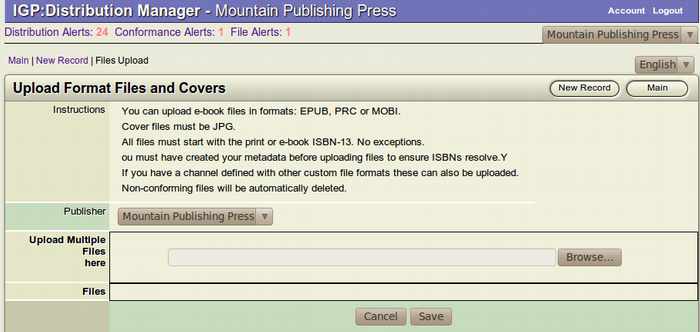
- Click on the Browse button to open up your system Files
 and Folders Window.
and Folders Window.
- Search for the ebook file(s). You can upload multiple files at one time.
- Select the file you want to upload by double clicking the single file to open it. For multiple files, select the multiple files by holding the Control (Ctrl) key. After the files are selected click Open in your Systems Window.
- If a Dialogue Box, stating "File Type not allowed" opens up, then the format of your file is not supported. You can only upload EPUB, PRC or MOBI format files.
- After the correct files are selected, click Save to upload
 the files.
the files.
Drag and Drop
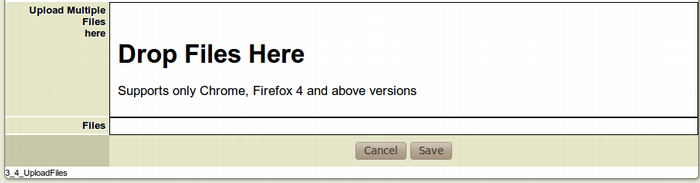
- Open the Local System window where your Ebook files are located.
- Select the files you want to upload.
- Drag the particular files from the window to the Drop Files Here section of the Upload Files page.
- After the correct files are dragged and dropped, click
 Save to upload the files.
Save to upload the files.
