
8
Scheduled Deliveries
Main | Status | Distribution Alerts | Scheduled Deliveries
Scheduled Deliveries
This screen shows the list of books which are to be distributed automatically to a distribution channel/channels. If you have enabled the Auto-Distribution feature when you configured a distribution Channel, the list of books to be distributed will be shown here until they are distributed at the scheduled time.
The Scheduled Deliveries screen has a Filter Bar with which you can sort the books by Title, ISBN, Author, Type of Event or the Channel where the book is to be distributed.
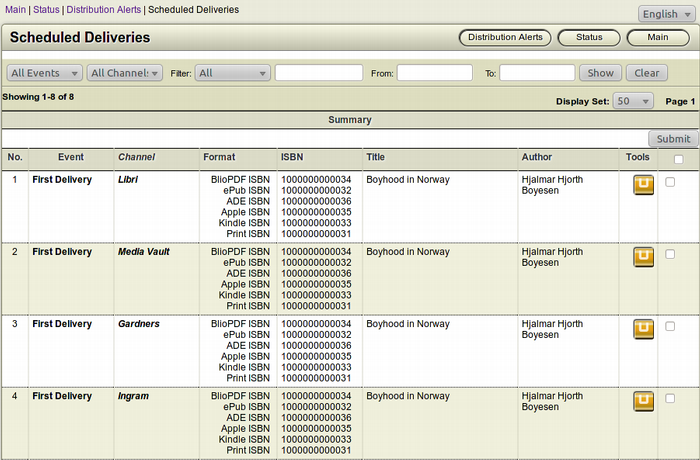
Remove an item from the Auto Distribution Queue
To Start
- From the Main Page, click the Status button.

- In the Status page, click Distribution Alerts. You can also
 jump to Distribution Alerts by clicking the Distribution Alerts link on the top left of any screen of IGP:Distribution Manager.
jump to Distribution Alerts by clicking the Distribution Alerts link on the top left of any screen of IGP:Distribution Manager.
- The Distribution Alerts screen shows a list of categories with items up for distribution.
- From the list of items, click theScheduled Deliveries
 button. This action will take you to the Scheduled Deliveries screen.
button. This action will take you to the Scheduled Deliveries screen.
- A list of books ready for Auto-distribution along with a short summary of each will be displayed. The summary contains the information about which book will be auto distributed to which channel.
- With the help of the Filter Bar on top, you can filter the
 books by Channel, ISBN, Title or Author. Click the Show button to filter the items. This is especially handy when you have a large number of books in queue for auto distribution.
books by Channel, ISBN, Title or Author. Click the Show button to filter the items. This is especially handy when you have a large number of books in queue for auto distribution.
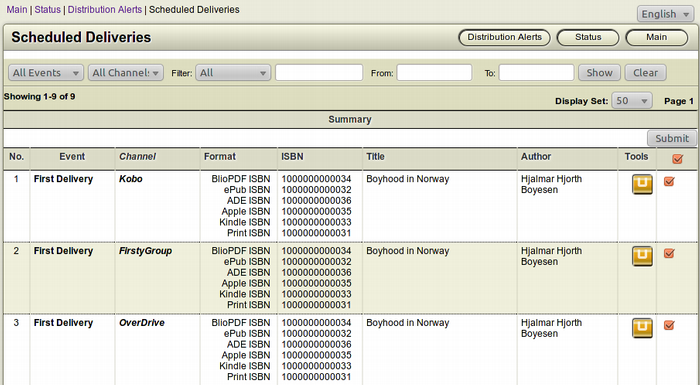
To remove an item from the Auto Distribution Queue
- In the Scheduled Deliveries screen, browse for the book(s)
 you want to remove from the distribution queue.
you want to remove from the distribution queue.
- After finding the particular book you want to remove from
 the distribution queue, click the Remove from auto distribution queue (Yellow) button from the Tools section of the book. This square button has the Letter U inside it.
the distribution queue, click the Remove from auto distribution queue (Yellow) button from the Tools section of the book. This square button has the Letter U inside it.
- The Confirmation Dialogue Box will appear on your screen.
- To confirm the removal of the book, click OK.
- If you don't want to remove the book, click Cancel.
