
9
Review and Approve
Main | Status | Distribution Alerts | Review and Approve
Review and Approve
This screen shows the list of books which are to be distributed to a distribution channel/channels by manual activation.
If you make any manual edits to a distribution item that hasn't been distributed yet, such as changing price, rights or metadata, the books will appear here waiting manual verification.
If you have disabled the Auto-Distribution feature when you configured a distribution Channel, the list of books to be distributed will be shown here until they are triggered for distribution manually.
The Review and Approve screen has a Filter Bar which you can use to sort the books by Title, ISBN, Author or the Distribution Channel where the book is to be distributed.
Once you have reviewed and approved a book for distribution it will no-longer be visible in this report and will immediately be moved to the Status | Distribution Alerts | Scheduled Deliveries report.
Manually distribute books from the Distribution queue
To Start
- From the Main Page, click the Status button.

- In the Status page, click Distribution Alerts. You can also
 jump to Distribution Alerts by clicking the Distribution Alerts link on the top left of any screen of IGP:Distribution Manager.
jump to Distribution Alerts by clicking the Distribution Alerts link on the top left of any screen of IGP:Distribution Manager.
- The Distribution Alerts screen shows a list of categories with items up for distribution.
- From the Alert items, click the Review and Approve
 button. This action will take you to the Review and Approve screen.
button. This action will take you to the Review and Approve screen.
- A list of books ready for Manual-distribution along with a short summary of each will be displayed. The summary contains the information about which book can be manually distributed to which channel.
- With the help of the Filter Bar on top, you can filter the
 booksby Channel, ISBN, Title or Author. Click the Show button to filter the items. This is especially handy when you have a large number of books in queue for manual distribution.
booksby Channel, ISBN, Title or Author. Click the Show button to filter the items. This is especially handy when you have a large number of books in queue for manual distribution.
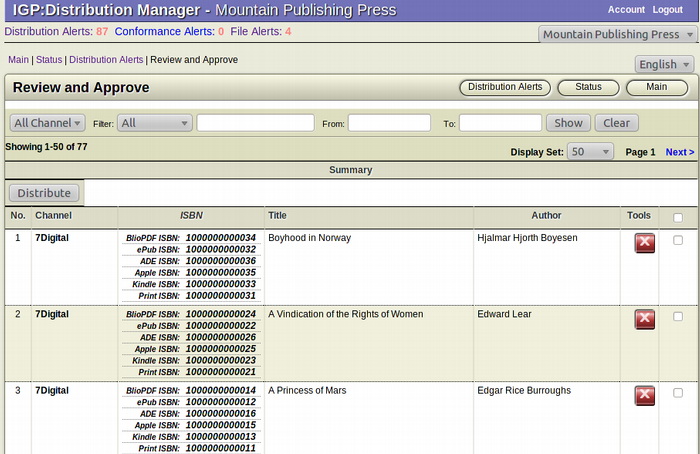
To manually distribute books from the Distribution queue
- In the Review and Approve page, browse for the book(s)
 you want to distribute to the assigned distribution channels.
you want to distribute to the assigned distribution channels.
- To distribute all the books in the page, select the Check All
 Box besides the Tools header. You can also select specific books only for distribution by selecting the Checkbox to the right of each books.
Box besides the Tools header. You can also select specific books only for distribution by selecting the Checkbox to the right of each books.
- After the selection of the books are done, click the
 Distribute button to start the Distribution Event.
Distribute button to start the Distribution Event.
Remove an item from the Distribution queue
To Start
- From the Main Page, click the Status button.

- In the Status page, click Distribution Alerts. You can also
 jump to Distribution Alerts by clicking the Distribution Alerts link on the top left of any screen of IGP:Distribution Manager.
jump to Distribution Alerts by clicking the Distribution Alerts link on the top left of any screen of IGP:Distribution Manager.
- The Distribution Alerts screen shows a list of categories with items up for distribution.
- From the list of items, click the Review and Approve
 button. This action will take you to the Review and Approve screen.
button. This action will take you to the Review and Approve screen.
- A list of books ready for Manual-distribution along with a short summary of each will be displayed. The summary contains the information about which book can be manually distributed to which channel.
- With the help of the Filter Bar on top, you can filter the booksby Channel, ISBN, Title or Author. Click the Show button to filter the items. This is especially handy when you have a large number of books in queue for manual distribution.
To remove an item from the Distribution queue
- In the Review and Approve page, browse for the book(s)
 you want to remove from the distribution queue.
you want to remove from the distribution queue.
- After finding the particular book you want to remove from
 the distribution queue, click the Remove from distribution queue (Red) button from the Tools section of the book. This square button has the Letter X inside it.
the distribution queue, click the Remove from distribution queue (Red) button from the Tools section of the book. This square button has the Letter X inside it.
- The Confirmation Dialogue Box will appear on your screen.
- To confirm the removal of the book, click OK.
- If you don't want to remove the book, click Cancel.
