
13
New File Uploads
Main | Status | Distribution Alerts | New File Uploads
New File Uploads
When something is updated or uploaded in a book, the particular book will not be Auto-Distributed. So, when you update the existing file of a book, the book will be transferred to the New File Uploads screen. Distribution of File updated books have to be done manually.
The New File Uploads screen has a Filter Bar with which you can sort the books by Channel, Title, or Author.
Distribute File-updated books
To Start
- From the Main Page, click the Status button.

- In the Status page, click Distribution Alerts. You can also
 jump to Distribution Alerts by clicking the Distribution Alerts link on the top left of any screen of IGP:Distribution Manager.
jump to Distribution Alerts by clicking the Distribution Alerts link on the top left of any screen of IGP:Distribution Manager.
- The Distribution Alerts screen shows a list of categories with items up for distribution.
- From the list of items, click the New File Uploads button.
 This action will take you to the New File Uploads screen.
This action will take you to the New File Uploads screen.
- A list of books ready for Manual-distribution along with a short detail of each will be displayed. The summary contains the information about which book can be manually distributed to which channel.
- With the help of the Filter Bar on top, you can filter the
 books by Channel, Title or Author. Click the Show button to filter the items. This is especially handy when you have a large number of books in queue for manual distribution.
books by Channel, Title or Author. Click the Show button to filter the items. This is especially handy when you have a large number of books in queue for manual distribution.
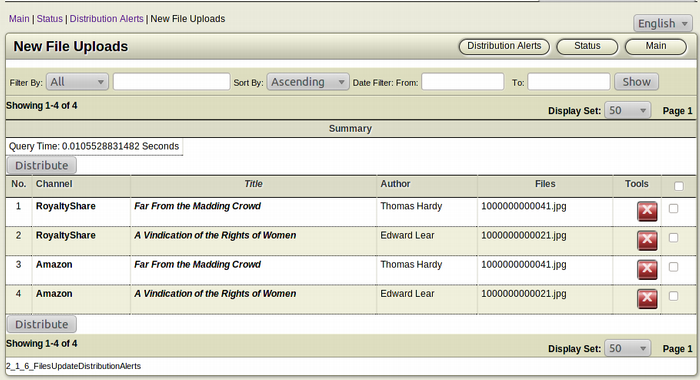
To distribute File-updated books
- In the New File Uploads screen, browse for the book(s) you
 want to distribute.
want to distribute.
- Select the books you want to distribute by selecting the
 Checkbox.
Checkbox.
- After the selection is done, click the Distribute button. The
 selected books will be distributed to the assigned channels.
selected books will be distributed to the assigned channels.
Remove an item from the Distribution queue
To Start
- From the Main Page, click the Status button.

- In the Status page, click Distribution Alerts. You can also
 jump to Distribution Alerts by clicking the Distribution Alerts link on the top left of any screen of IGP:Distribution Manager.
jump to Distribution Alerts by clicking the Distribution Alerts link on the top left of any screen of IGP:Distribution Manager.
- The Distribution Alerts screen shows a list of categories with items up for distribution.
- From the list of items, click the New File Uploads button.
 This action will take you to the New File Uploads screen.
This action will take you to the New File Uploads screen.
- A list of books ready for Manual-distribution along with a short summary of each will be displayed. The summary contains the information about which book can be manually distributed to which channel.
- With the help of the Filter Bar on top, you can filter the
 books by Channel, Title or Author. Click the Show button to filter the items. This is especially handy when you have a large number of books in queue for manual distribution.
books by Channel, Title or Author. Click the Show button to filter the items. This is especially handy when you have a large number of books in queue for manual distribution.
To remove an item from the Distribution queue
- In the New File Uploads screen, browse for the book(s)
 you want to remove from the distribution queue.
you want to remove from the distribution queue.
- After finding the particular book you want to remove from
 the distribution queue, click the Remove from distribution queue (Red) button from the Tools section of the book. This square button has the Letter X inside it.
the distribution queue, click the Remove from distribution queue (Red) button from the Tools section of the book. This square button has the Letter X inside it.
- The Confirmation Dialogue Box will appear on your screen.
- To confirm the removal of the book, click OK.
- If you don't want to remove the book, click Cancel.
