
11
Metadata Update Review and Approve
Main | Status | Distribution Alerts | Metadata Update Review and Approve
Metadata Update Review and Approve
When something is updated or uploaded in a book, the particular book will not be Auto-Distributed. So, when you update the Metadata of a book, the book will be transferred to the Metadata Review and Approve screen. Distribution of Metadata updated books have to be done manually.
The Metadata Review and Approve screen has a Filter Bar with which you can sort the books by Channel, Title, ISBN or Author.
Distribute Metadata-updated books
To Start
- From the Main Page, click the Status button.

- In the Status page, click Distribution Alerts. You can also
 jump to Distribution Alerts by clicking on the Distribution Alerts link on the top left of any screen of IGP:Distribution Manager.
jump to Distribution Alerts by clicking on the Distribution Alerts link on the top left of any screen of IGP:Distribution Manager.
- The Distribution Alerts screen shows a list of items.
- From the list of items, click the Metadata Update Review and
 Approve button. This action will take you to the Metadata Review and Approve page.
Approve button. This action will take you to the Metadata Review and Approve page.
- A list of books ready for Manual-distribution along with a short summary of each will be displayed. The summary contains the information about which book can be manually distributed to which channel. You can also edit the metadata of a book in a channel here.
- With the help of the Filter Bar on top, you can filter the
 booksby Channel, ISBN, Title or Author. Click the Show button to filter the items. This is especially handy when you have a large number of books in queue for manual distribution.
booksby Channel, ISBN, Title or Author. Click the Show button to filter the items. This is especially handy when you have a large number of books in queue for manual distribution.
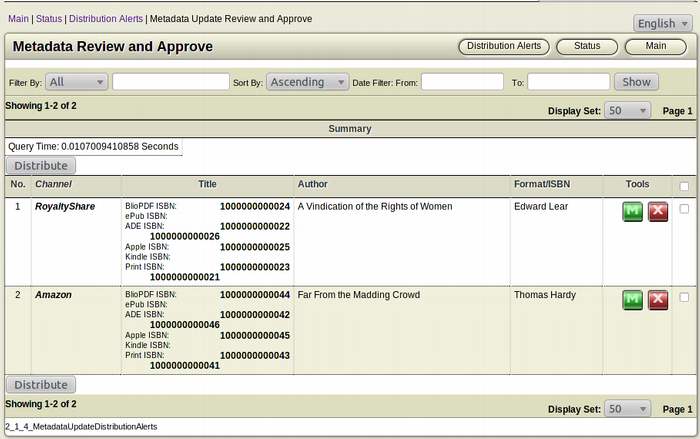
To distribute Metadata-updated books
- In the Metadata Review and Approve screen,Browse for the
 book(s) you want to distribute.
book(s) you want to distribute.
- Select the books you want to distribute by selecting the
 Checkbox.
Checkbox.
- After the selection is done, click the Distribute button. The
 selected books will be distributed to the assigned channels.
selected books will be distributed to the assigned channels.
Modify Metadata of a book
To Start
- From the Main Page, click the Status button.

- In the Status page, click Distribution Alerts. You can also
 jump to Distribution Alerts by clicking on the Distribution Alerts link on the top left of any screen of IGP:Distribution Manager.
jump to Distribution Alerts by clicking on the Distribution Alerts link on the top left of any screen of IGP:Distribution Manager.
- The Distribution Alerts screen shows a list of items.
- From the list of items, click the Metadata Update Review and
 Approve button. This action will take you to the Metadata Review and Approve page.
Approve button. This action will take you to the Metadata Review and Approve page.
- A list of books ready for Manual-distribution along with a short summary of each will be displayed. The summary contains the information about which book can be manually distributed to which channel. You can also edit the metadata of a book in a channel here.
- With the help of the Filter Bar on top, you can filter the
 booksby Channel, ISBN, Title or Author. Click the Show button to filter the items. This is especially handy when you have a large number of books in queue for manual distribution.
booksby Channel, ISBN, Title or Author. Click the Show button to filter the items. This is especially handy when you have a large number of books in queue for manual distribution.
To modify Metadata of a book
- In the Metadata Review and Approve screen, browse for the
 book(s) for which you want to edit the metadata.
book(s) for which you want to edit the metadata.
- After finding the particular book you want to edit metadata,
 click the Modify Metadata (Green) button from the Tools section of the book. This square button has the Letter M inside it.
click the Modify Metadata (Green) button from the Tools section of the book. This square button has the Letter M inside it.
- The Edit Book Metadata form will open.
- Make the necessary modifications you want.
- Click Save to confirm the new edited Metadata.

- To quit the operation, click Cancel. This action will take you
 back to the Book Reports screen without making any changes to the Metadata of the book.
back to the Book Reports screen without making any changes to the Metadata of the book.
Remove an item from the Distribution queue
To Start
- From the Main Page, click the Status button.

- In the Status page, click Distribution Alerts. You can also
 jump to Distribution Alerts by clicking on the Distribution Alerts link on the top left of any screen of IGP:Distribution Manager.
jump to Distribution Alerts by clicking on the Distribution Alerts link on the top left of any screen of IGP:Distribution Manager.
- The Distribution Alerts screen shows a list of items.
- From the list of items, click the Metadata Update Review and
 Approve button. This action will take you to the Metadata Review and Approve page.
Approve button. This action will take you to the Metadata Review and Approve page.
- A list of books ready for Manual-distribution along with a short summary of each will be displayed. The summary contains the information about which book can be manually distributed to which channel. You can also edit the metadata of a book in a channel here.
- With the help of the Filter Bar on top, you can filter the
 books by Channel, ISBN, Title or Author. Click the Show button to filter the items. This is especially handy when you have a large number of books in queue for manual distribution.
books by Channel, ISBN, Title or Author. Click the Show button to filter the items. This is especially handy when you have a large number of books in queue for manual distribution.
To remove an item from the Distribution queue
- In the Metadata Review and Approve screen, browse for the
 book(s) you want to remove from the distribution queue.
book(s) you want to remove from the distribution queue.
- After finding the particular book you want to remove from
 the distribution queue, click the Remove from distribution queue (Red) button from the Tools section of the book. This square button has the Letter X inside it.
the distribution queue, click the Remove from distribution queue (Red) button from the Tools section of the book. This square button has the Letter X inside it.
- The Confirmation Dialogue Box will appear on your screen.
- To confirm the removal of the book, click OK.
- If you don't want to remove the book, click Cancel.
