27
Channel Update
Main | Global Tools | Distribution Channel
Channel and Currency Update
Here you can calculate the prices of existing books whenever an existing channel supports a new currency or when a new channel is added in the system.
To Start
- From the Main Page, click the Global Tools button.

- In the Global Tools page, click Distribution Channels.

- The Configure Distribution Channels page showing a list of Distribution Channels will appear on the screen.
- In the Configure Distribution Channels page, browse for the
 Distribution Channel for which you want to update the pricing of existing books for the newly added currency.
Distribution Channel for which you want to update the pricing of existing books for the newly added currency.
- After finding the channel, click the Update Channel Price (Yellow) button from the Tools section of the channel. This button has the Letter C on it.
- The Channel Update form will appear on the screen.
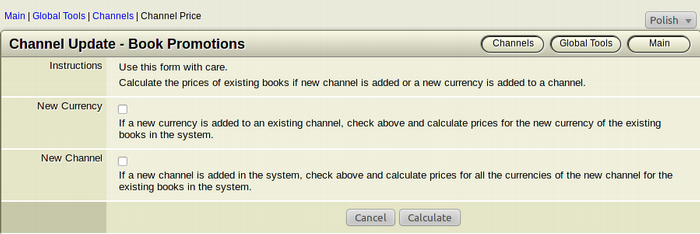
To Update new currency of a channel
- In the Channel Update form, select the Checkbox besides New Currency and then click Calculate.
- The prices of the existing books will be calculated in the new currency.
- Click Cancel to abort calculation of price for existing books and to return to Configure Distribution Channels screen.
To Update new channel in the system
- In the Channel Update form, select the Checkbox besides New Channel and then click Calculate.
- The prices of the existing books will be calculated in the new currency that the new channel supports.
- Click Cancel to abort calculation of price for existing books and to return to Configure Distribution Channels screen.
Note: The price calculation of the existing books in the new currency of an existing channel as well as price calculation of the same for a new channel should be done only once when the new currency/channel is added.
