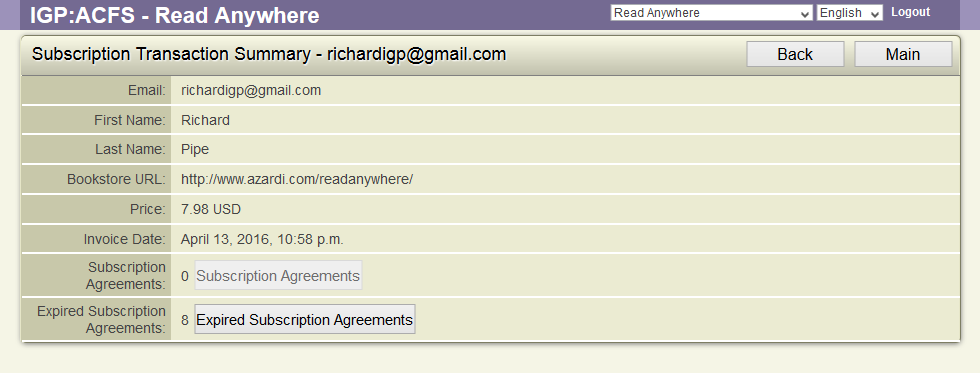6
Subscription Transactions
Overview
The account owner can see all book subscription transactions that have been carried out in their bookstore account.
This is effectively a report interface only. An administrator can use the filtering tools to quickly locate a specific transaction if required.
The interface displays subscription transaction details along with ACF Transaction UID, Real Payment ID, Transaction Type, Customer, Price and Invoice Date. Transaction would be single for all products added into cart window for purchase.
Preconditions
To carry out all Purchase agreeement operations
- User is logged in as ACF Administrator
- User is on the main ACF Interface
- User has already created a Account in the system
- User is within the Account Context
- User is able to view the Bookstore Business management options
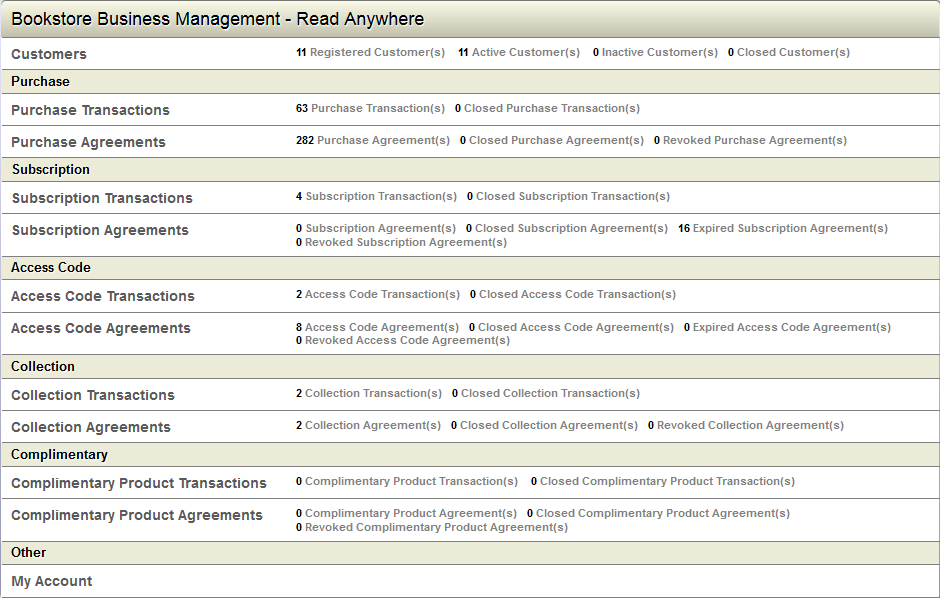
View Subscription Transactions
To view all the Subscription Transactions,
- Click the Subscription Transaction link on the Bookstore Business Management.
- ACF displays a list of all the Subscription Transactions
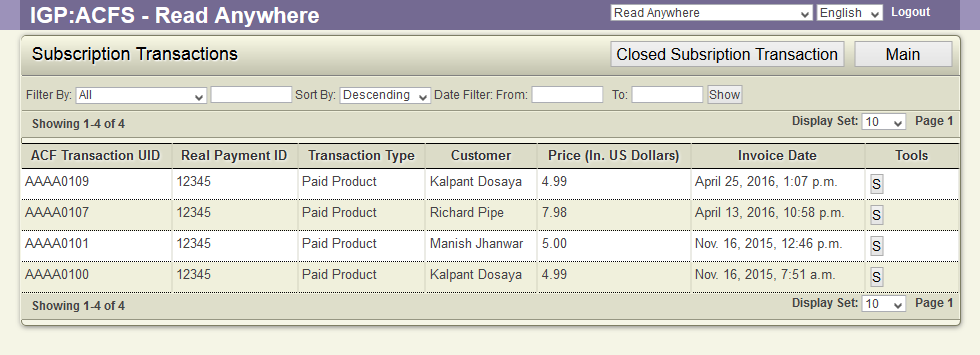
- User can filter the Transactions using the filter bar provided.
Closed Transactions
To display closed users purchase transaction details along with agreements summary.
- Click the Subscription Transaction link on the Bookstore Business Management.
- ACF displays a list of all the Subscription Transactions
- Click the Closed Subscription Transaction button.
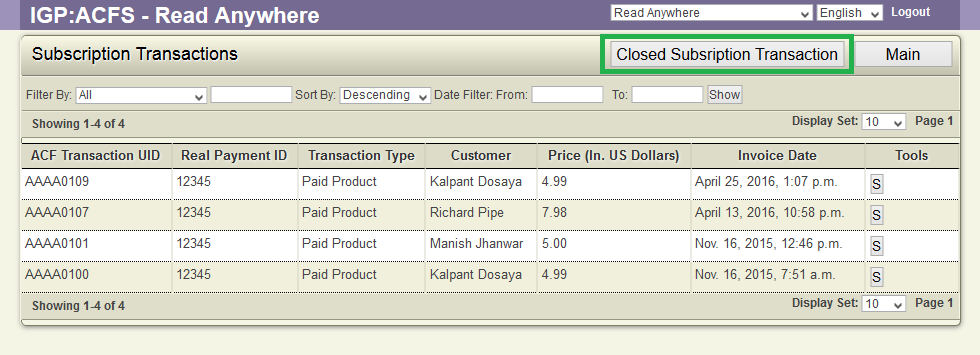
- ACF displays the list of Closed transactions
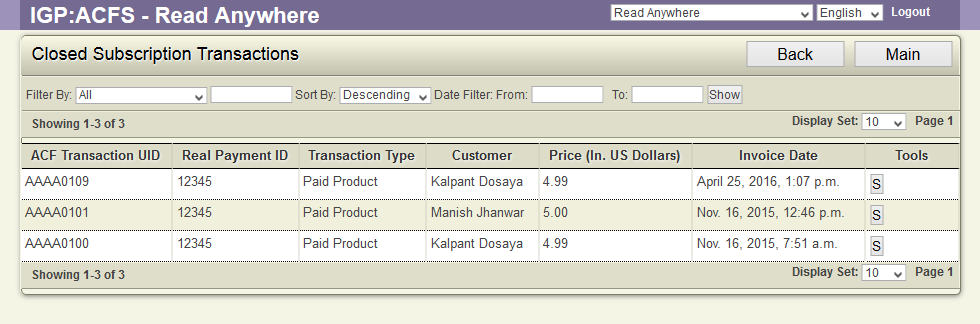
The Tools for Subscription Transaction
Against each transaction, the following tools will be available
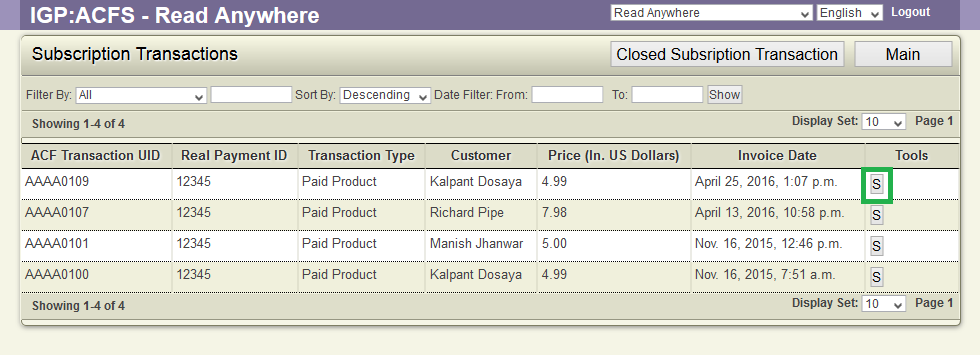
Summary(S)
Displays the transaction summary along with purchase agreement details. User can view the Expired agreements for the Transaction by clicking the Expired Subscription Agreements button.