5
Purchase Agreements
Overview
Purchase Agreements are a record of all the product purchases made by customers on your bookstore.
In an agreement, one person offers or proposes something to another person, who in turn accepts the same. It is effectively a contract. As the publishers you offer the user your product with conditions such as the number of downloads and formats that can be downloaded if the user pays the price and clicks the button in agreement to the terms. The software enforces the purchase agreement terms.
A Purchase Agreement is made when a registered user purchases a product and fulfils the payment terms. The Purchase Agreement list continues to grow as all agreements are recorded and never deleted so the pubisher has a complete and accurate record of all purchases.
This is a very detailed list. If you have offered multiple formats for a single price each format option is recorded. This is to ensure the download limit set by the vendor is always recorded and tracked for each format.
Purchase agreements are a permanent record and therefore cannot be deleted.
The application records the following information:
- Agreement ID
- Customer Name
- Product Name
- Format Name
- Invoice Date
- Downloads
- Tools (View Agreement Details; Revoke Agreement)
NOTE. ACF makes a distinct difference between Transactions and Agreements needs to be clearly understood.
A transaction is a record of the financial
The account owner can see all format delivery agreements that are being monitored, maintained and controlled by the ACF Agreements system.
Agreements allows you to see and control ever separate agreement issued in the system. An agreement entry is created for each format purchased or accessible by an end user.
There is an agreement for each format that can be accessed by an end user.
An administrator can modify and change agreement terms and conditions at any time. This is to allow customer support services to be provided to extend download limits, subscription periods or other rights terms on a specific agreement between the publisher and customer.
The interface displays purchase product agreements details along with Agreement ID, Customer Name, Product Name, Format Name, Invoice Date and Downloads. Each product format would have seperate agreement.
Each product format would have seperate agreement.
Preconditions
To carry out all Purchase agreeement operations
- User is logged in as ACF Administrator
- User is on the main ACF Interface
- User has already created a Account in the system
- User is within the Account Context
- User is able to view the Bookstore Business management options
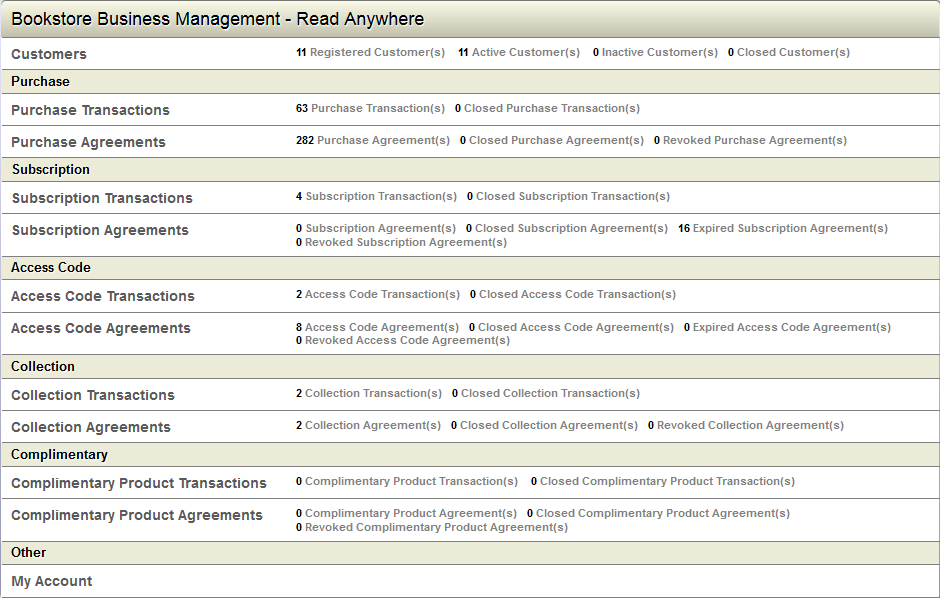
View the Purchase product agreements
To display purchase product agreements
- Click on the Purchase Agreements link to Bookstore Business Management
- ACF will display a list of the agreements in the system.
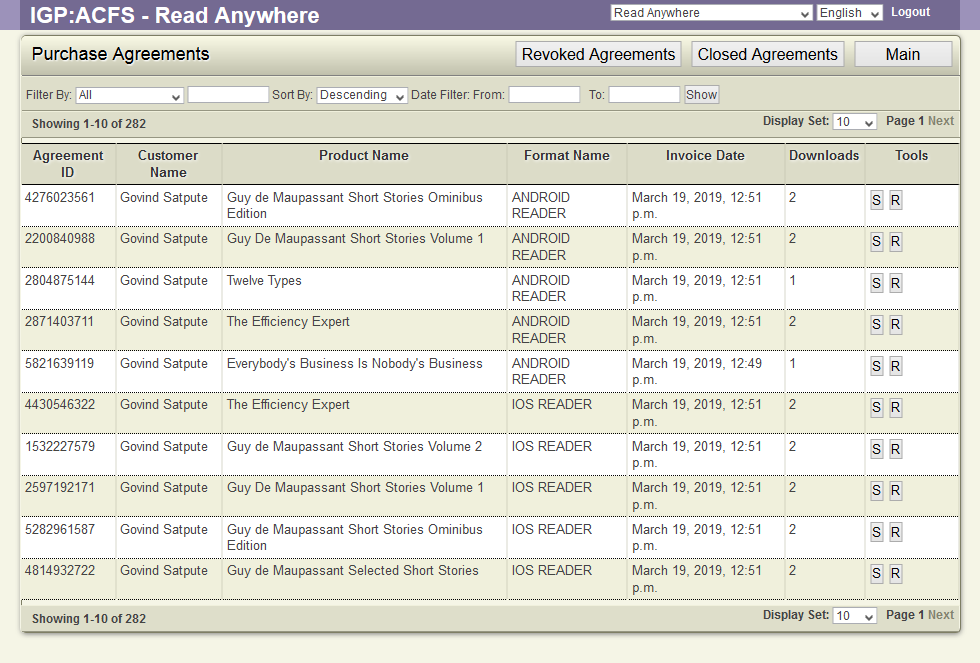
Revoked Agreements
To display revoked agreements details along with summary.
- Click on the Purchase Agreements link to Bookstore Business Management
- ACF will display a list of the agreements in the system.
- Click on the Revoked agreements button on the top toolbar.
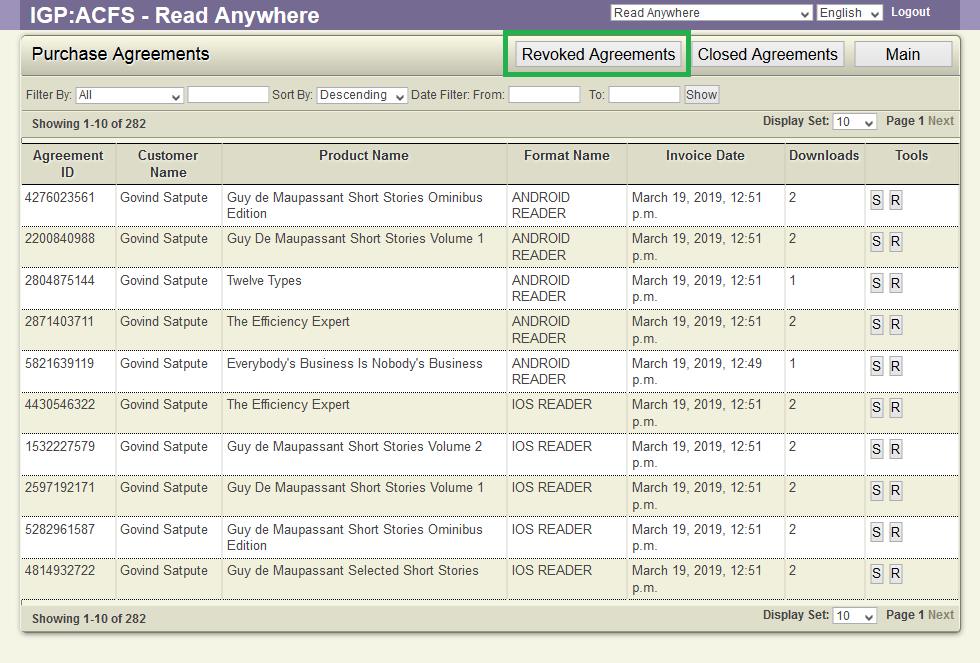
- ACF will display the list of Revocked Agreements
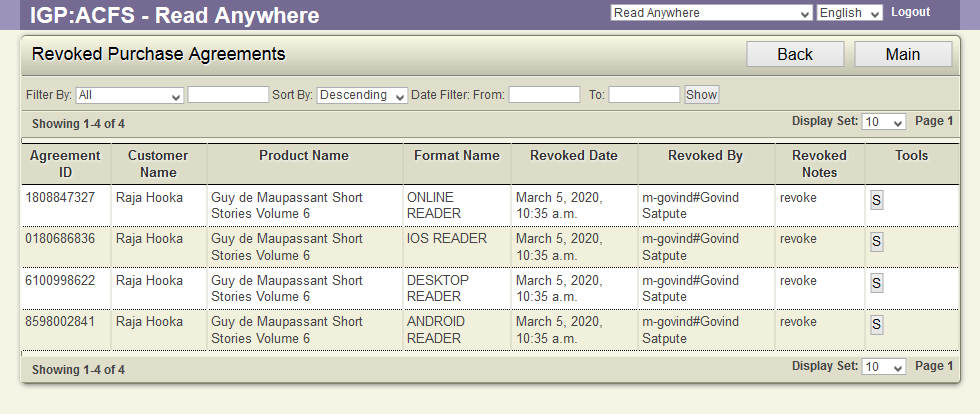
Closed Agreements
To display deleted user agreement details along with summary.
- Click on the Purchase Agreements link to Bookstore Business Management
- ACF will display a list of the agreements in the system.
- Click on the Closed Agreements button on the top toolbar.
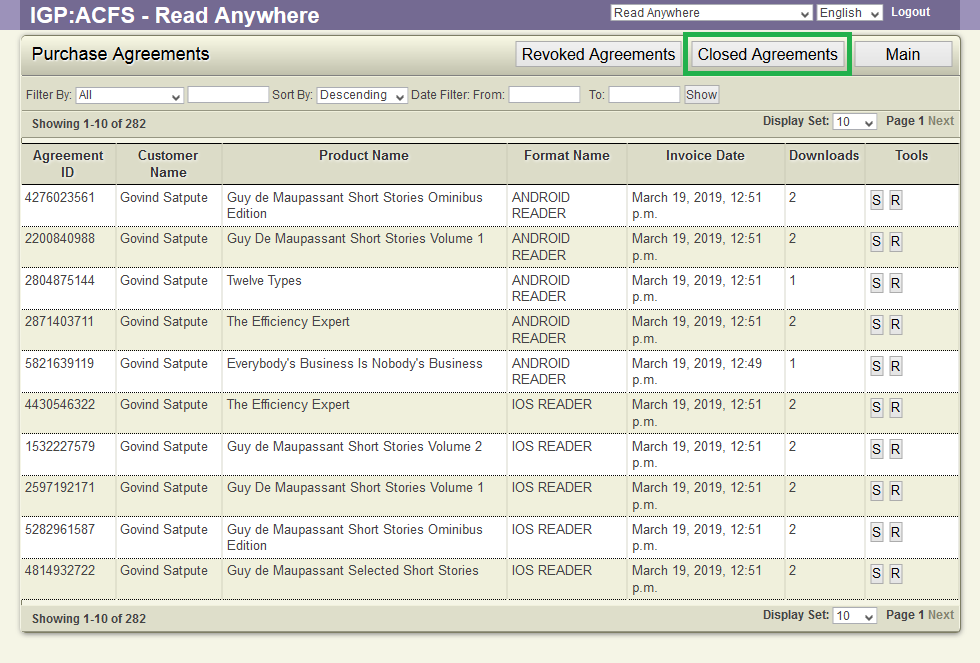
- ACF will display the list of all the closed agreements in the system.
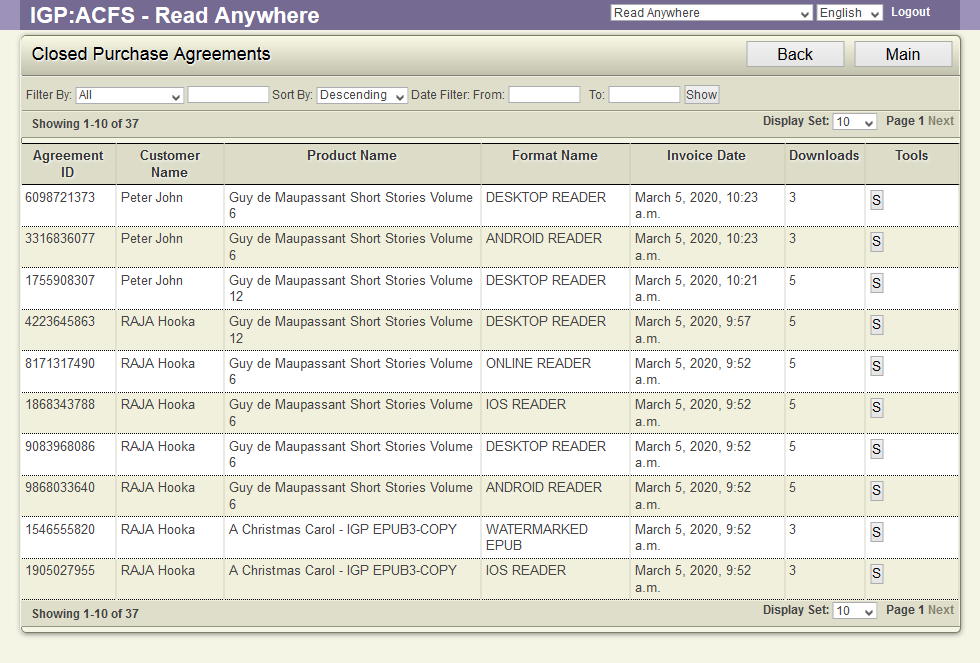
The Tools for Purchase Agreement
Against each agreement, the following tools will be available
Summary(S)
To display the agreement details along with all bookstore details. User can reset the download count value for a particular format by using Set Available Download Count option.
- Click on the Purchase Agreements link to Bookstore Business Management
- ACF will display a list of the agreements in the system.
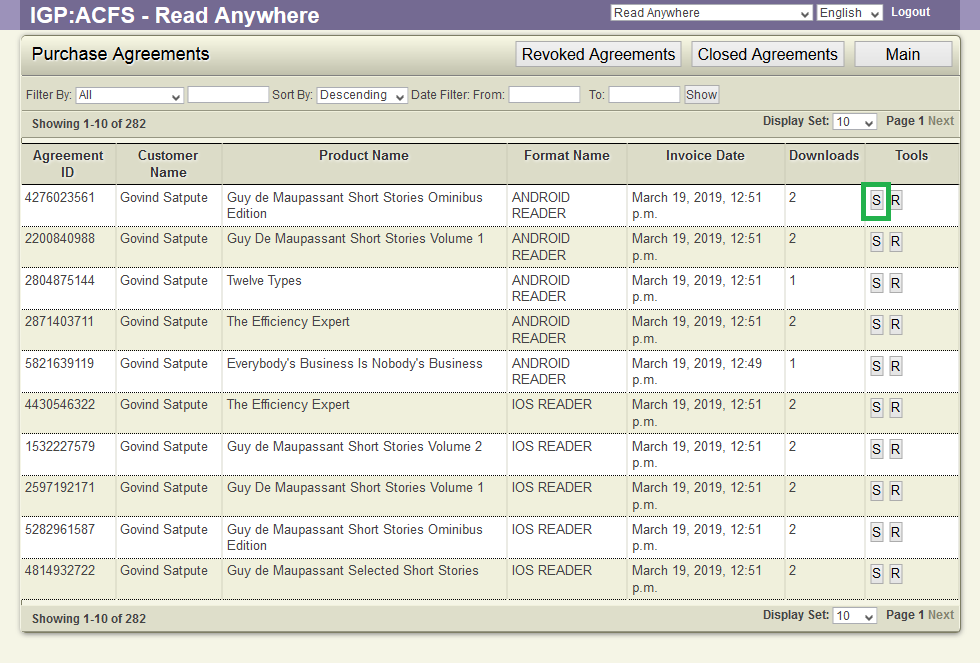
- Click the S button next to the agreement.
- ACF will display the summary of the agreement.
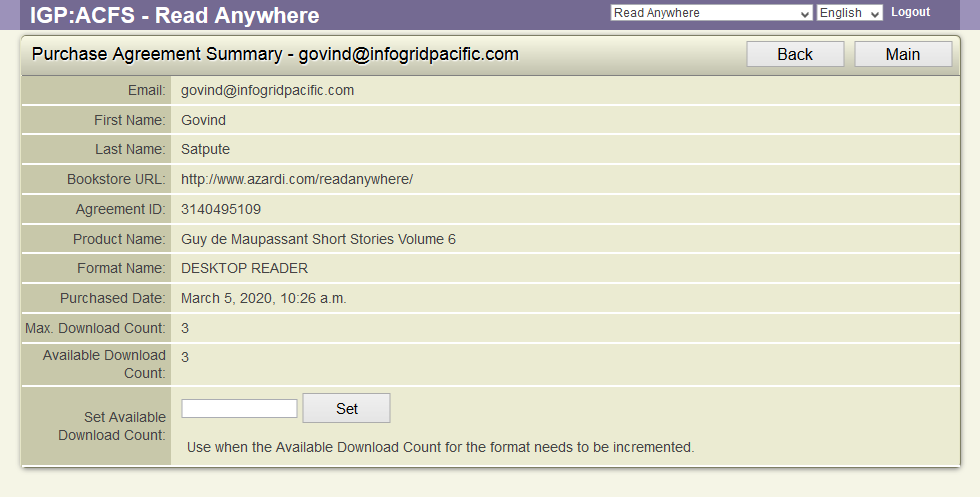
- Update the Download count and click the Set button to increase/decrease the download count for the product.
- ACF will update the count and display a updated message
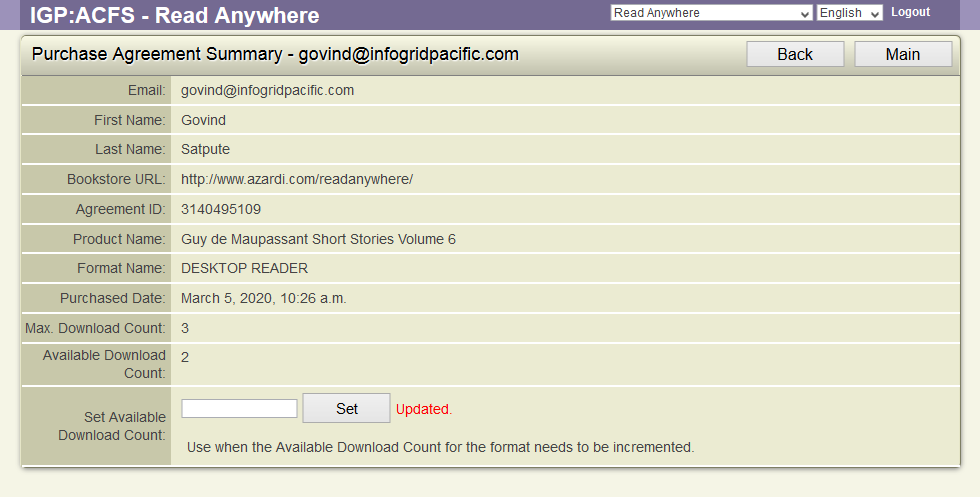
Revoke(R)
When an agreement is revoked, the Readers will remove all the revoked books from the local Catalog and will stop the user from accessing the book.
To revoke a agreement,
- Click on the Purchase Agreements link to Bookstore Business Management
- ACF will display a list of the agreements in the system.
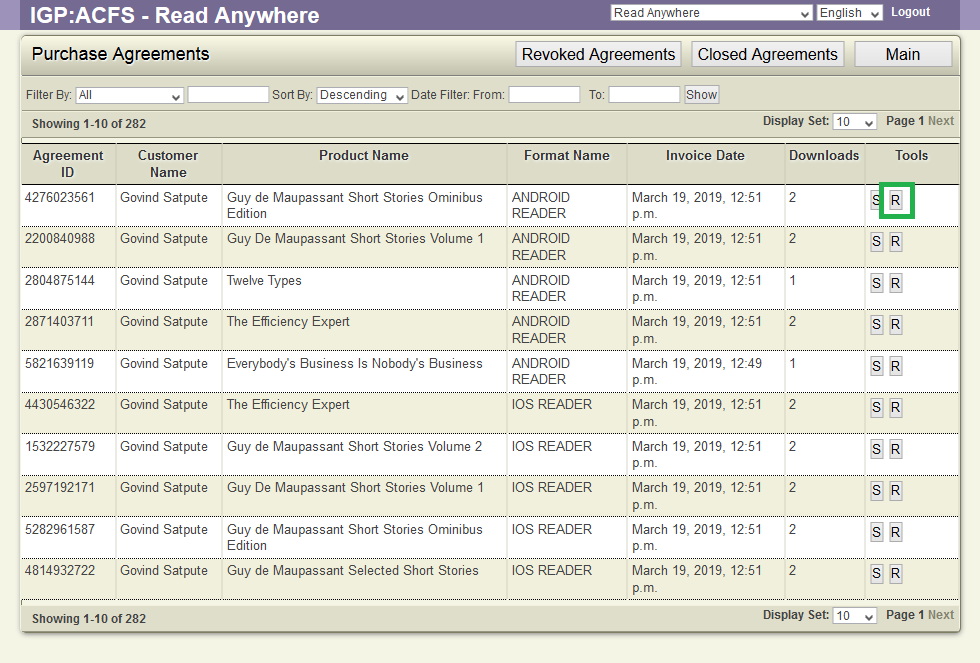
- Click on the R button.
- ACF will display a dialog to allow the Admin to key in the reason for revoking the agreement.
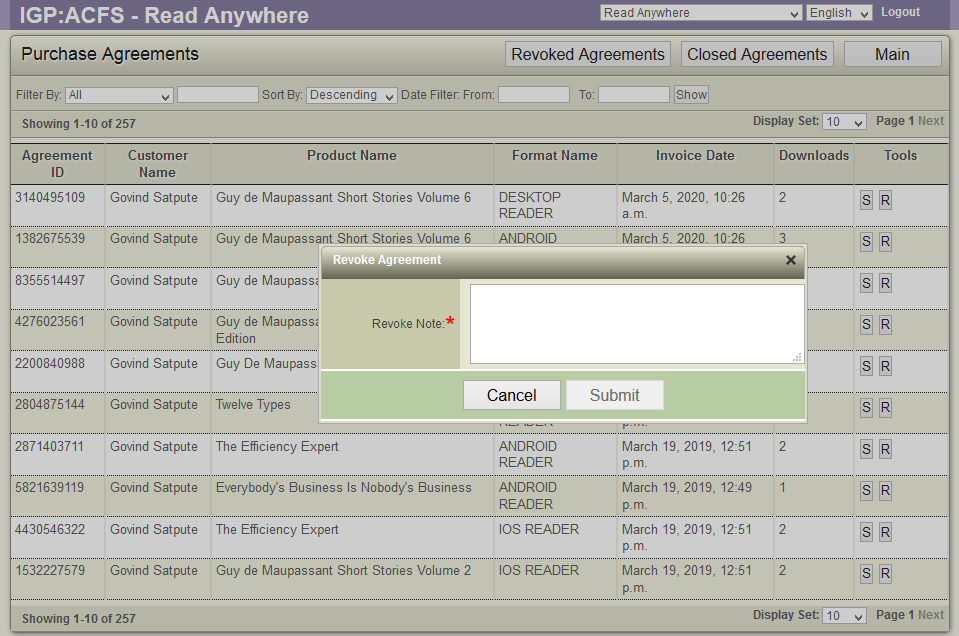
- Key in the reason and click OK
- The Agreement will be set to revoked state.
