4
Purchase Transactions
Overview
The account owner can see all book purchase transactions that have been carried out in their bookstore account. This is similar to invoices, but because ACF does not have e-commerce functions, and depending on how the APIs to e-commerce sites are configured, this may or may not have transaction values.
Transactions allows you to see all the purchases of products that have been made. It is effectively the invoice record except depending on how the APIs are used the transaction values may not appear here.
This is effectively a report interface only. An administrator can use the filtering tools to quickly locate a specific transaction if required.
Preconditions
- User is logged in as ACF Administrator
- User is on the main ACF Interface
- User has already created a Account in the system
- User is within the Account Context
- User is able to view the Bookstore Business management options
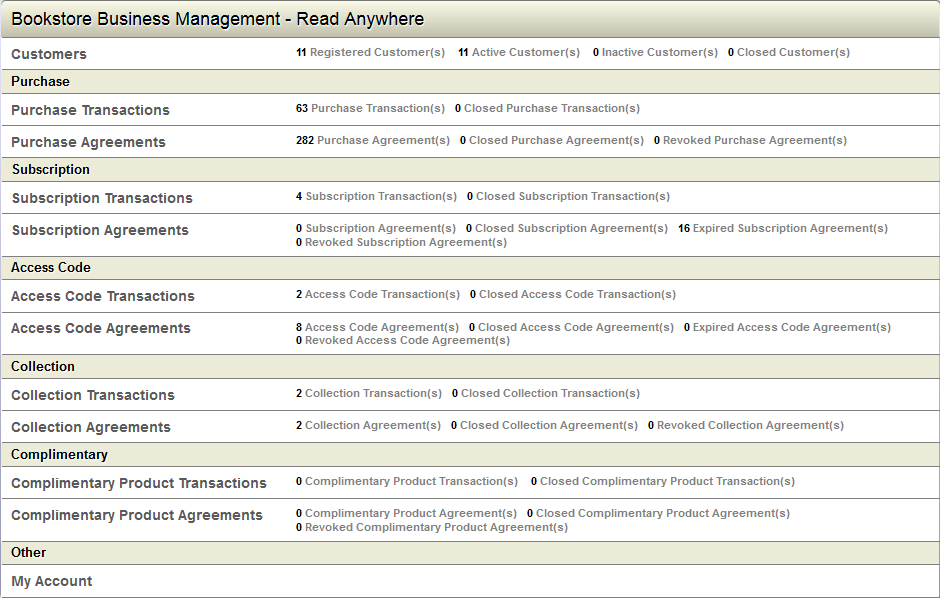
View Purchase Transactions
To view the Purchase transactions
- Click the Purchase Transaction link in the Bookstore Business Management
- ACF displays the list of Purchase transaction records
- ACF displays purchase transaction details along with Transaction UID, Customer Name, Price and Invoice date. Transaction would be single for all products added into cart window for purchase.
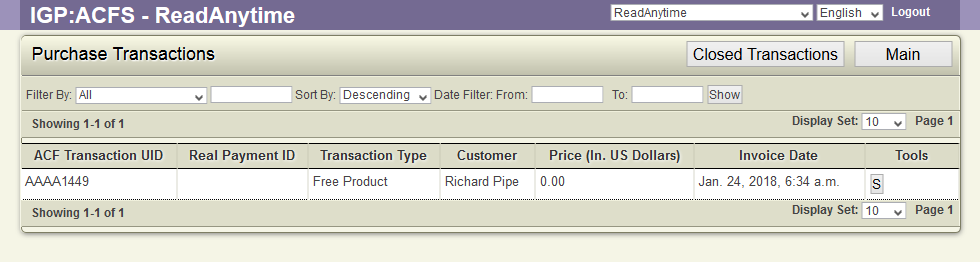
View Closed Transactions
- To view the closed users purchase transaction details along with agreements summary.
- Click the Closed Transaction Button inside the Purchase Transaction view.
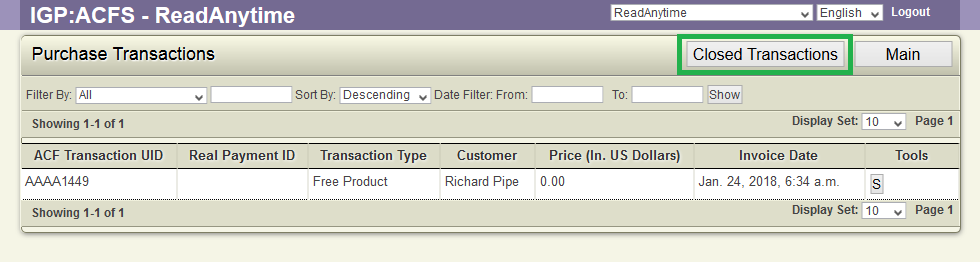
- ACF displays a list of all the closed transactions.
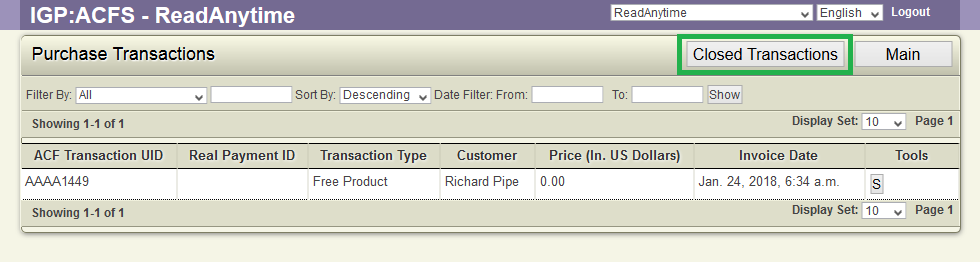
The Tools for Purchase Transaction
Against each transaction, the following tools will be available
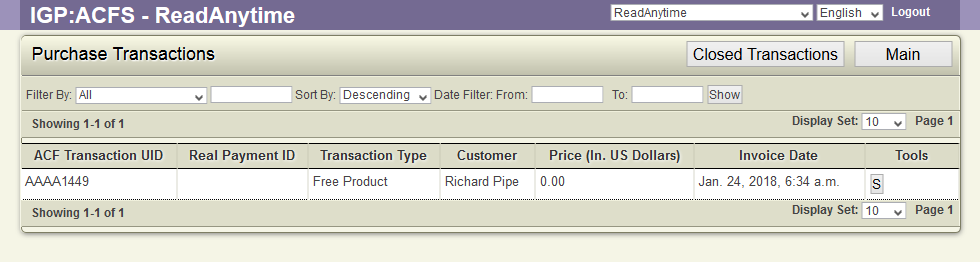
Summary(S)
Click on the S button to display a transaction summary. this also makes the purchase agreement details available. .
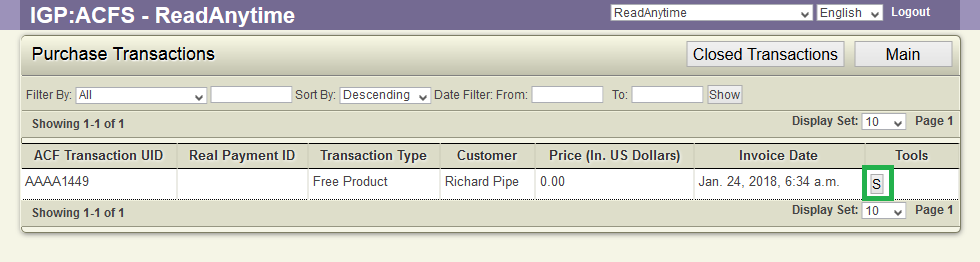
The Purchase Transaction Summary displays all the recorded information. This includes:
- User email
- User First Name
- User Last Name
- Bookstore URL (from where the transaction was made)
- Price of the transaction (including free transactions)
- The Invoice Date and time of the transaction (set in your default time-zone).
Note that that no book title or information is supplied. This is entirely about the transaction that has transpired.
Purchase Agreements viewing option. If a purchase agreement has options for more than one format this will display all the format Agreements that were made under this Transaction.
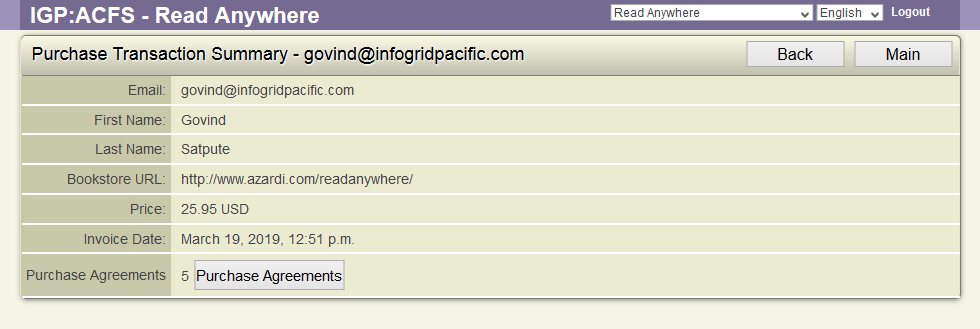
In the example above the transaction agreement was for five reader formats.
