8
IGP:Digital Publisher User Interface
The interface and tools introduction
User Interface Overview
The user interface is easy to use and largely self-explanatory. With only a little practice the advanced features of IGP:Digital Publisher can be used by anyone.
When you open a document you are by default in edit mode. All page and document tools are available immediately and the Live Preview pane will be open in Online mode.
Interface overview
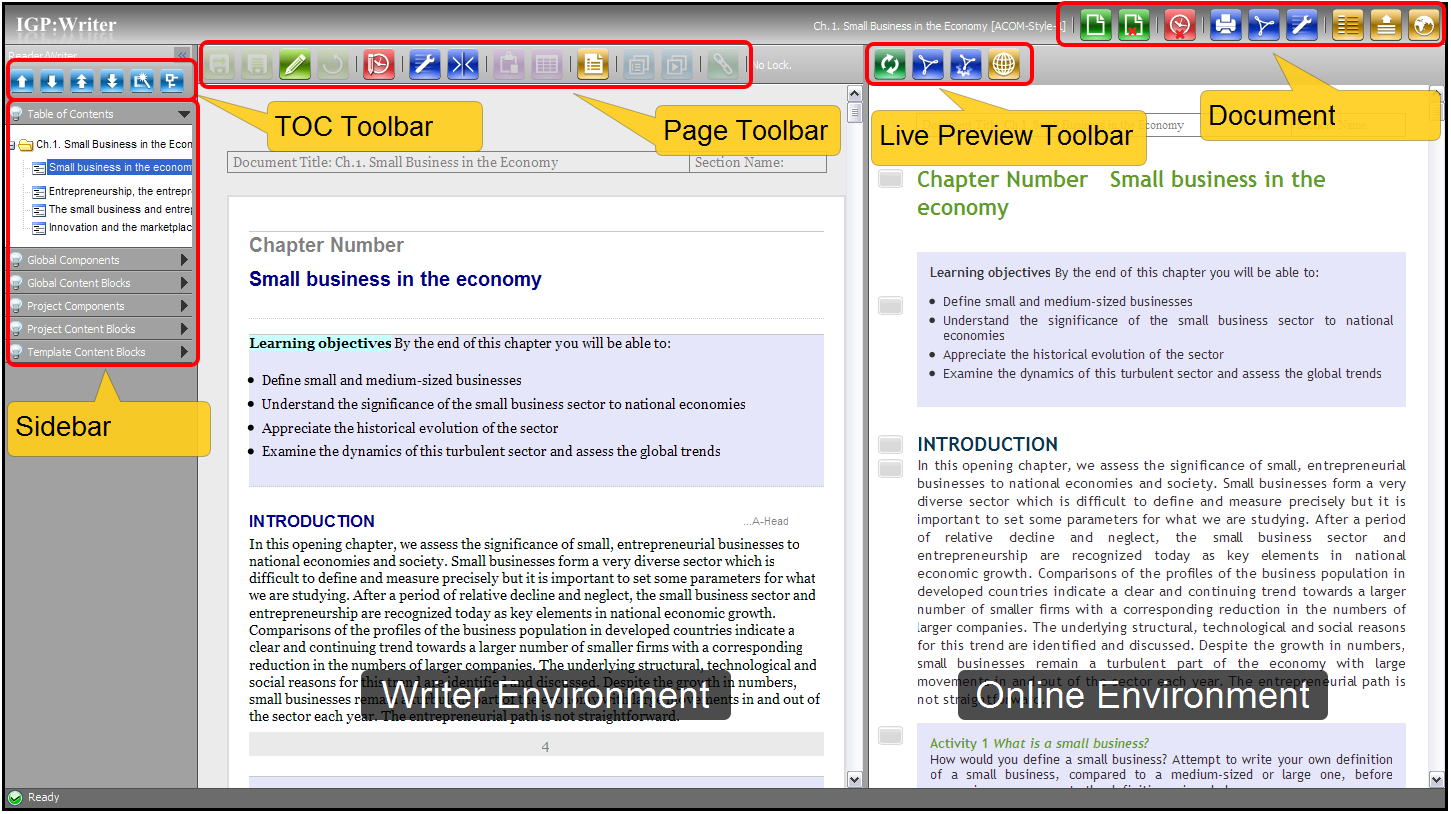
8-1 IGP:Writer showing the major tools and workareas. This is the view on a 1440px x 900px monitor.
- Document Toolbar. This contains tools that generally work on the whole document or substantially modify the document.
- Page Toolbar. This contains tools that apply to the active page only. They are mostly related to managing and working with a page while editing.
- TOC Toolbar. This allows the manipulation of the Table of Contents.
-
Component Menus. There are a number of accordion menus to allow you to easily locate and work with various document components.
- Content Blocks. This contains a standard set of Content Blocks for immediate use in any document. These are available to all users for use in any document.
- Project Components. This contains any files such as images, download files, rich media or other items that are associated with the active document. They are only available to users who own or are sharing a document.
- Global Components. This contains images, rich media, files and anything else that you decide should be available to all IGP:Digital Publisher users for use in any document.
- Flow: This contains tools to control spaces, hyphenations and line breaks in a document.
- Writer Frame. This is the primary content interaction area for editing and composing.
- Live Preview Frame . This allows you to instantly view changes in PDF and Online views. It is also the area to view and work with the Template, Fonts and Media Manager sub-applications.
On Application Entry
- When you open a document it will open at the first Writer page. Depending on your connection speed, there may be a short delay while the editor toolset is loading for the new session.
- Once the editor is loaded you can move through the entire document in edit mode.
- If you have created a blank document stub and open the document, all editing tools are disabled until you insert a page or import a document.
On Application Exit
- If you exit the application by closing the browser window the application will save your page if you have made edits.
- When you close the browser the application will also unlock the page so other collaborators can continue to use the page.
- It is good practice to save the page before closing the browser window.
