IGP:Digital Publisher 5.1.0
June 2015
Update Patch Release Notes
IGP:DP 5.1.0 - Updates, Upgrades & Enhancements
The following updates have been implemented in this release:
Using Custom JavaScript in Documents
IGP:Digital Publisher (DP), now supports custom JavaScript integration at document level for ePub3, E0, websites and other interactive packages. If you have any custom interactive javascript to be used in a document you can simply follow below steps and use it into your documents.
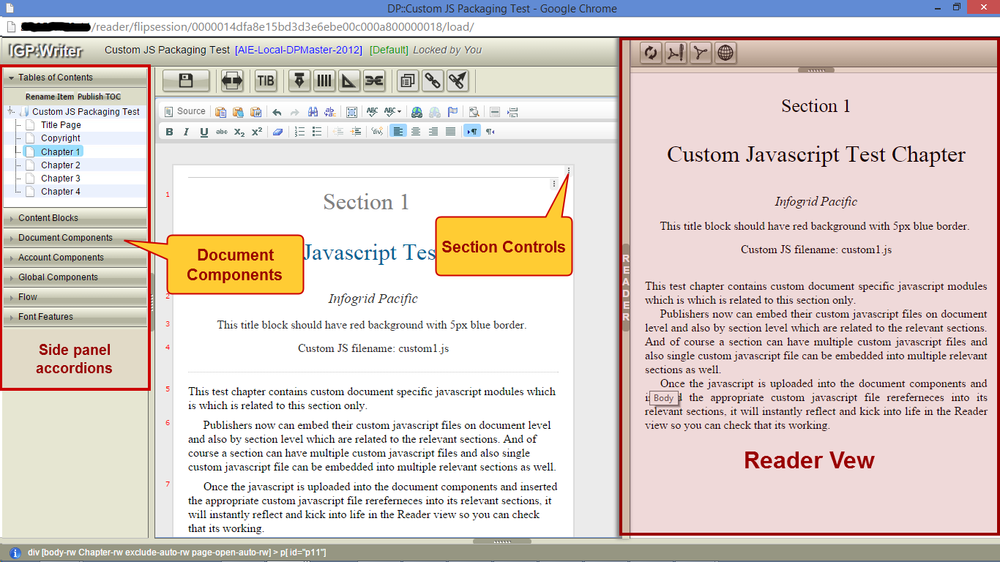
-
Step 1 - Uploading Custom JS Files into Document Components
-
In the Writer, Click on the side panel "Document Components" at the left accordions (this will expand the Document Components accordions)
-
Find and click on "Upload" button which is available at the top of "Document Components" accordions (this will launch small popup dialogue window)
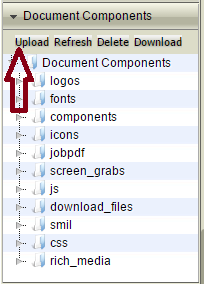
-
Select "Select Target Folder:" dropdown option to "js"
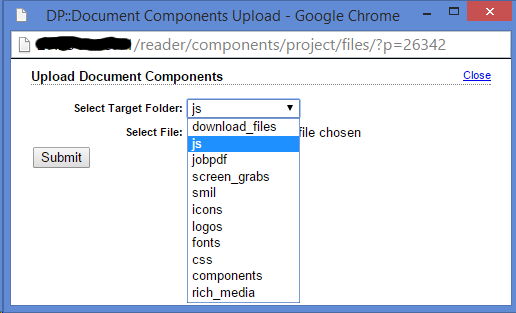
-
Select/Browse your file from your local hard drive (it does not allow to select multiple files at the moment, so select one at a time)
-
Click on "Submit" button
Following above steps will upload your JS files into the Document Components which can be used for this document. Follow the same steps to upload as many custom JS files as you have.
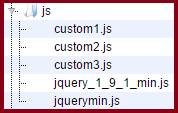
-
-
Step 2 - Associating/Inserting appropriate JS files into the relative sections
-
Navigate to the right section where you want to insert the CUSTOM JS reference
-
Once you're in the right section, click on the Show/Hide Block Controls icon (little 3 dotted Section Controls icon) at the top right of the Section (This will show hidden section control options)
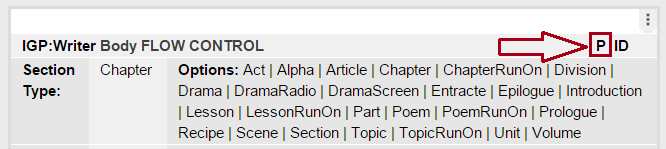
-
Click on the "P" (Properties Editor) icon at the top of Controls (This will launch a Properties Editor popup dialogue)
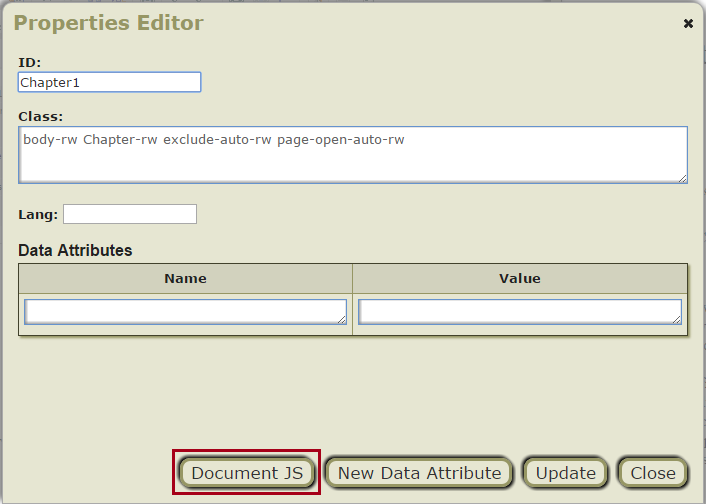
-
Click on “Document JS” button. This will display the list of Custom JS files available for the document. Clicking on the OK button will automatically add a data-js attribute, with the js filenames (comma seperated) as values.
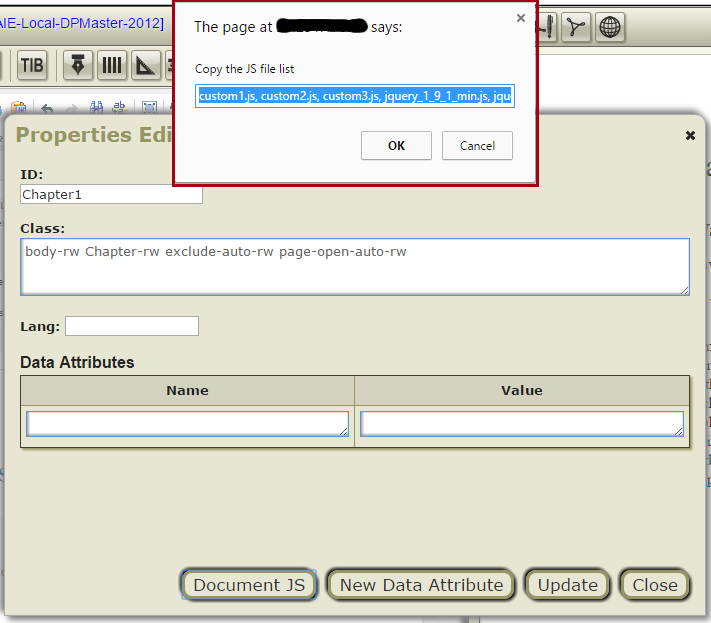
Make sure you put file-names in the right sequence in which they should appear in the output in order for the JS to work correctly. -
After you have done the above, click on "Update" button at the bottom of dialogue to complete the process. You can launch this Properties Editor and add/update or change the sequence of the files at any given time.
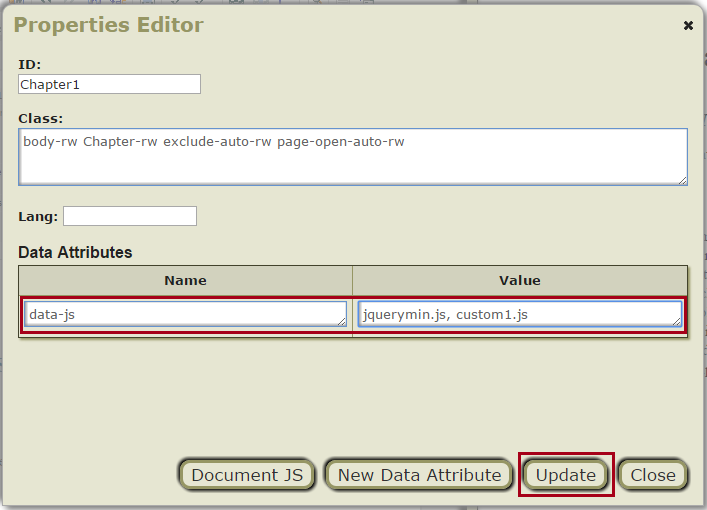
-
Now Save the Writer and check on the Reader view at the right hand side. CUSTOM JS should immediately kick into life
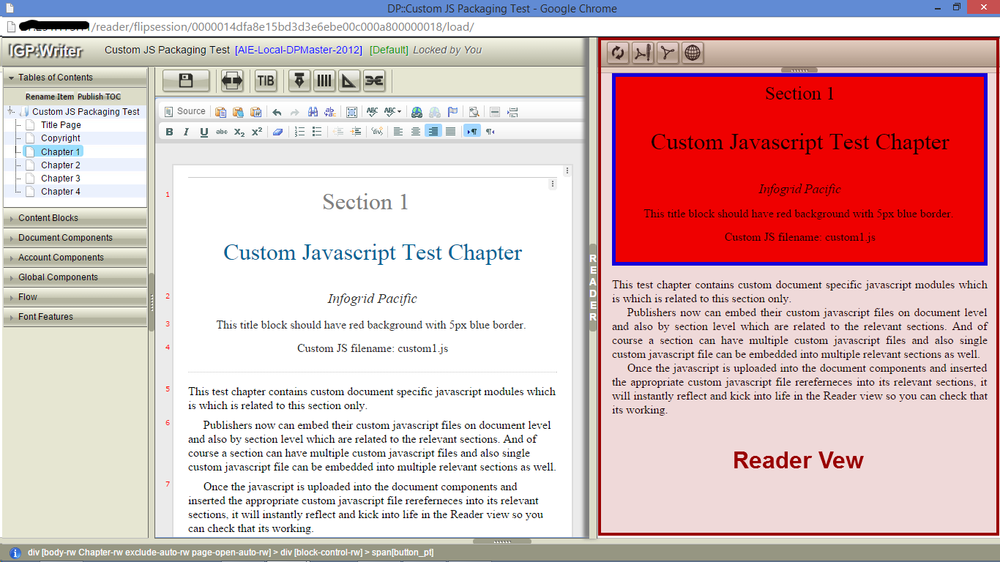
-
-
Step 3 - Generating Output
Assuming you have done above Step 1 and 2 correctly and it is working fine on Reader view, it should only be a matter of clicking the formats button to be able to get it in the output formats. So click on any of the ePub3 and ePub3 Fixed Layout format buttons on the FOD interface.
This feature is not supported for ePub2 and Kindle formats.
IGP:DP 5.1.0 - Presentation Template updates
- Updated the Reader to access Local AIE-JS - Updated Reader Template
- Added CSS and qaa-notification-rw and qaa-set-notification-rw under "G05: QAA Set" for Content Blocks
- Updated Reader CSS for Single QAA block to hide the feedback Message block.
- Updated Reader CSS for border: 1px for Arithmetic td.
- Added in the Editorial Assistants which will not come into the output.
- "Your score" is added to the "qaa-set-correct-wrong-score" in QAA Set block
IGP:DP 5.1.0 - Bug Fixes
-
Manuscript import issue with chapters whose preceding section is half-title. The half-title is merged into the following chapter. This is now fixed.
-
AIE JS fixes - There is an issue with the click handler in aie_qaa.js file, where the AIE.Qaa.CheckScore. setScore() function was called twice on every check's button click. This was causing it to store the user's score twice for the same exercise. This is now fixed.
