6
ePub2 Processing Options
Instructions on using the ePub2 processing options from the DPI interface. Processing options include Landmarks to Guide processing, Table of Contents, Indexes, Inline characters and Notes and footnotes. Updated: 2015-03-02
Accessing the ePub2 Processing Instructions
- Accessing the ePub2 Processing Instructions
- Landmarks Processing
- Landmarks to Guide
- Table of Contents (TOC) Processing
- Generate Internal TOC Page
- Link Section Number and Title to Internal TOC
- Hide Title Links
- Header Nesting in TOCs
- Index Processing
- Alpha Segment Index (ABC, DEF, etc)
- Remove Index Page Numbers
- Process Index Page Numbers to Sequence Numbers
- Remove Index Page Links
- Inline Character Processing
- Notes and Footnotes Processing
- Move footnotes to section end
- Copy Backmatter Notes to Section End
- Remove End Notes Section
- Link Backmatter Section Notes (no move)
- A Note on Hyperlinking
- Font Processing
When you open the DPI interface you will see an accordion with all available format options. You can drag and reorder the accordions at any time.
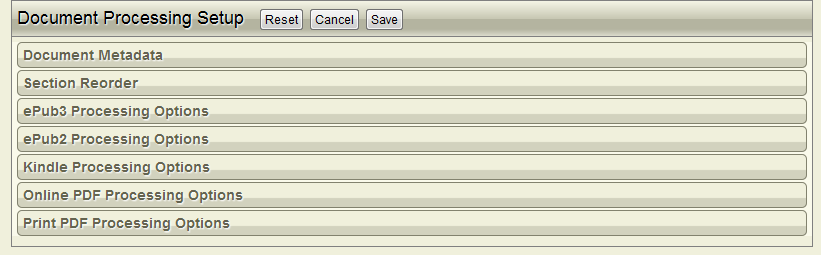
From the DPI Interface click and expand the ePub 2 Processing Options accordion bar. The Option Configuration will open. You only have to set the options for a book once.
The options can also be preset for any specific publishing requirement by template. This means you may not need to make any changes at all if templates have been configured appropriately.
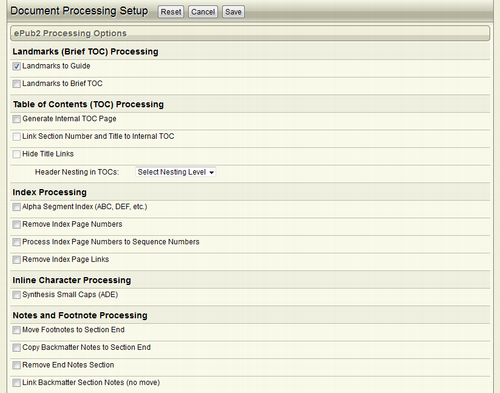
Landmarks Processing
Landmarks to Guide
ePub3 introduced the concept of a Landmarks page. This replaces the Guide page in ePub2. The previous processor automatically generated a fixed Guide page.
To be future compatible with ePub3 you must insert a Landmarks page into your document. The preferred position is immediately after the print copyright page.
The Landmarks page will NOT appear in your final output document, print or online. In Section Reordering you will see it is automatically marked with Doc Exclude and TOC Exlude.
This should always be selected unless you have a specific reason to not require a Guide in your ePub.
See the Landmarks Page for instructions and options on setting up Landmarks in your documents.
Table of Contents (TOC) Processing
Generate Internal TOC Page
If your book is a novel or other genre that does not have an internal Table of Contents, the format generator can create this automatically from the Section Reorder metadata.
An Internal Table of Contents (TOC) page is inserted into the Spine after the Title Page or Copyright Page. Generally this is not required as the ePub2 NCX navigation is sufficient. The option is provided for special cases. It is better to use the built in TOC generation tools within DP.
Link Section Number and Title to Internal TOC
Check this option if the Internal TOC is generated and you want return links from section titles and numbers to return the reader to the Contents page.
If you want return links you will have to select this option whether the TOC page was created in DP or is automatically generated.
Hide Title Links
Check this option if you do not want any link styling to appear on Title Block content.
This option works for both a DP created TOC page or a generated TOC page.
Links are generally shown in web default format as blue text with an underline. Some publishers do not like the effect this has on the page presentation and prefer the Title-to-TOC links to be invisible to try and preserve book presentation quality. Alternatively some publishers insist on all links being visible in e-book formats.
Header Nesting in TOCs
From the dropdown select the level of Headings you want exposed in the ePub2 NCX file.
By default only section titles and numbers are processed.
Index Processing
Alpha Segment Index (ABC, DEF, etc)
Remove Index Page Numbers
Process Index Page Numbers to Sequence Numbers
Remove Index Page Links
Index Processing
Alpha Segment Index (ABC, DEF, etc)
Check this option if you want the Index to be split into separate files.
This is provided primarily for performance reasons with limited capability devices. Consider using this option if your index has more than several hundred links. Sections are only generated if they have Index terms in them. For example if there are no index terms beginning with XYZ, the section will not be generated.
This option also provides the benefits of allowing the user to more easily locate an alphabetical section within an Index, and to have to scroll or page through a shorter list.
Remove Index Page Numbers
Check this option if you do not want any Index linking. The result will be a list of index terms only.
Some publishers with very simple Indexes recommend using Reading System find/search tools rather than linking indexes. This option should be used very thoughtfully as it potentially reduces the quality of the user content engagement experience. This option is probably a decrement candidate.
Process Index Page Numbers to Sequence Numbers
Check this option if you want print book page numbers removed and replaced with simple sequential numbers. This removes print book references.
The advantage of print book page numbers is that they provide a sense of dimension and spread of index terms within a book. The sequence numbers only provide a sense of quantity, not positioning.
ePub3 now included a Page List TOC option. This is a linked list of original print book page numbers. This makes a strong case for leaving print page references in the index as it has direct correlation with the page number contents page.
Remove Index Page Links
Check this option if you do not want Index references to link to the page location in the text. The page numbers will remain unless you check Remove Index Page Numbers.
Inline Character Processing
Check this option if you want Small Cap styles to be synthesized rather than use CSS.
This is a legacy setting that should be used with care. It was included in 2008 to compensate for the severe limitations of ADE. Any text that has small-caps styling applied is converted to uppercase and then has 70% height applied.
Notes and Footnotes Processing
Notes can be optimized for e-book reading. It is generally advantageous for performance and reading experience to move notes to the end of the section in which they appear.
Footnotes are tagged in place in original text. They are floated to the page bottom in print outputs but need to be relocated for e-books.
Move footnotes to section end
Check this option if you want footnotes to be moved from their position in the text to the end of the section.
Footnotes are moved to the end of the text in the sequence they appear in the section. The references in the text are linked to the footnotes, and the footnote markers are linked back to the reference position. Footnotes will retain their original markers.
If notes are also being moved to section end, footnotes are placed after notes.
Copy Backmatter Notes to Section End
Check this option to copy the backmatter notes into the end of the section within which they are referred. The notes are copied and linked to their reference in text. The reference in the text will link to the note in the section end.
The backmatter notes are not linked when this option is selected. The Backmatter Notes section remains in position and appears in all navigation structures such as TOC unless explicitly removed using Section Reordering.
Remove End Notes Section
Check this if you don't want the End Notes section to appear in the ePub2 output format at all.
This is used optionally with the Copy Backmatter Notes to Section End option.
This option can also be carried out from Section Reordering by checking the Doc Exclude option for Notes.
Link Backmatter Section Notes (no move)
Check this option if you want notes linked but not move. This is mutually exclusive with the previous move and process options. IE. If you select this Notes Processing option, do not select Copy Backmatter Notes to Section End or Remove End Notes Section.
This option links all Notes directly to their note reference in the text without copying or moving the notes. You might use this option if there is not a significant number of notes, or you are targeting reading devices which don't have CPU and memory resource limitations.
A Note on Hyperlinking
In IGP:FoundationXHTML we use the term Reference to define a link pointer and target to define something that is linkable.
In valid hyperlinking a target can exist even if there is no pointer. However a pointer must always have a valid target. To assist you in evaluating books with a large number of notes and footnotes, you can use Content Processing Tools to generate a Hyperlinking QC Report and a specific report for a Notes and Footnotes QC Report.
You can easily see the behaviour and results of these by using the FX Notes and Footnotes Test Book. This is available as a download DP-Archive Package. This is a processing test book. Read the introduction to understand how to use it correctly and effectively.
Font Processing
If this option is selected the fonts referred to from the CSS will be packaged into the ePub. This includes OTF and TTF fonts. The default font-family statement is serif if nothing else is included. The option is kept unchecked by default (OFF).
For example if you included a sans-serif only for titles and headings, that will be embedded in the package but the galley will remain as the standard serif statement.
