5
Section Reordering
Customizing e-books section sequence and ePub spine properties. Updated: 2015-03-02
Overview
To address the requirements of different systems, and the business of being a publisher, the Section Reordering feature is provided to allow e-book outputs to be structured differently from PDF and other packages.
It allows section titles and numbers to be different from the print book when required, It also allows the sequence of sections to be reordered and the visibility in the document or TOC.
From the DPI Interface click and expand the Section Reordering accordion bar. In the first instance this will be empty
Section Ordering Generation
You must generate the Section Reordering for every book at least once. This should be done before you generate formats, but after the structure of the document is finalized.
If you are making any ePub format you will have to insert a Landmarks page into your document. The correct position for this is directly after copyright pages.
To generate the Section Reorder data:
- Open Publish Manager. Click the Publish Manager button.
- ID Generation. You must generate IDs for an e-book to be correctly linked. Click the Generate IDs button. Wait until the interface tells you this is complete.
- DPI Reorder. You can now generate the Section Reorder date. Click the Process button. Wait until the interface tells you this is complete.
- Open the DPI Interface. Click the Document Processing Instructions button. The DPI interface will open in a new window.
- View Section Reorder. Select and open the Section Reorder accordion. You will now see the sections of the book fully presented ready for change if required.
If you have imported a manuscript and do not intend to insert or remove any sections you can do this at any time.
Example
Here is a view of the book Siddhartha immediately after Section Reorder generation
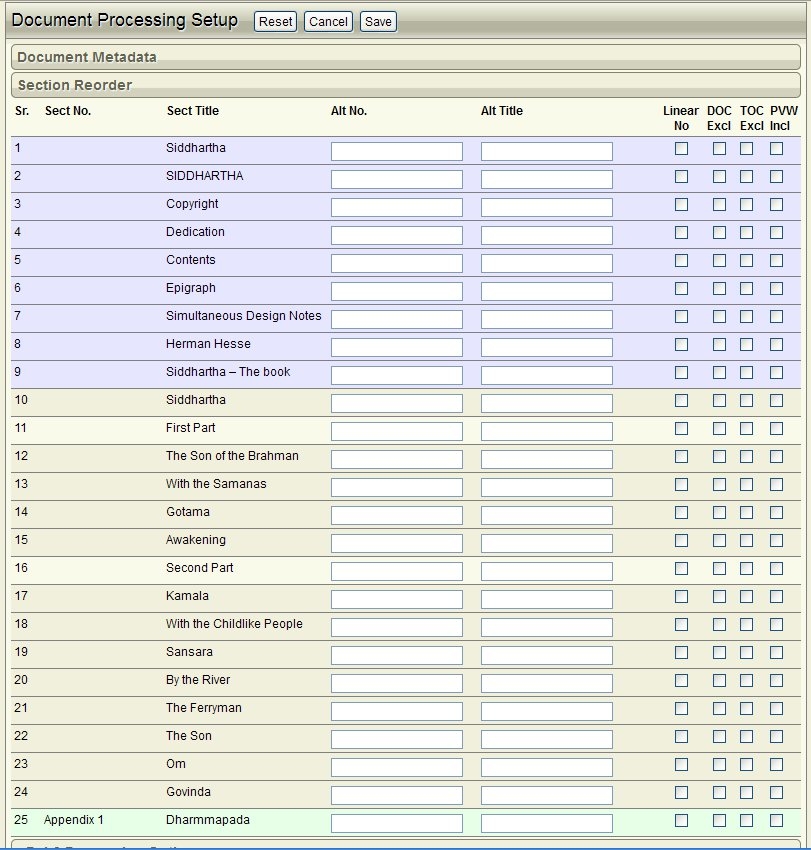
Points to note:
- Frontmatter sections are shaded blue
- Body sections are shaded bronze
- Backmatter sections are shaded green
- Specials sections are shaded pink.
- Section 4 is not included. This is the Landmarks page which is automatically processed out of the interface.
Explaining the Columns
Sr. Serial Number. This is a section sequence numbered list which shows you clearly how many sections in the document. This is not editable and does not change.
Sect No
Section Number. If a document has section numbers and labels these will appear here. In this demonstration book only Appendix 1 has a section Number.
Sect Title
Section Title. If a document has section titles (an h1 in a title-block-rw) these will be generated and appear here. Where sections do not have titles, the Section class is used de-camel cased and with the -rw stripped. Eg: "AboutTheAuthor-rw" becomes "About The Author"
Alt No
Alternative Number. If text is entered in this field, it will be used in all generated TOCs over the generated Section Number (Sect No.). This is also provided for internationalization and localization to over-ride any defaults.
Alt Title
Alternative Title. If text is entered in this field it will be used in all generated TOCs over the generated Section Title (Sect Title). This is also provided for internationalization and localization to over-ride any defaults.
Linear No
Not linear in the Spine. If this checkbox is selected the section will be set to linear="no" in the ePub spine. This means it will not be available for standard next previous navigation. To view this section it must be linked to from a section that is in the main navigation sequence. This is an advanced option primarily for textbooks and interactive books.
DOC Excl
Document Exclude. If this checkbox is selected the section will be removed from the document entirely before packaging. From the e-book point of view, it just does not exist.
TOC Excl
TOC Exclude. If this checkbox is selected the section will not appear in the ePub2 NCX, nor in the ePub3 TOC file, nor in a generated TOC under the ePub2 options.
PVW Incl
Preview Inclusion. If you are generating demostration or preview ePubs for market promotion activities, you can set the sections to be included by checking the appropriate boxes. When you use the generate demo ePub, only these sections will be included in the delivered ePub.
Reordering Sections
You can reorder the sections in any sequence. They are all drag and droppable.
Click and hold the mouse button down on any section. Drag it vertically to the required position and release the mouse button.
The section will insert itself into the new position. This is where it will appear in the final e-book.
Example
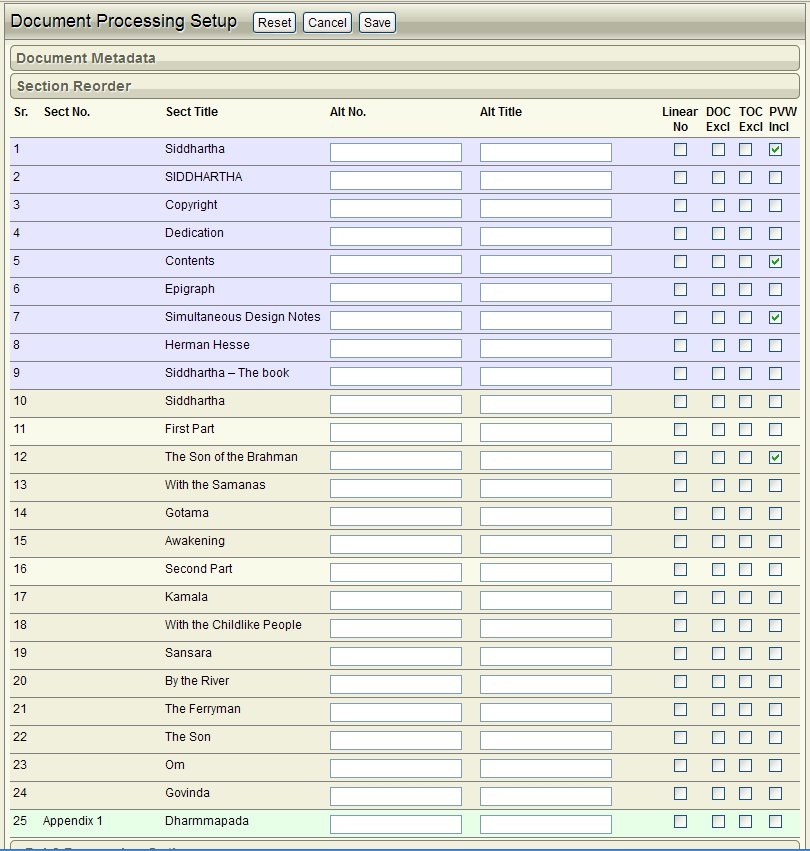
This example has had some changes made as a simple demonstration of the flexibility and power of Section Reorder.
- Doc Excludes. The Half-title page, Contents page and Preface section Simultaneous Design Notes have been excluded.
- The Copyright page has been dropped as the last section.
- Section 9, The AboutTheAuthor section has had the title renamed, as has the AboutThisBook.
- The original book only has Chapter titles. Chapter labels with decimal numbers have been inserted into Alt No. to give a clear sense of dimension in the ePub context.
