8
Kindle Processing Options
Instructions on using the Kindle processing options from the DPI interface. Processing options include Table of Contents, Indexes, Inline characters and Notes and footnotes. Updated: 2015-03-02
Format Overview
The Kindle / Mobi format is very old and dates back to the late '90s. It uses the Mobipocket format. It is effectively a book assembled into a Palm Database. It is relatively difficult to disassemble sensibly.
The format is targeted at the older eInk Kindle and KindleDX readers. It has very limited styling capability (a small subset of CSS 1.0) and very limited HTML (a subset of HTML 3.2). sophistication. Preparing this format is pretty much the maximum dumb-down possible without moving into text.
Note that this option is NOT for processing books targeted at Kindle Fire.
Using the Kindle Processing Instructions
When you open the DPI interface you will see an accordion with all available format options. You can drag and reorder the accordions at any time.
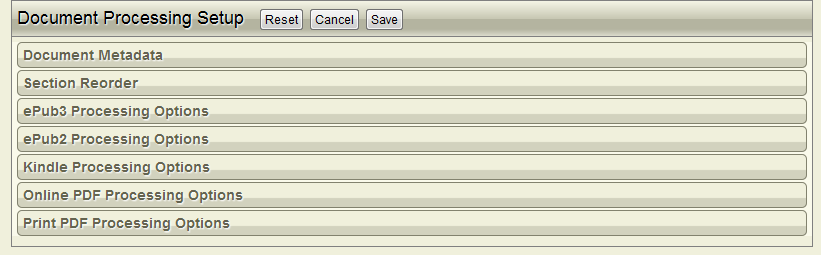
From the DPI Interface click and expand the Kindle Processing Options accordion bar. The Option Configuration will open. You only have to set the options for a book once.
The options can also be preset for any specific publishing requirement by template. This means you may not need to make any changes at all if templates have been configured appropriately.
Landmarks Processing
Landmarks to Guide
If your original writer document has a Landmarks page. The preferred position is immediately after the Copyright page.The Landmarks page will NOT appear in the final Mobi output document.
The "Landmarks to guide" page option under Kindle Processing Options should always be selected unless you want to modify your guide options for the mobi output. However, if your document does not contains "Landmarks" page then the system will automatically generates its predefined guide options in the final output.
See the Landmarks Page for instruction and options on setting up the Landmarks in your documents.
Table of Contents (TOC) Processing
- Generate Internal TOC Page (Use when your document does not contain 'Table of Contents' section): Select the Checkbox if you want to generate an internal Table of Contents.
- Header Nesting in TOC's: From the dropdown select the level of Headings you want exposed in the Kindle NCX file
By default only section titles and numbers are processed.
Index Processing
- Process Index Page Numbers to Sequence Numbers: Select the Checkbox to process Index page Numbers to Sequence Numbers.
- Remove Index Page Links: Select the Checkbox to remove Index Page Links.
- Remove Index Page Numbers: Select the Checkbox to remove Index Page Numbers.
Inline Character Processing
- Synthesis Small Caps:
Notes and Footnote Processing
- Move Footnotes to Section End: Select the Checkbox to move footnotes to the Section End.
- Copy Backmatter Notes to Section End: Select the Checkbox to copy Backmatter Notes to Section End.
- Remove End Notes Section: Select the Checkbox to remove End Notes Section.
- Link Backmatter Section Notes: Select the Checkbox to link Backmatter Section Notes.
Font Processing
If this option is selected the fonts referred to from the CSS will be packaged into the ePub. This includes OTF and TTF fonts. The default font-family statement is serif if nothing else is included. The option by default is kept (OFF).
For example if you included a sans-serif font for titles and headings, that will be embedded in the package but the galley will remain as the standard serif statement.
