13
ePub3 Fixed Layout
Format Overview, and setting up Processing Instructions Updated: 2015-03-02
Format Overview
The IDPF ePub3 Fixed Layout Specification requires the page size to be included in the metadata of each page, and presentation control to be placed into the OPF file as additional metadata instructions. The page size can be varied page by page within a book, but is not recommended for general use because of viewport limitations on devices.
IGP:Digital Publisher has specific document processing instructions to turn ANY ePub 2 or ePub 3 into IDPF fixed layout AND Apple iBooks fixed layout. It is of course your responsibility to ensure the content is produced to the required size, orientation and spread that you are targeting to make.
If detailed and granular fixed and flow presentation is required on a section by section basis with spine metadata an optional Setup INI processing instruction section that can be inserted into the IGP:Writer document.
This can be used to configure the fixed-layout properties at a granular level including insertion of interactive Javascript at the section level if required. Using this requires an understanding of the IDPF specification. The Setup INI section works after the DPI options and if there is a conflict in the instructions the Setup INI overrides.
This topic explains the configuration options available in IGP:Digital Publisher for fixed layout and does not discuss the details of fixed-layout production. For informative tutorials on fixed layout and fixed layout production go to APEX@IGP.
Fixed Layout Setup
There are up to four operations that must be carried out during packaging to create a fixed layout book.
- Include the fixed-layout metadata in the OPF
- Optionally insert specific page behaviour into the spine
- Insert the viewport dimensions into the metadata of each page
- For the proprietary Apple fixed layout format, insert a guide (ePub2 syntax) and create an XML file.
This packaging is done automatically If you have set the Fixed Layout options in the DPI (Document Processing Instruction) interface.
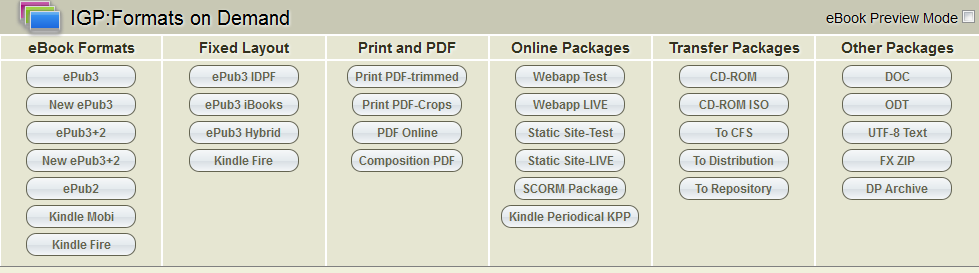
If you are using a fixed-layout enabled template you will be able to access the Fixed Layout buttons and generate the various Fixed Layout format options with a single click.
The ePub Fixed Layout generation options are:
ePub3 IDPF. Creates a fixed layout ePub conforming to the IDPF Fixed layout specification as an ePub3 only.
ePub3 iBooks. Creates a fixed layout ePub conforming to the Apple proprietary specifications as an ePub3+2 with the required guide and XML metadata inserted.
ePub3 Hybrid. Creates a fixed layout ePub incorporating both IDPF and iBooks metadata and components.
The ePub3 Hybrid option is useful if you are OK with books that always use spreads.
Setting Up the options
Open the Document Processing Instructions. You will see the format processing options.
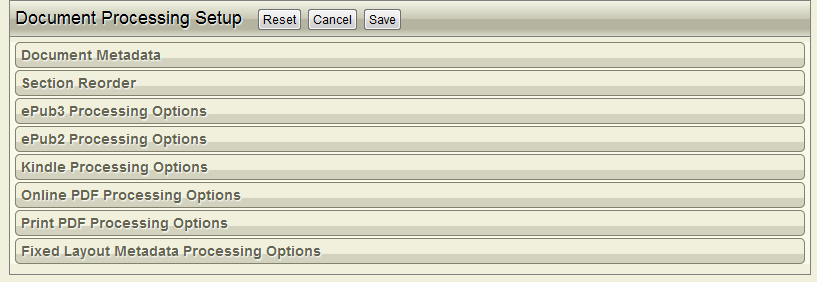
Open the Fixed Layout Metadata Processing Options accordion. You will see the processing options for IDPF and iBooks.
You will only need these setup options unless you are making a complex book with mixed flow and paginated sections.
Note the proprietary iBooks fixed-layout format does not support mixed flow and pagination so advanced fixed layout options cannot be used with an iBooks or hybrid fixed-layout ePub.
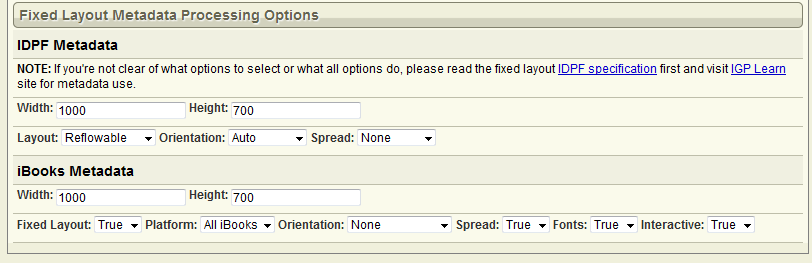
This accordion presents the core fixed layout properties you will need to create your ePubs. You need to set up the properties for both formats if you are generating the Hybrid fixed layout format.
Page Size
You will set the page size depending on the content you are creating and whether or not it is to be presented in a spread or not.
Devices normally present the content based on the page aspect ratio, to fill the available screen space. So the exact sizes don't matter as much as the aspect ratio for a good fit.
That means they scale the viewport to fit the height or width of the viewport without distorting the page aspect ratio. This is for example a very important presentation property of the AZARDI Desktop and AZARDI Online readers so they can be used effectively in a group presentation mode.
This is discussed in detail in the fixed layout topics on the APEX@IGP.
IDPF Metadata
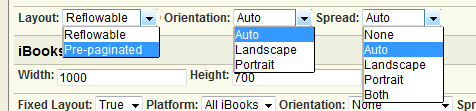
Please visit our APEX@IGP pages for informative articles on creating fixed layout ePubs using IGP:Digital Publisher.
The IDPF options are Layout, Orientation and Spread. If you do not make any selections your fixed layout book be delivered as a full flow book with the default options: reflowable | auto | auto. These are the IDPF specification default device settings.
Layout: Set this to Pre-paginated to create a fixed layout book.
Orientation: Set this to Auto unless you want to lock the presentation to only Landscape or Portrait.
Spread: Auto means default device behaviour. This is likely to be unpredictable between devices so select Both if you want the spread to change on device rotation, or select Landscape or Portrait so the spread is only presented in that orientation.
iBooks Metadata

The iBooks options are used to generate the required XML and structures for the proprietary iBooks fix-layout format.
Fixed Layout: Set this to true for fixed-layout to be applied to the whole book. iBooks does not have spine options to allow individual sections to have different flow.
Platform: Select the target platform. If you book is large in page size and content consider locking it with the iPad option.
Orientation: None means the reader will allow the page to be viewed in both orientations. Alternatively you can choose to lock it to Landscape-only or Portrait-only.
Spread: Set this to true if you want your book to present as a two page spread in the device viewport.
Fonts: Set this to true if you are embedding fonts into your document otherwise set it to false.
Interactive: Set this to true if you have interactive Javascript in your document, otherwise set it to false.
