10
Bulk Creation of Users
Main | Administration | Users
This section details the process of creating the input Metadata spreadsheet in order to bulk create users.It also explains the process of uploading the metadata spreadsheet in IGP:Digital Publisher to bulk create users.
Note: You must have account Administrator privileges in order to complete this process.
To Start
You must first create the Input: Create Bulk Users Metadata Spreadsheet before you can bulk create users in IGP:Digital Publisher.
Download the Spreadsheet Metadata template from the below URL
http://learn.infogridpacific.com/writer2/Templates.html
There are few Guidelines you must follow when updating the metadata spreadsheet.
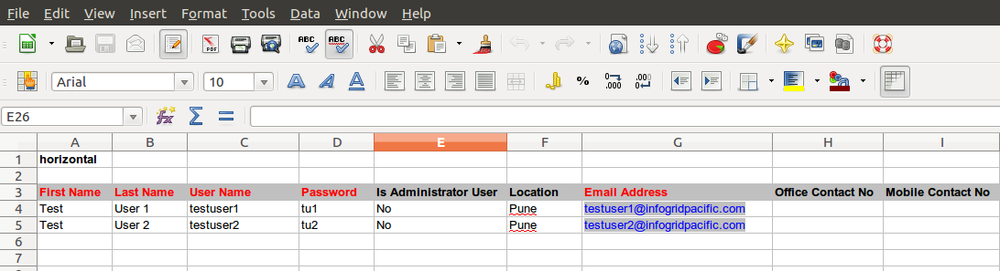
Input Metadata Spreadsheet
Guidelines
- You will see the default column headings when you open the sheet for the first time.
- The fields marked in Red are mandatory fields and you must not leave these blank.
- The first row of the first column will contain the word Horizontal. You must leave this as it is. Do not Edit/Delete it.
- Only the first sheet of the spreadsheet will be processed to create the users. Do not add additional sheets to the spreadsheet in order to create users.
Creating the Metadata Spreadsheet
The Metadata spreadsheet has several fields. Each of these fields is explained below.
- First Name: Here you must enter the first name of the user. For example, Richard. (Mandatory Field)
- Last Name: You must enter the last name of the user in this field. For example, Pipe. (Mandatory Field)
- Username: Enter the username that the user will use to login into the system. For example T-richard. (Mandatory Field)
- Password: Here you must enter the default password using which the user can login to the system. The user will be redirected to change this password after the initial login via the account creation notification email. (Mandatory Field)
-
Is Administrator: Select if the user should have Administration privileges. The allowed values are Yes or No.
These values can be selected from the drop-down selector already available in this column of the spreadsheet. - Location: Enter the location of the user (City, State, Country) For example London. (Optional Field)
-
Email Address: Enter the email address of the user in this field. For example richard.pipe@abc.com.
Make sure you enter the correct email address so that the account creation notification email is sent to the user.(Mandatory Field) - Office Contact No: Enter the user's official contact number. (Optional)
- Mobile Contact Number: Enter the user's mobile number in this field.(Optional)
Once you have entered all the required information for the users you want to create you must Save this information in the spreadsheet before closing it.
The next step is to upload the spreadsheet in IGP:Digital Publisher in order to create the users in the system.
Bulk Creation of Users
Follow the steps below to successfully upload the metadata spreadsheet to bulk create users.
You must be logged into IGP:Digital Publisher as an Administration user.
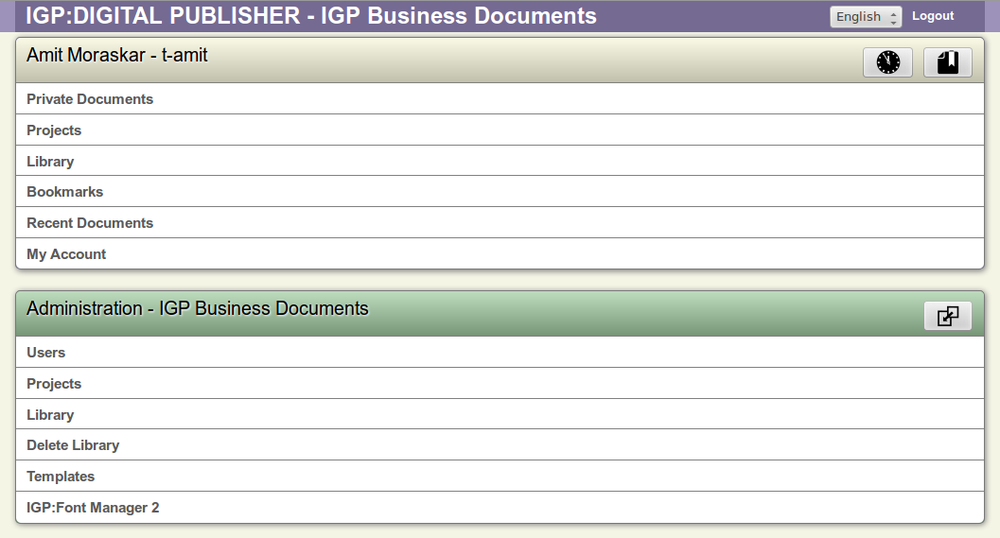
Administration Interface
- From the main interface click the option Users under the Administration panel. This action will direct you to the Users screen.

- Once the Users interface is loaded, click the Bulk User button available on the top right hand corner.
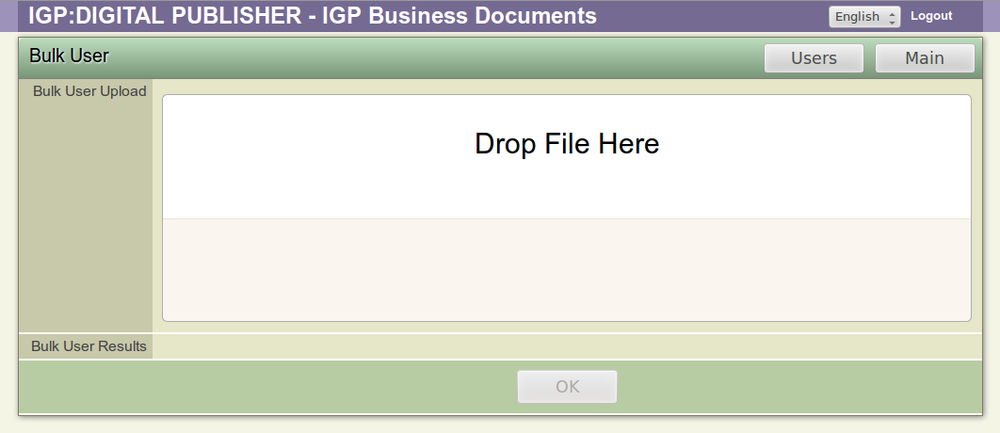
Bulk User Interface
- This action will launch the Bulk User interface.
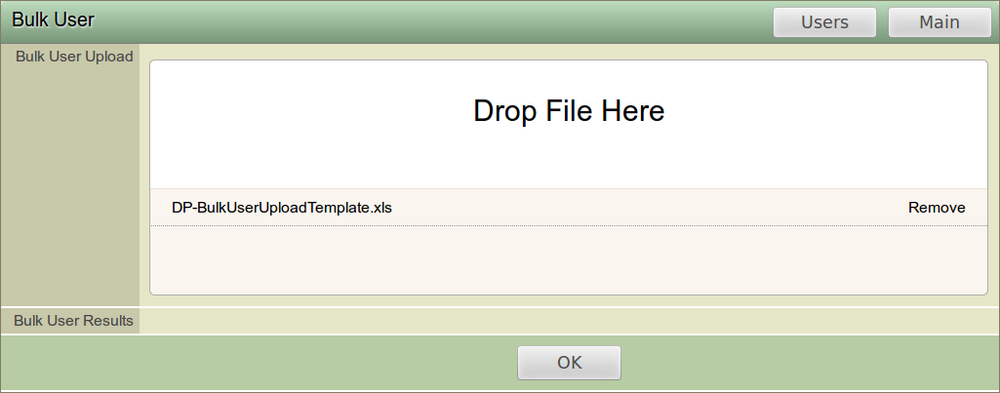
Drag and Drop file area
- You must now drag and drop the metadata spreadsheet into the Drop File Here area. To finish the process you must click the OK button available at the bottom.
- You can click the Remove option available on the right hand side to remove the uploaded spreadsheet.
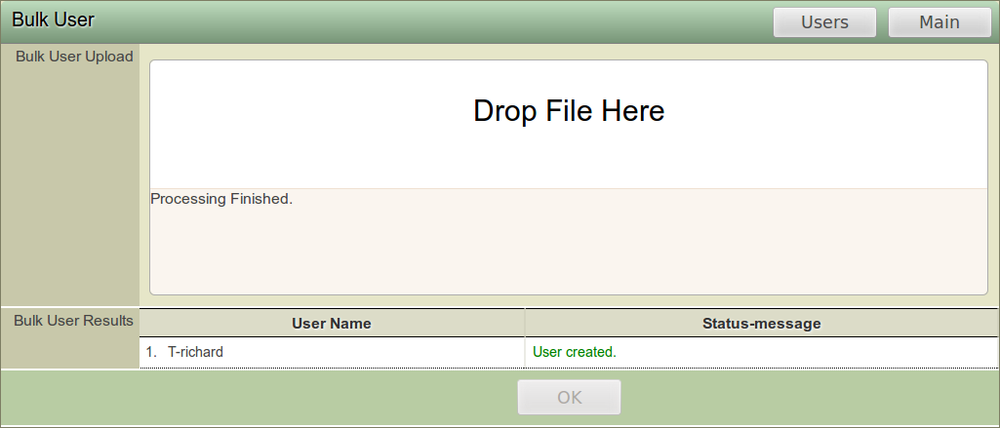
Processing Finished Screen
- After you have clicked the OK button you will receive a message Processing Finished. The User Name along with the Status-Message will be displayed against the category Bulk User Results.
- The users will now be created in IGP:Digital Publisher. You can go back to the main Users interface to check the list of users created under a particular account.
- Each user created will receive an account creation notification email.
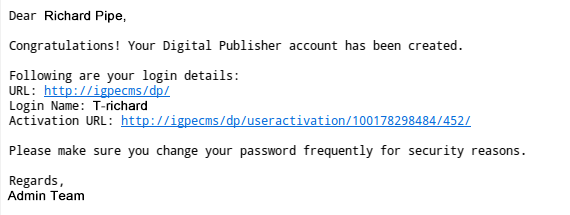
Sample Activation Email
- This email will contain an Activation URL. On clicking the URL, the user will be directed to a web page where they must reset their password and click the Change Password option available here.

Change Password Confirmation
- Upon changing the password users will receive the following message. Sample Message is mentioned below.
Password Updated
To login to you account please visit: http://192.168.0.24/dp/
- The users can now login to IGP:Digital Publisher using their login credentials.
Following the above process you can create the input metadata spreadsheet and upload it in IGP:Digital Publisher to bulk create users.
