12
Bulk Creation of Projects
Main | Administration | Projects
This section details the process of creating the input Metadata spreadsheet in order to bulk create Projects with or without Documents. It also explains the process of uploading the metadata spreadsheet in IGP:Digital Publisher.
Note: You must have account Administrator privilages in order to complete this process.
To Start
You must first create the Input:Create Bulk Project Metadata Spreadsheet before you can Bulk Create Projects in IGP:Digital Publisher.
Download the Spreadsheet Metadata template from the below URL
http://learn.infogridpacific.com/writer2/Templates.html
There are few Guidelines you must follow when updating the metadata spreadsheet.
Guidelines
- The fields marked in Red are mandatory fields and you must not leave these blank.
- The first row of the first column will contain the word Horizontal. You must leave this as it is. Do not Edit/Delete it.
- Only the first sheet of the spreadsheet will be processed to create the users. Do not add additional sheets to the spreadsheet in order to create projects.
- The metadata spreadsheet does not have any file naming constraint. The name be can be anything you want.
Creating the Metadata Spreadsheet
The metadata spreadsheet for bulk project creation is divided into 2 sections, namely Project Metadata and Document Metadata.
Each of these sections have several fields. The fields under each section are explained below.
Project Metadata
- Project Name: Here you must enter the project name.For example, ABC Schools, XYZ Hospitals, Plants Consvervation Series. (Mandatory)
- Project Users: Enter the names of the users against each project. If you are assigning more than one users you must enter the user names with Comma seperated value. For example, aplha1, beta2, gamma3. (Optional)
- Project Code: Enter a unique project code that you want to assign to the project. For Example ABCS1.(Optional)
Document Metadata
-
Title: You must enter the details in this field only of if you want to create document under the project you are creating.(Mandatory)
If you don't wish to create a document under a particular project you can leave this option blank.
If you want to create multiple documents under one project you must the enter the same project name under the column Project Name in the next row and enter the details of the second document horizontally against the project name. - Presentation Template: Enter the name of the DP Presentation Template you want to apply to the document.For example, DPMaster-2012 (Mandatory)
- Target Document UID: If you want to include the sections from a different document into the new document you are creating under a project you must enter the UID of the target document in this field. The UID can be found in the Info form of the existing document.(Optional)
- Code: Enter the code you want to assign to the document you are creating under a project. (Optional)
- Subtitle: Enter the document subtitle in this field. (Optional)
- Title Of Series: Enter the title series name in this field. (Optional)
- Author First Name: You can enter the first name of the Author in this field. For example, Richard. (Optional)
- Author Last Name: Enter the last name of the Author in this field. For example, Pipe (Optional)
- Contributor First Name: You can enter the first name of the Contributor in this field. For example, Allen (Optional)
- Contributor Last Name: In this field you can enter the last name of the Contributor.For example, Smith (Optional)
- Publisher: Enter the name of the Publisher in this field. For example, Inforgrid Pacific. (Optional)
- Copyright: Enter the Copyright information in this field. (Optional)
- Print ISBN: In this field you can enter the ISBN for the print version of the document. (Optional)
- ePub ISBN: Enter the ISBN for the ePub version of the document. (Optional)
- Kindle ISBN: Enter the Kindle ISBN of the document in this field. (Optional)
- Online PDF: Enter the ISBN for the Online PDF version of the document in this field. (Optional)
- Large Print PDF: Enter the ISBN for the Large Print PDF version of the document in this field. (Optional)
- Description: You can enter the main description text in this field. This is mandatory for eBook formats. If not entered this will display validation errors on format generation. (Mandatory)
- Language Of Text: This is mandatory for eBooks. If not entered this will generate validation errors on format generation. For example, en (Mandatory)
- Type: Enter the book type information in this field. (Optional)
- Genre: Enter the book genre in this field.(Optional)
- Publication Date: Enter the publication date in this field. This must be entered in DD/MM/YYYY format.This date is futher converted into YYYY-MM-DD format in case of ebooks. For ebook formats this is mandatory. If not entered this will display a validation errors on format generation. For example, 01-05-1990. (Mandatory)
- Imprint: Enter the imprint information in this field. (Optional)
- Subject: Enter the document subject in this field. (Optional)
- Keywords: You can enter the Keywords in this field. For example, Children, Christmas, Santa Claus.(Optional)
Once you have entered all the required information you must Save this information in the spreadsheet before closing it.
The next step is to upload the spreadsheet in IGP:Digital Publisher in order to bulk create projects with or without documents.
Bulk Creation of Projects
Follow the steps below to successfully upload the metadata spreadsheet in order to bulk create projects
You must be logged in to IGP:Digital Publisher as a Administration user.
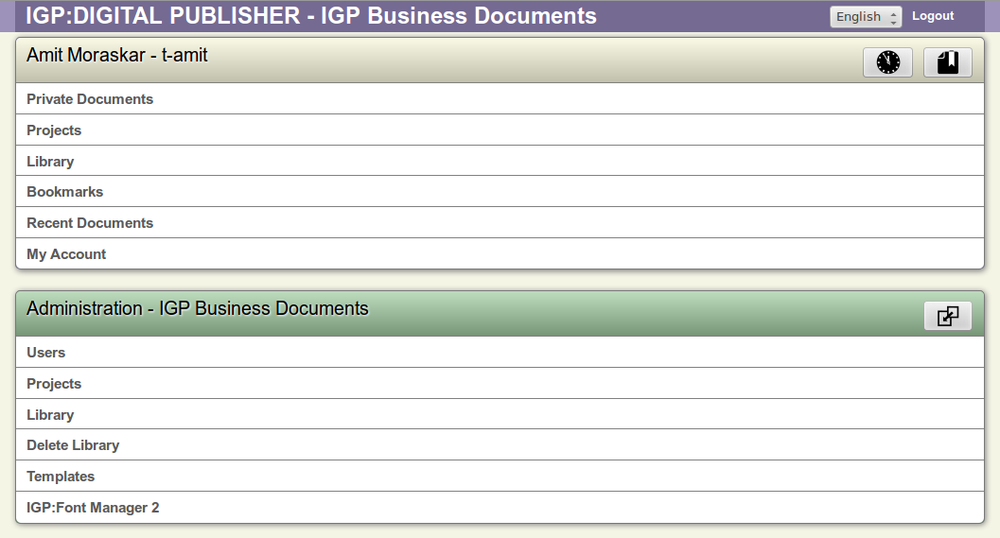
Administration Interface
- From the main interface click the option Projects under the Administration panel. This action will direct you to the Projects screen.

Bulk Project Button on the Projects Interface
- Once the Projects interface is loaded, click the Bulk Project button available on the top right hand corner.
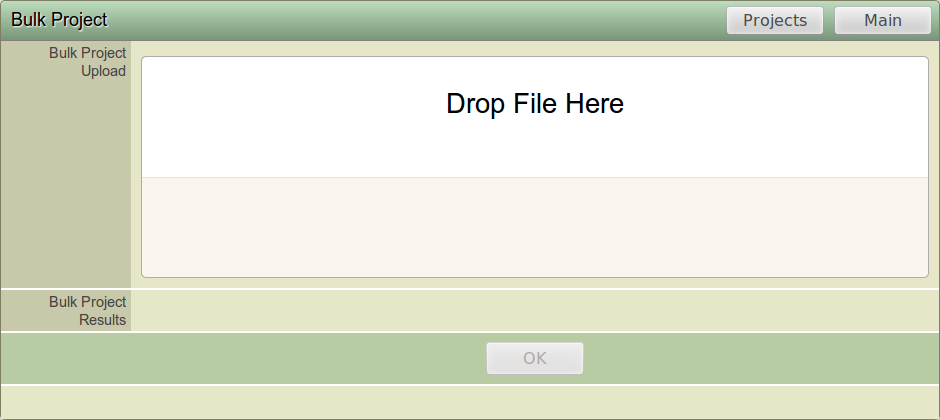
Bulk Project Interface
- This action will lauch the Bulk Project interface.
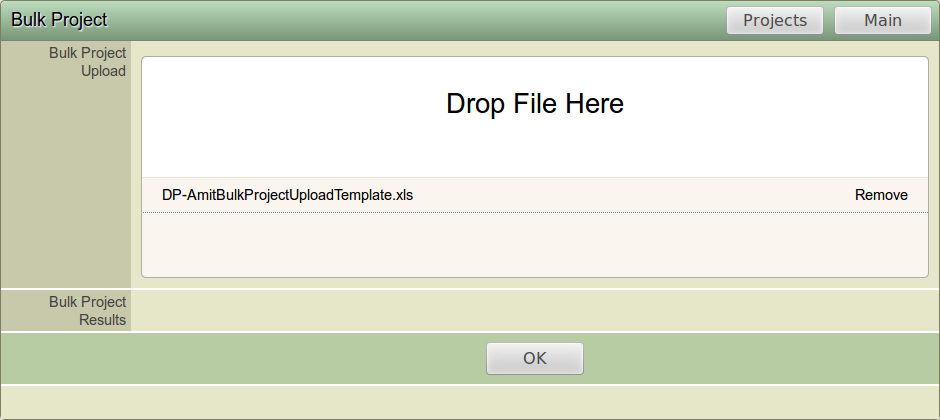
Drag and Drop file area
- You must now drag and drop the metadata spreadsheet into the Drop File Here area. To finish the process you must click the OK button available at the bottom.
- You can click the option Remove available on the right hand side if you want to remove the uploaded spreadsheet.
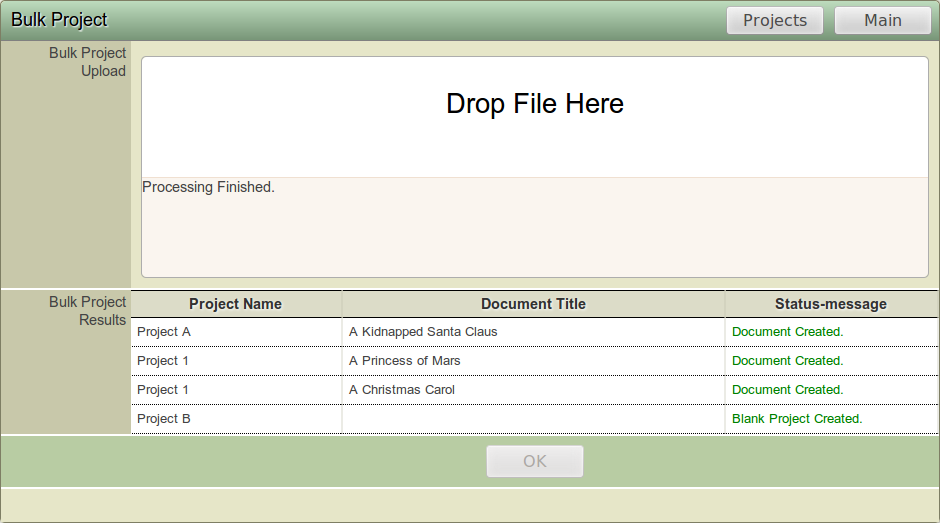
Processing Finished Screen
- In order to complete the process click the OK button. You will now receive a message Processing Finished. The Project Name, Document Titles and the status message stating Document Created will be displayed against the category Bulk Project Results.
In the above screengrab we have created projects; with and without document.This is just to show that you can create a project both with and without a document.
The Projects will now be created along with documents in IGP:Digital Publisher. You can go back to the main Projects interface to check if the projects are created according to the details you had filled in the spreadsheet.
If you have mentioned the UID against a praticular document in the spreadsheet you must locate the document under the particular project and launch the document in the Writer mode to check if the sections are correctly added under this document.
You can also view the list of Users assigned to a particular project. Additionally click the "Info" option of the document to check if details like, Author name, Description , Template etc that you mentioned in the spreadsheet appear correctly.
Following the above process you can create the input metadata spreadsheet and upload it in IGP:Digital Publisher in order to create bulk project with or without documents.
