
44
Manage Maintainers
Main | Maintenance | Manage Maintainers
Add a new maintainer
To Start
- You must have maintainer privileges to add a new Maintainer.
- You must open the Maintenance page.
- From the Main Page, click the Maintenance button.

- In the Maintenance page, click Manage Maintainers. This
 action will transfer you to the Manage Maintainers Page.
action will transfer you to the Manage Maintainers Page.
- The Manage Maintainers page displays the list of existing Maintainers along with a brief profile of the Maintainers.

To add a new maintainer
- From the top right toolbar, click Add Maintainer to add a
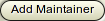 new maintainer.
new maintainer.
- The Add New Maintainer form will appear.
- Fill in the blank fields.
- Click Save, to add the new maintainer.

- To close the form without adding a new maintainer,
 click Cancel. This action will take you back to the Manage Maintainers page.
click Cancel. This action will take you back to the Manage Maintainers page.
Details of the Add New Maintainer form
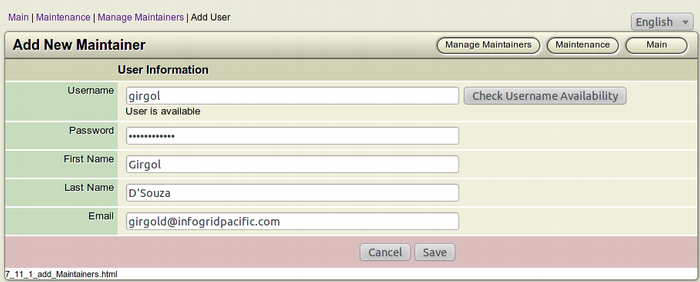
-
Username: Assign a username for the maintainer you are adding. The username cannot have upper case letters or any special characters like @, #, $, % etc.
Click the Check Username Availability button to confirm that your username is unique and not taken by anybody.
- Password: Supply a password for the username. You can change the password at any point of time. It is advised to make the password at least 5 characters long.
-
First Name: Enter the First Name of the maintainer.
- Last Name: Enter the Last Name of the maintainer.
- Email: Enter the Email address of the maintainer.
Edit a maintainer
Besides the username which cannot be edited, you can edit the personal details of the maintainer like First name, Last name, Email and even your existing password.
To Start
- You must have maintainer privileges to add a new Maintainer.
- You must open the Maintenance page.
- From the Main Page, click the Maintenance button.

- In the Maintenance page, click Manage Maintainers. This
 action will transfer you to the Manage Maintainers Page.
action will transfer you to the Manage Maintainers Page.
- The Manage Maintainers page displays the list of existing Maintainers along with a brief profile of the Maintainers.
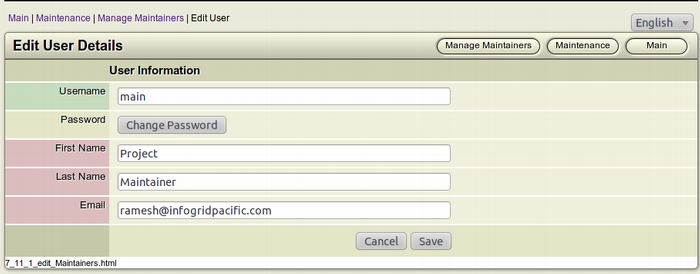
To edit a maintainer
- Browse for the maintainer you want to edit.
- After finding the maintainer you want to edit, click the Edit
 this Maintainer (Green) button from the Tools section of the book. This square button has the Letter E inside it.
this Maintainer (Green) button from the Tools section of the book. This square button has the Letter E inside it.
- The Edit User Details form will appear on the screen.
- This form is only a filled up Add New Maintainer form, so we will not discuss the parts of the form in detail.
- Make the necessary modifications you want.
- Click Save to confirm the modification of the maintainer
 .
.
- To return to the previous page without making any
 modifications to the maintainer profile, click Cancel.
modifications to the maintainer profile, click Cancel.
Delete a maintainer
To Start
- You must have maintainer privileges to add a new Maintainer.
- You must open the Maintenance page.
- From the Main Page, click the Maintenance button.

- In the Maintenance page, click Manage Maintainers. This
 action will transfer you to the Manage Maintainers Page.
action will transfer you to the Manage Maintainers Page.
- The Manage Maintainers page displays the list of existing Maintainers along with a brief profile of the Maintainers.
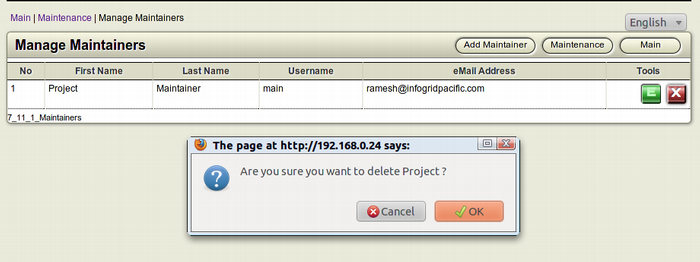
To delete a maintainer
- Browse for the maintainer you want to delete.
- After finding the maintainer you want to delete, click the
 Delete this Maintainer (Red) button from the Tools section of the book. This square button has the Letter X inside it.
Delete this Maintainer (Red) button from the Tools section of the book. This square button has the Letter X inside it.
- The Confirmation Dialog Box will appear on your screen.
- To confirm the deletion of the maintainer, click OK.
- If you don't want to delete the maintainer, Click Cancel.
