
33
Controlled Vocabularies
Main | Account Configuration | Controlled Vocabularies
- Add a new Imprint
- To Start
- To add a new Imprint
- Delete an Imprint
- To Start
- To delete an Imprint
- Add a new Series Title
- To Start
- To add a new Series Title
- Delete a Series Title
- To Start
- To delete a Series Title
- Add a new Keyword
- To Start
- To add a new Keyword
- Delete a Keyword
- To Start
- To delete a Keyword
Here in this section of managing your account, you will learn to create and control your own Imprint, Series Title and Keywords lists.
Add a new Imprint
To Start
- From the Main Page, click the Account Configuration button.
- In the Manage Account page, click Controlled Vocabularies.
- The Controlled Vocabularies form page will open.
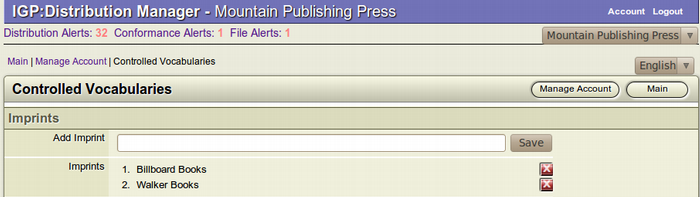
To add a new Imprint
- Type the name of the Imprint in the Add Imprint blank field.
- Click Save to add the new Imprint.

- The new imprint will be displayed below the Add Imprint field.
Delete an Imprint
To Start
- From the Main Page, click the Account Configuration
 button.
button.
- In the Manage Account page, click Controlled
 Vocabularies.
Vocabularies.
- The Controlled Vocabularies form page will open.
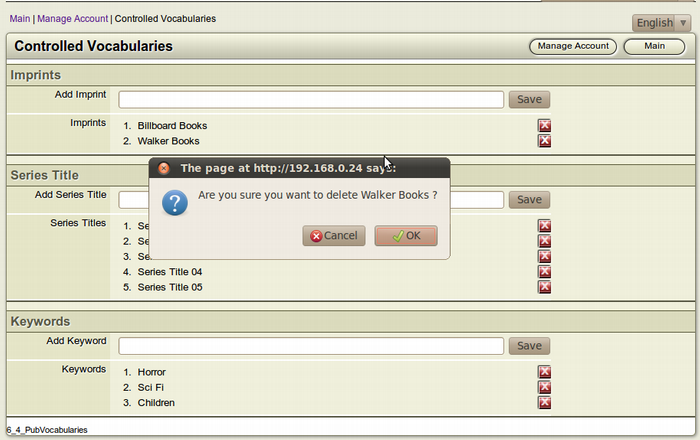
To delete an Imprint
- From the created Imprints list in the Controlled Vocabularies
 form, browse for the imprint you want to delete.
form, browse for the imprint you want to delete.
- Click the Delete button, which is to the right of the Imprint
 you want to delete. The button is a square Red button and has the Letter X inside it.
you want to delete. The button is a square Red button and has the Letter X inside it.
- The Confirmation Dialog Box will appear on your screen.
- To confirm the deletion of the Imprint, click OK.
- If you don't want to delete the Imprint, Click Cancel.
Add a new Series Title
To Start
- From the Main Page, click the Account Configuration
 button.
button.
- In the Manage Account page, click Controlled
 Vocabularies.
Vocabularies.
- The Controlled Vocabularies form page will open.
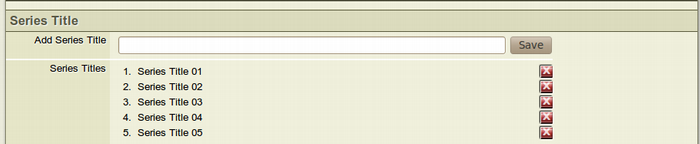
To add a new Series Title
- Type the the name of the Series Title in the Add Series Title blank field.
- Click Save to add the new Series Title.

- The new Series Title will be displayed below the Add Series Title field.
Delete a Series Title
To Start
- From the Main Page, click the Account Configuration
 button.
button.
- In the Manage Account page, click Controlled
 Vocabularies.
Vocabularies.
- The Controlled Vocabularies form page will open.
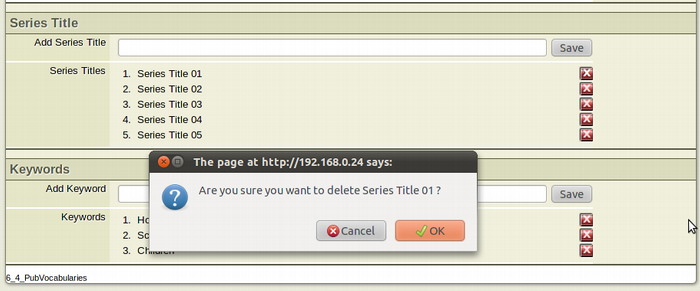
To delete a Series Title
- From the created Series Title list in the Controlled
 Vocabularies form, browse for the Series Title you want to delete.
Vocabularies form, browse for the Series Title you want to delete.
- Click the Delete button, which is to the right of the Series
 title you want to delete. The button is a square Red button and has the Letter X inside it.
title you want to delete. The button is a square Red button and has the Letter X inside it.
- The Confirmation Dialog Box will appear on your screen.
- To confirm the deletion of the Series Title, click OK.
- If you don't want to delete the Series Title, Click Cancel.
Add a new Keyword
To Start
- From the Main Page, click the Account Configuration
 button.
button.
- In the Manage Account page, click Controlled
 Vocabularies.
Vocabularies.
- The Controlled Vocabularies form page will open.

To add a new Keyword
- Type the keyword in the Add Keyword blank field.
- Click Save to add the new Keyword.

- The new keyword will be displayed below the Add Keyword field.
Delete a Keyword
To Start
- From the Main Page, click the Account Configuration
 button.
button.
- In the Manage Account page, click Controlled
 Vocabularies.
Vocabularies.
- The Controlled Vocabularies form page will open.

To delete a Keyword
- From the created Keywords list in the Controlled
 Vocabularies form, browse for the Keyword you want to delete.
Vocabularies form, browse for the Keyword you want to delete.
- Click the Delete button, which is to the right of the
 Keyword you want to delete. The button is a square Red button and has the Letter X inside it.
Keyword you want to delete. The button is a square Red button and has the Letter X inside it.
- The Confirmation Dialog Box will appear on your screen.
- To confirm the deletion of the Keyword, click OK.
- If you don't want to delete the Keyword, Click Cancel.
