
25
Distribution Channels
Main | Global Tools | Distribution Channels - Pricing
Selecting your distribution channel preferences and configuring those channels is an important operation that must be done carefully and correctly. Make all your custom changes BEFORE setting a channel to active.
There are two main parts to this configuration:
- Configuring the metadata and communication options.
- Configuring any custom pricing options you may want to apply to a channel
This topic covers the Pricing customization options.
Modify Channel-Pricing Options
To Start
- The default currency conversion and price generation must already be created. (From Global Tools check Currency Rules has been completed).
- From Main, click Global Tools.

- In Global Tools, click Distribution Channels.

- Configure Distribution Channels shows the list of available Distribution Channels and whether they are active or inactive in your account.
- The [Distribution Channels] are divided into 2 sections- Available Channels and [Active Channels]. The top list shows the list of available Distribution Channels which you have not activated. The bottom list shows the list of active Distribution channels. When you first start configuring your account all Distribution Channels will be inactive.
- This list items show the channel name, a description of the channel and its requirements, plus the currencies used by each channel.
- You must completely and correctly configure a Distribution Channel before making it active.
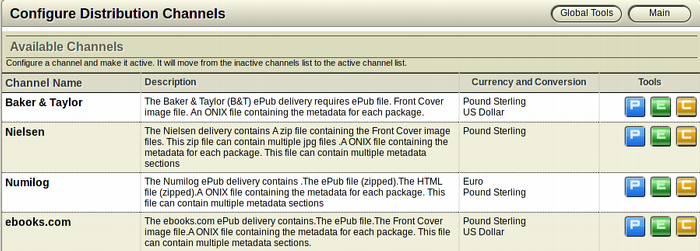
To modify Channel-Pricing Options
- From the Configure Distribution Channels page choose the
 Distribution Channel for which you want to modify Channel-Pricing Options.
Distribution Channel for which you want to modify Channel-Pricing Options.
- On the selected channel, click the blue P toolbar button.
 (Note: All pricing related actions are denoted with blue buttons). This opens the Modify Channel Pricing Optionsform.
(Note: All pricing related actions are denoted with blue buttons). This opens the Modify Channel Pricing Optionsform.
- The Configure Distribution Channels-Pricing form will open.
-
Make your changes and click Save. Your pricing changes
 will be updated.
will be updated.
Details of the Configure Distribution Channels-Pricing form
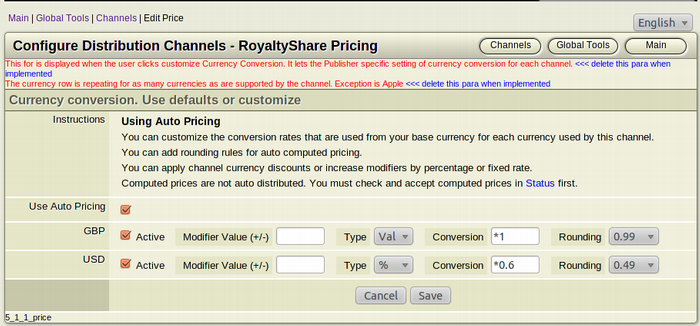
This form lets the Publisher apply specific setting of currency conversion for each channel.
- Auto Pricing Checkbox: Select the Checkbox if you want to enable Auto Pricing for the distribution. Your calculations will be applied to all books imported with a base price. Clear the Checkbox if you want to disable Auto Pricing. Note: Once prices have been created they can be changed from Reports, Editable Book Reports.
- Channel Activation Checkbox: Select the Checkbox to activate a Channel Currency custom calculation. Clear the Checkbox to disable channel currency calculations.
-
Modifier Value(+/-): The Modifier Value is the increase or the decrease in the price of a product in a different channel currency when compared with the Base Currency price of the book. You can apply channel currency discounts or increase modifiers by percentage or fixed rate. You must use "+" or "-" before the value to indicate an increase or decrease. The modifier is applied to your base currency BEFORE conversion to the selected currency.
-
To apply a Channel Currency Discount In the Modifier Value(+/-) field, type in the Percentage or the Fixed Rate discount. As the product is going to be distributed at a discounted rate, you must put the "-" (Negative Sign) before the value you have entered.
Eg. If you are giving a percentage discount of 5% or a fixed rate discount of $ 2.00 (assuming USD is the base Currency), then the field should be entered as -5 (%) or -2.00 ($) respectively. -
To apply a Channel Currency Increase In the Modifier Value(+/-) field, type in the Percentage or the Fixed Rate increase. As the product is going to be distributed at an increased rate, you must put the "+" (Positive Sign) before the value you have entered.
Eg. If you are raising a product by 5% or a fixed rate increase of $ 2.00 (assuming USD is the base Currency), then the field should be entered as +5 (%) or +2.00 ($) respectively.
-
-
Type: Here, you can choose between Percentage increase/decrease or a fixed value increase/decrease of a product in a channel.
- Select "%" (Percentage Sign) from the Dropdown menu to apply percentage discounts or increase.
- Select "Val" from the Dropdown menu to apply fixed rate discounts or increase.
- Conversion: You can provide a per channel customized conversion rate for each currency a channel uses. This over-rides the general currency conversion that has been set. The conversion is from your base currency with modifiers for each currency used by this channel.
-
Rounding: For auto-computed pricing you can also use rounding rules. Rounding is always round up. From the list of numbers in the Dropdown menu, select the number you want to round your price to. The options 0.05, 0.10, 0.49 and 0.99 are for decimal based currencies such as GBP, EUR and USD. The options 5, 10, 49, 99 are for unit based currencies such as INR, PHP and YEN.
You can also keep the Rounding field as None. This will keep the calculated currency converted price of each product without rounding up.
Apple - Configure Distribution Channels-Pricing
The pricing information supplied to Apple in any/all of the following currencies must match a single tier in the Apple Price Tier:
- USD (US Dollar)
- CAD (Canadian Dollar)
- EUR (Euro)
- GBP (UK Pound)
- AUD (Australian Dollar)
Also, each pricing tier in the Apple Price Tier contains value rounded to either .49 or .99 as follows:
- USD, CAD and AUD - Rounded to nearest .99
- EUR and GBP - Rounded to the nearest .49 or .99
Hence, while configuring the Channel-Pricing for Apple, depending upon the currency, it is important that the value of the Rounding field is set to either .49 or .99. For example:
- If the currency is GBP or EUR, set the value of the Rounding field to .49
- If the currency is USD, CAD or AUD, set the value of the Rounding field to .99
