27
Registered Devices
Overview
The Bookstore customers will register on the bookstore to create a user account on the system.
The customer downloads the Azardi Readers and installs them on different devices including Desktop, Android and IOS mobile devices.
The Customer will be prompted by the Readers will register the devices to ACF.
ACF limits the number of devices that a user can register. The default number of allowed devices is 3.
ACF provides the administrator to view the list of devices registered on the system.
ACF also allows the Administrator to remove a registered device from the system. This is useful in the event of a Customer needing to add a new device and removing a old one. This happens usually if Customer looses a device or purchases a new one.
View List of registered devices
To view the list of all the registered devices in the system
- Click on "Registered Device" link.
- ACF displays list of all the Registered devices.
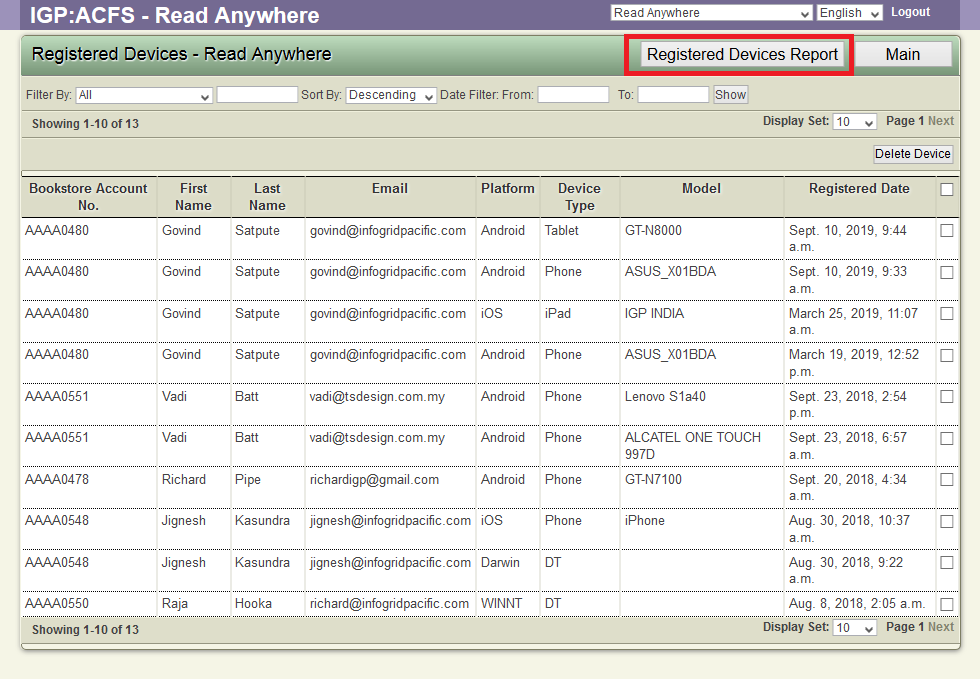
- The default sorting order is the latest registered device first.
- Filter the device list using the Filter bar.
- The filter options are
- All
- Bookstore Account No
- First Name
- Last Name
- Device Type: the types are Tablet| Phone| iPad| DT
- Model
- Platform - Key in the target platform. The platform values are: Android, iOS, WINNT, Darwin
- * Select the sorting option
- Select the date filter if required.
- Click Show button to view the filtered list.
Download Registered Device Report
ACF builds a report of all the registered devices in the system and downloads it in XLS format.
To download the report,
- Click on "Registered Device" link.
- ACF displays list of all the Registered devices.
- Click "Registered Devices Report" button
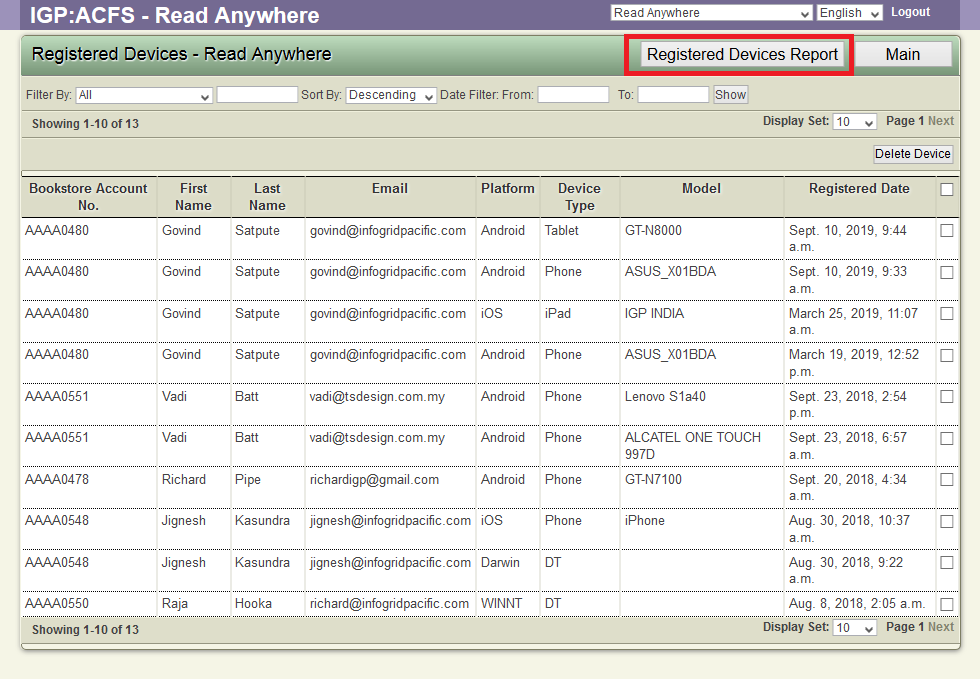
- ACF creates the report and shows a download file dialog
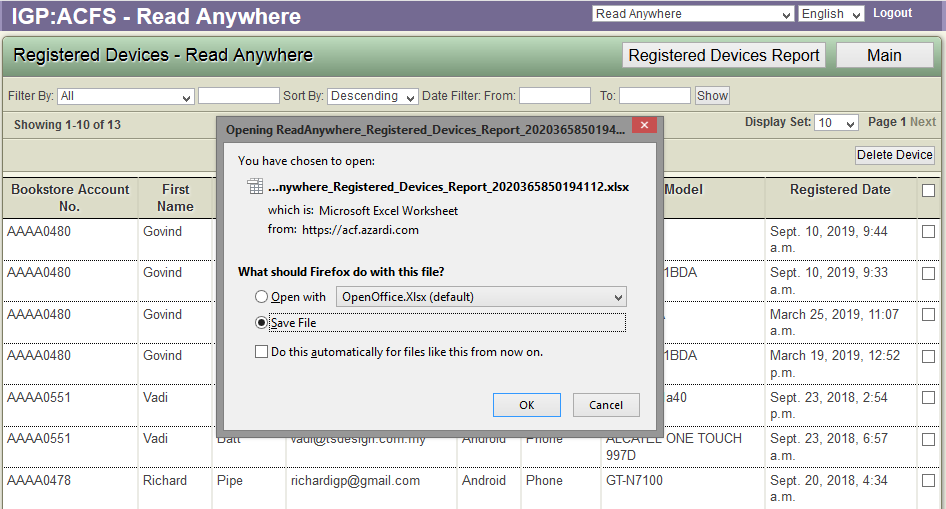
Delete registered device
Once a device is deleted, the Reader installed on the customers device will no longer be able to access the ACF database.
To delete a registered device,
- Click on "Registered Device" link.
- ACF displays list of all the Registered devices.
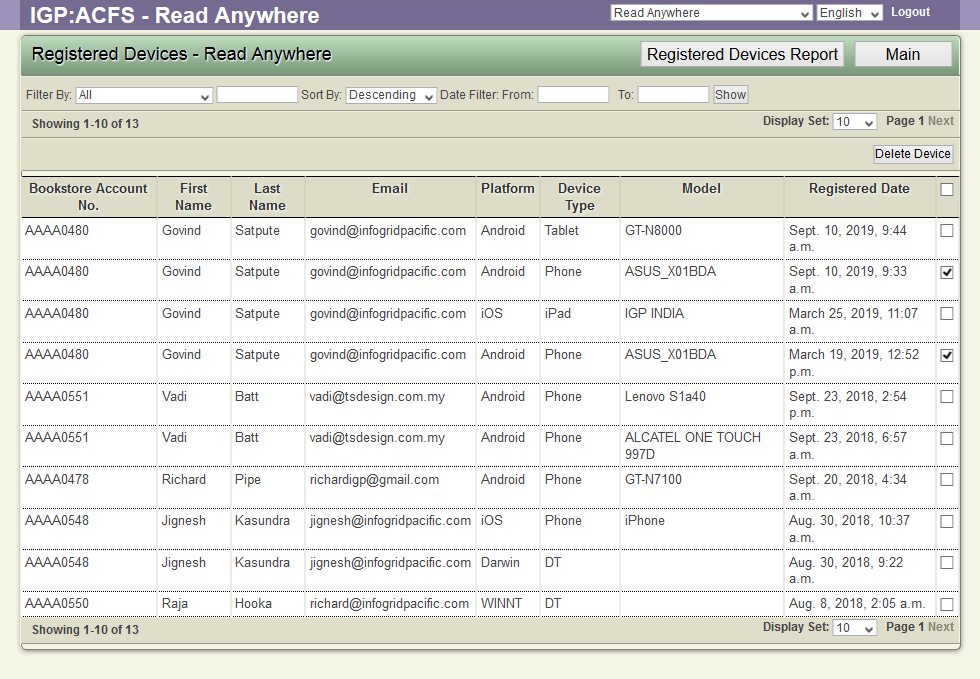
- Filter the list to view the list of device(s) to be deleted.
- Select the check box in the last column
- Click the "Delete Device" option
- ACF displays a confirmation dialog
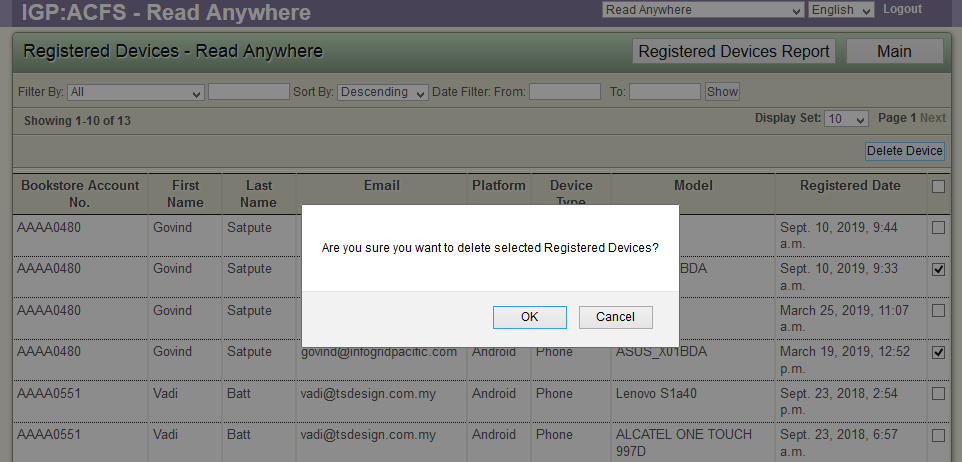
- Confirm the delete option
- ACF removes the device from the database.
- The Reader installed on the device will no longer be able to access the ACF database.
