28
Assign Complimentary Products
Overview
ACF allows the Account Admin to assign Complimentary products to their customers.
The purpose of assigning Complimentary products could be for marketing campaign, product testing.
This bypasses the regular Bookstore purchase loop.
The complimentary product appears in the Customer's account and can be downloaded to their devices.
Assign Complimentary Products
- Click on "Assign Complimentary Products" links.
- ACF displays the Assign Complimentary Products interface.
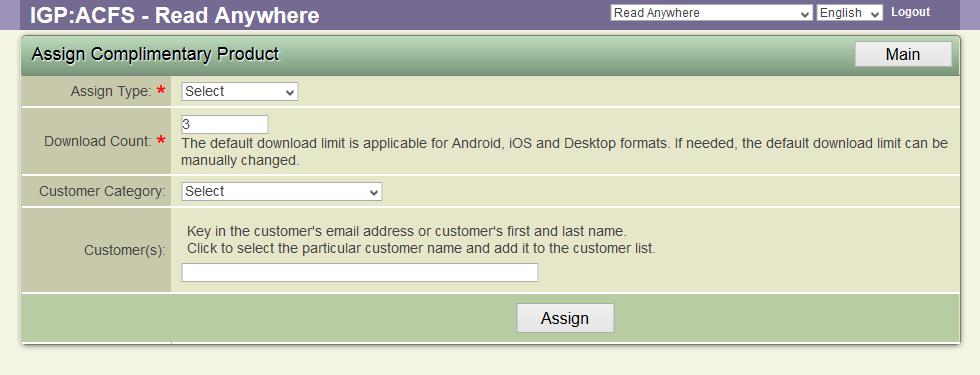
- Select "Assign Type" to select the type of Product being assigned.
- Application displays a separate dropdown with list of Products of selected type
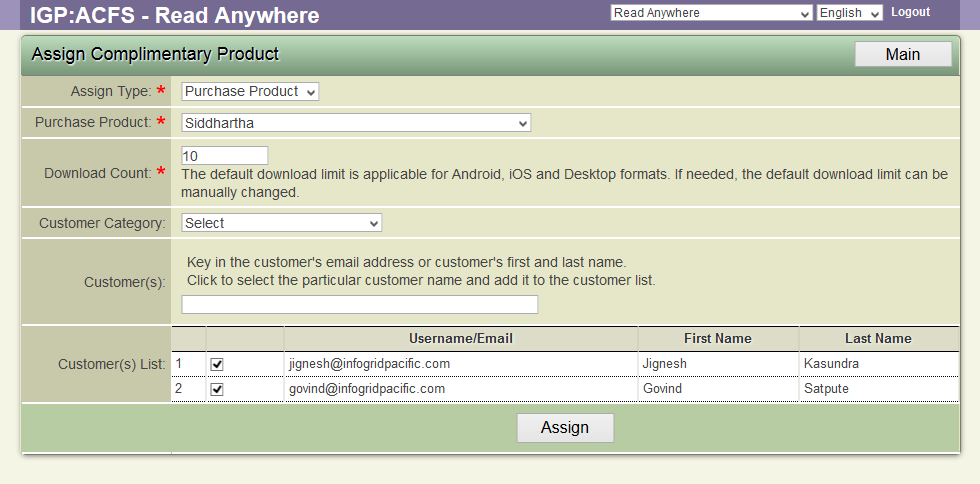
- Select a Product from the drop down list. Application only allows one Product to be given away at a time.
- Key in the download count. This will control the number of times the Product will be downloaded across multiple devices.
- Select the Customer category. This option can be used to bulk assign a Product to multiple users at a time.
- Alternately, Product can be assigned to indivirual customers by keying in their user name.
- Click Assign to assign the Product to all selected customers.
- The complimentary product appears in the Customer's account and can be downloaded to their devices.
- Application only allows one Product to be given away at a time.
View Complimentary Products Reports
To view the complimentory products report,
- Click on "Complimentary Product Transactions" under the Bookstore Business management option
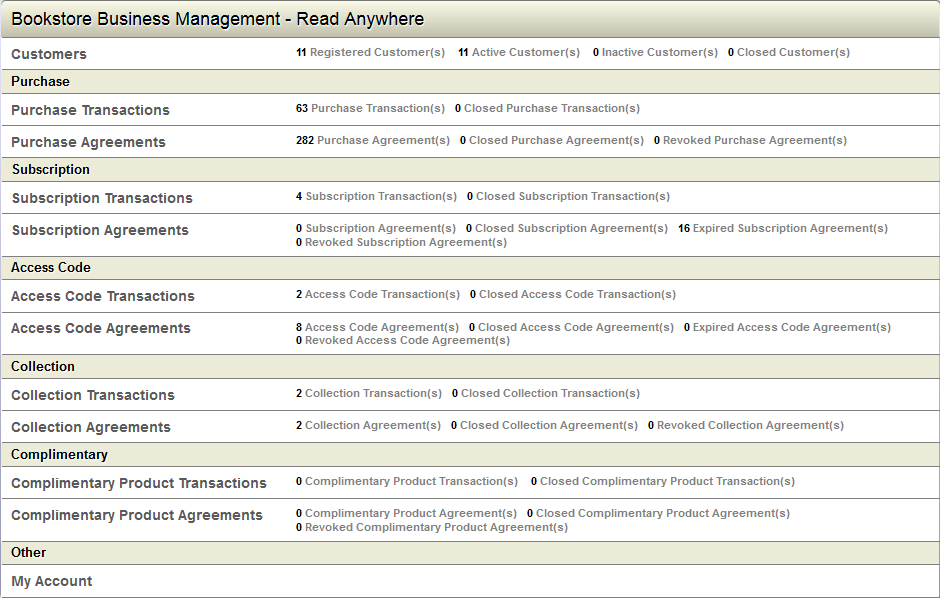
- Application displays a list of all the Complimentary Products transactions.
