31
Maintenance Users
Overview
A Maintenance User can only be created by the Maintenance Admin (which comes default in the Deployment database).
A Maintenance User does not have the privilege to create another Maintenance User.
A Maintainer of IGP:Azardi Content Fulfilment (ACF) has complete control over the working of the application as a whole. A maintainer can create new accounts, account administrators and view and manage data across all accounts.
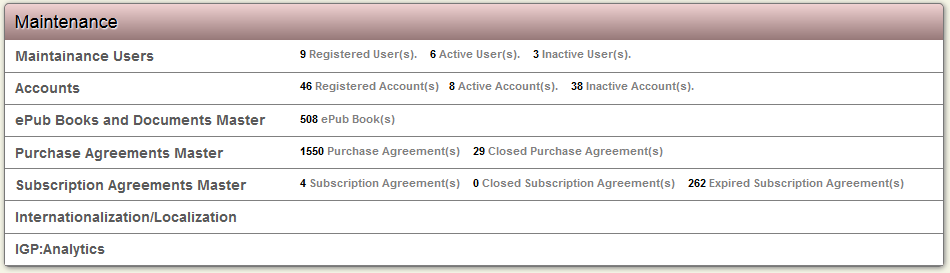
New
1. You should log into ACF as the Main Administrator.
2. From the Main Page, click Maintenance Users under the Maintenance section. This action will transfer you to the Maintenance Users Screen.
3. The Maintenance Users Screen displays a list of existing Maintenance Users along with a short description and detail of each.
4. From the Top right toolbar, click New User to add a new Maintenance User.
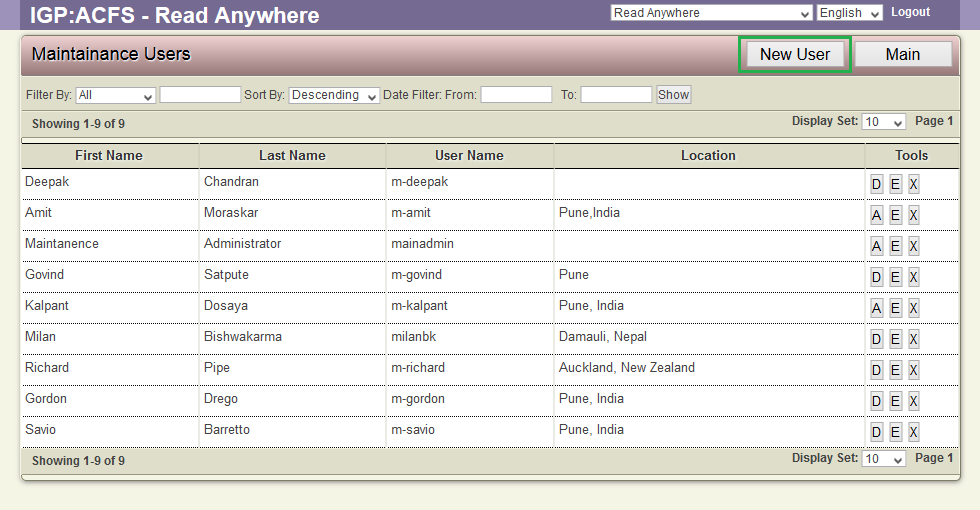
5. The Create New User form will appear.
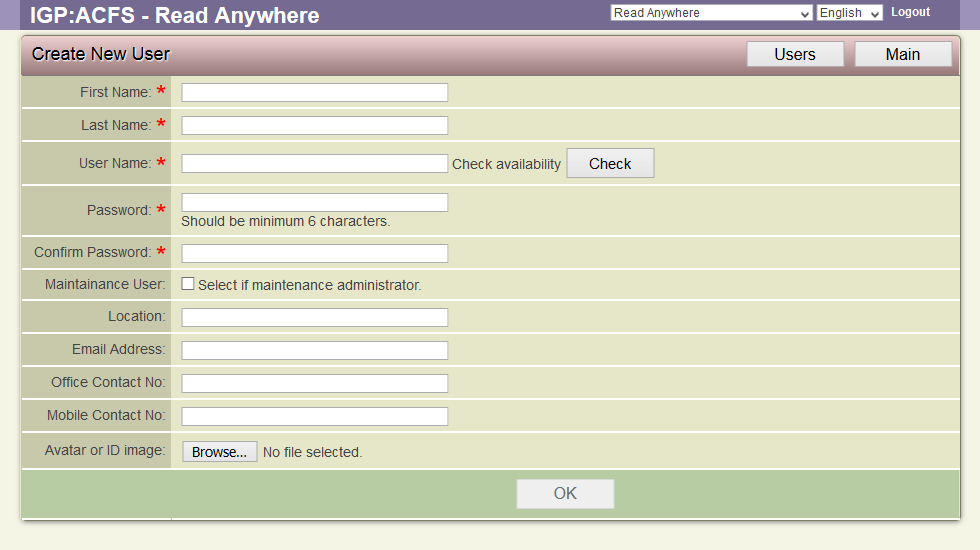
6. Fill in the blank fields. The fields with a red asterisk are mandatory.
7. Click OK to add the new Maintenance User.
The Tools for Maintenance User
For a Maintenance user, the following tools are available:
Deactivate
- Browse for a User you want to deactivate.
- After finding the user you want to deactivate, click the D (Deactivate) button from the tools options. This will Deactivate this User from the Tools Section.
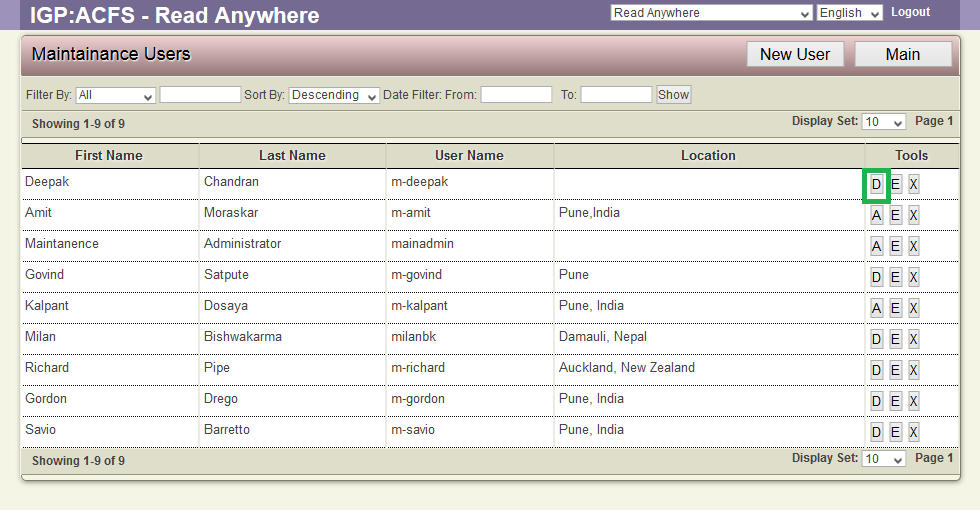
3. The User will be deactivated and cannot log in to the application.
4. When a user is deactivated, the Deactivate button changes into A (Activate this User) button. This can be used to activate the user's access back in the application.
Edit
1. Browse for a user for which you you want to edit information and details.
2. After locating the user you want to edit, click the E (Edit this User) options from the Tools section of the user.
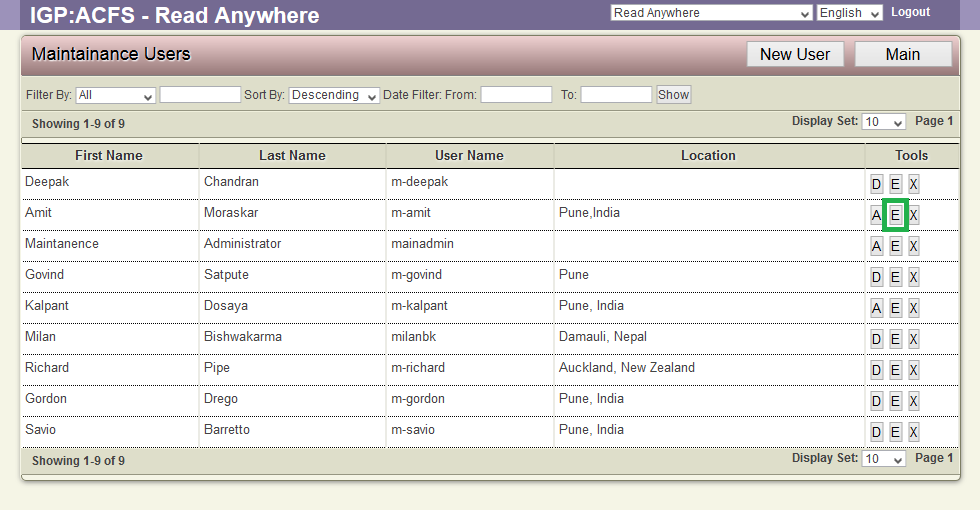
3. The Edit Maintenance User form will appear.
4. Make the required modifications in the various fields of the form.
5. Click OK to save the modifications in the form.
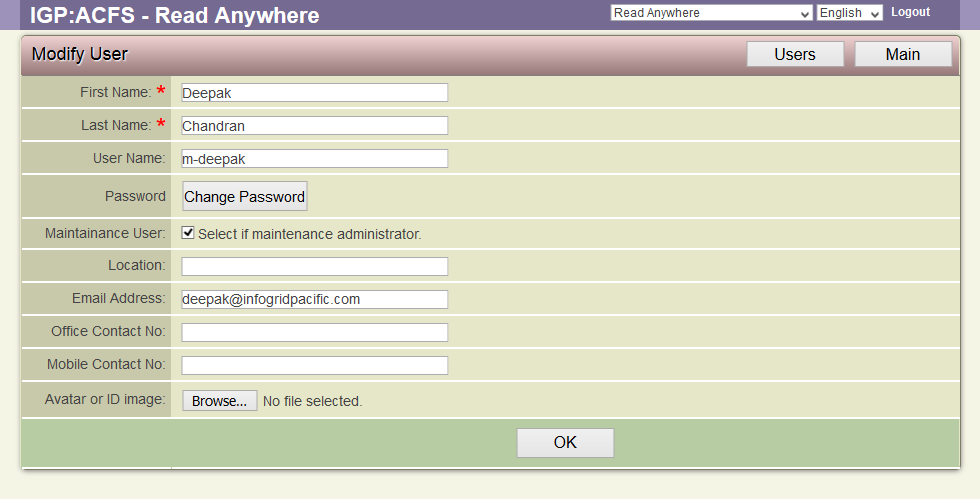
Delete
1. Browse for the user you want to delete.
2. After finding the user you want to delete, click the X option. (Delete this User). this will delete the user.
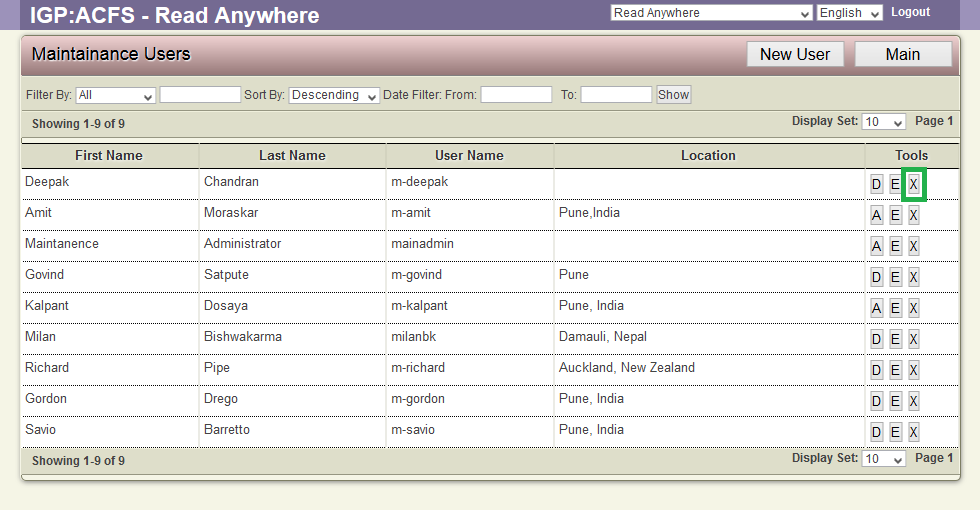
3. A Confirmation Dialog Box will pop up.
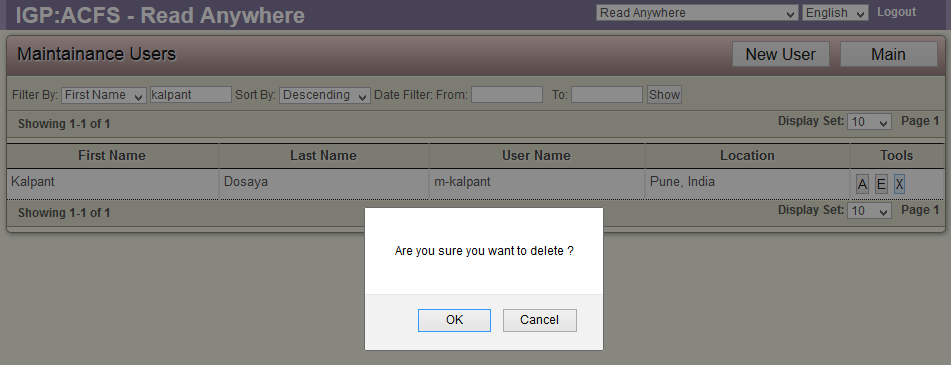
4. Click OK to confirm the deletion of the Maintenance user account.
5. Click Cancel to return to the Maintenance User page without deleting the User account.
