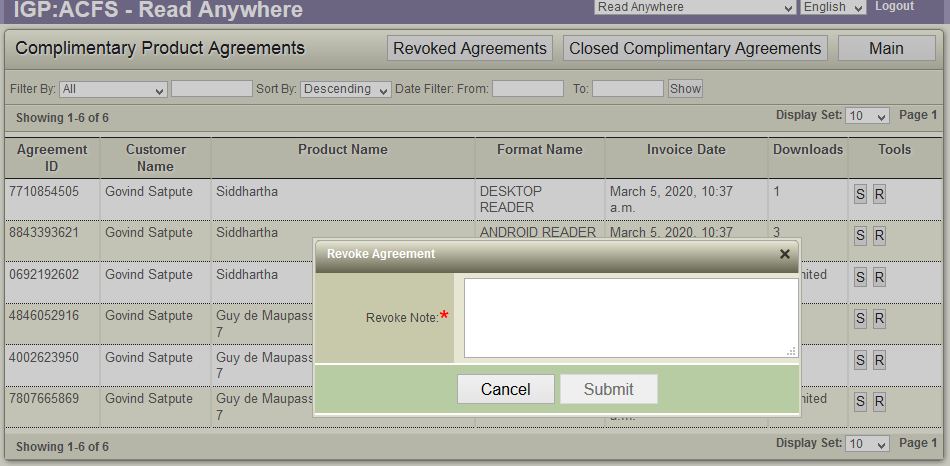13
Complimentary Product Agreements
Overview
The account owner can see all format delivery agreements that are being monitored, maintained and controlled by the ACF Agreements system.
Agreements allows you to see and control ever separate agreement issued in the system. An agreement entry is created for each format purchased or accessible by an end user.
There is an agreement for each format that can be accessed by an end user.
An administrator can modify and change agreement terms and conditions at any time. This is to allow customer support services to be provided to extend download limits, subscription periods or other rights terms on a specific agreement between the publisher and customer.
The interface displays purchase product agreements details along with Agreement ID, Customer Name, Product Name, Format Name, Invoice Date and Downloads. Each product format would have seperate agreement.
Preconditions
To carry out all Purchase agreeement operations
- User is logged in as ACF Administrator
- User is on the main ACF Interface
- User has already created a Account in the system
- User is within the Account Context
- User is able to view the Bookstore Business management options
View Complimentary Product Agreements
To view the list of Complimentary Product Agreements,
- Click the "Complimentary Product Agreements" link in the Bookstore Business management options
- ACF displays the list of Complimentary Product Agreements
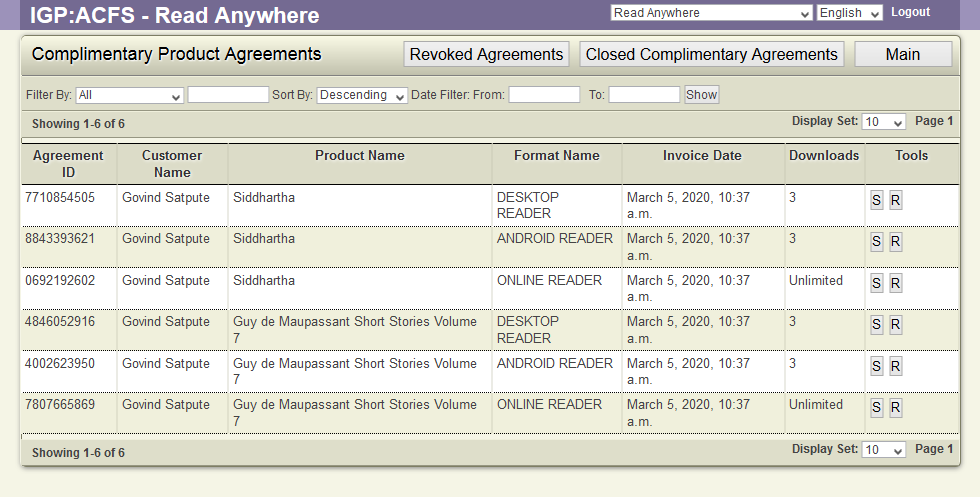
- User can filter the list using the filter options
Revoked Agreements
To display revoked agreements details along with summary,
- Click the "Complimentary Product Agreements" link in the Bookstore Business management options
- ACF displays the list of Complimentary Product Agreements
- Click the "Revoked Agreements" button
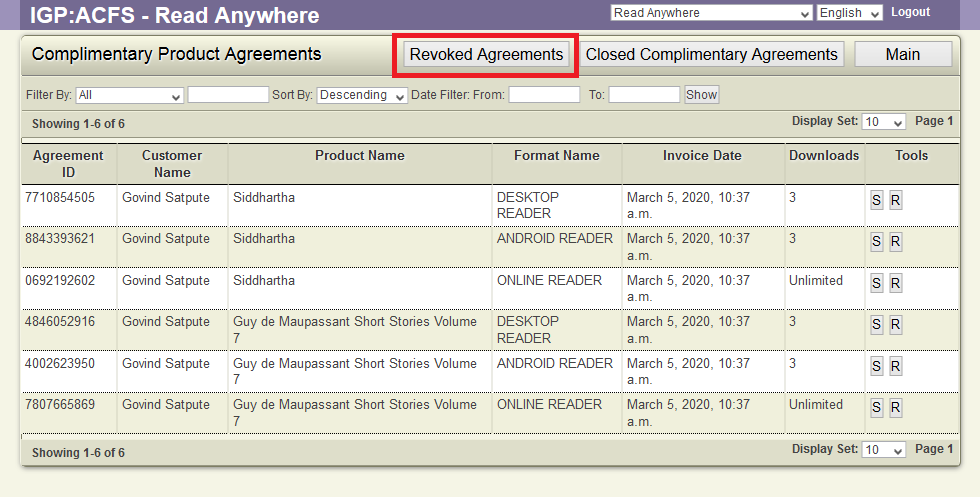
- ACF displays list of revoked agreements
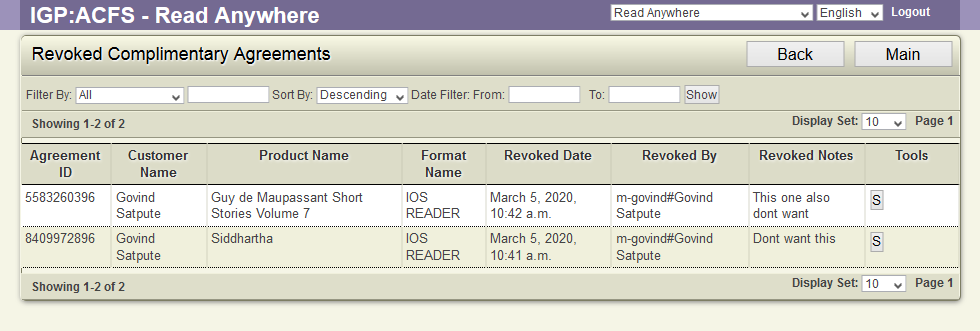
- User can filter the list using the filter options
Closed Agreements
To display deleted user agreement details along with summary.
- Click the "Complimentary Product Agreements" link in the Bookstore Business management options
- ACF displays the list of Complimentary Product Agreements
- Click the "Closed Complementary Agreements" button
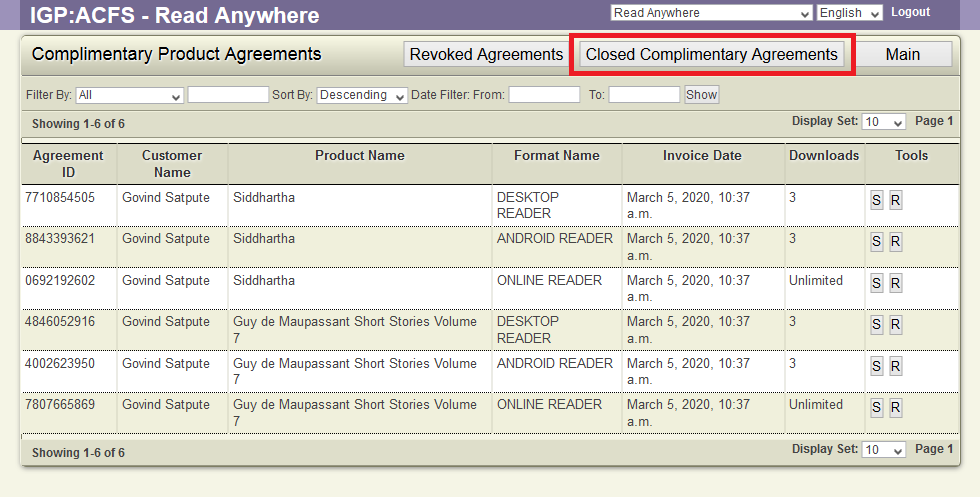
- ACF displays list of closed complementary agreements.
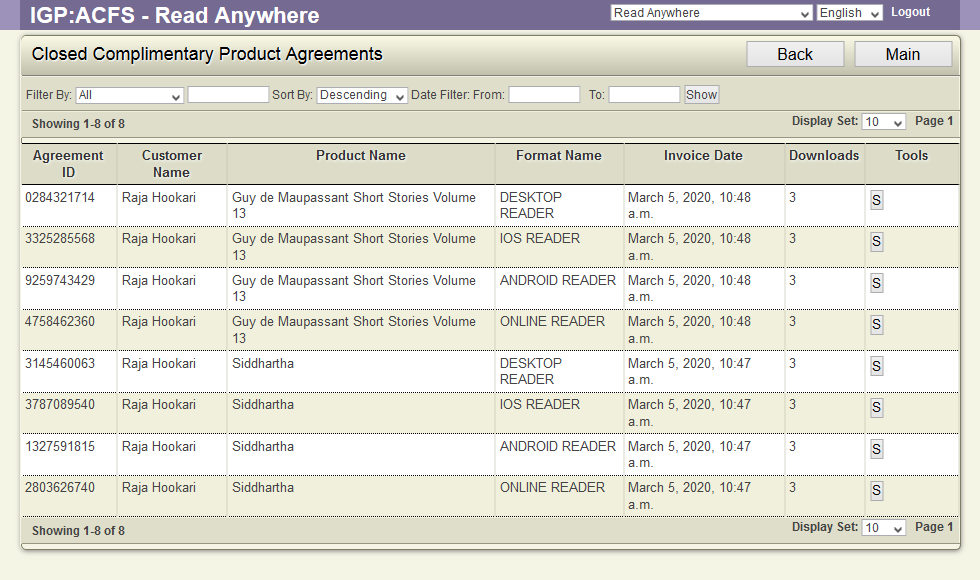
- User can filter the list using the filter options
The Tools for Complimentary Product Agreement
Against each agreement, the following tools will be available
Summary(S)
To display the agreement details along with all bookstore details, Click the S button in the Tools column
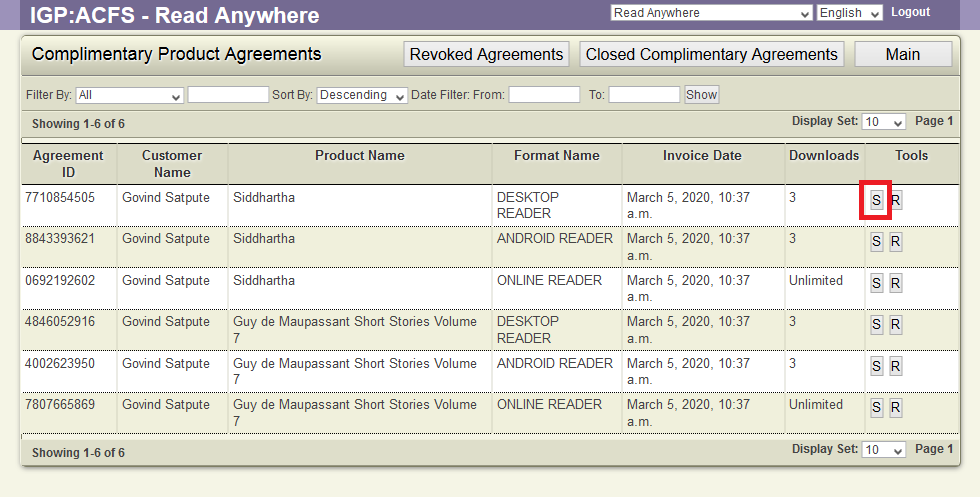
ACF displays the agreement summary. . User can reset the download count value for a particular format by using Set Available Download Count option.
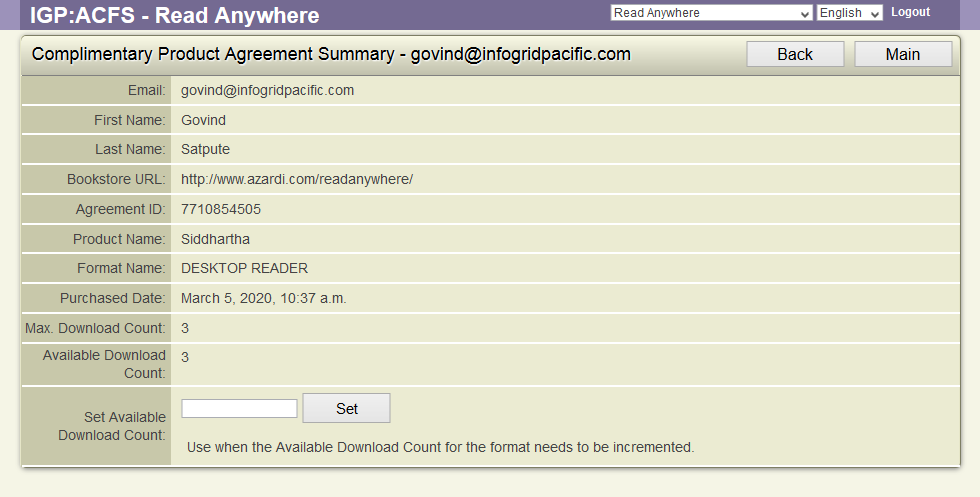
ACF displays a updated message when the modified count is saved to the server.
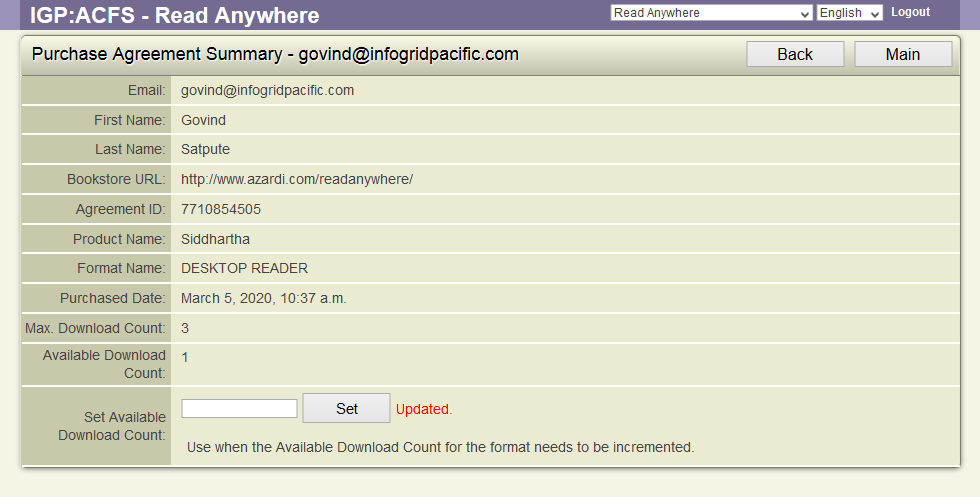
Revoke(R)
When an agreement is revoked, the Readers will remove all the revoked books from the local Catalog and will stop the user from accessing the book. To revoke a agreement, Click the R in the Tools column
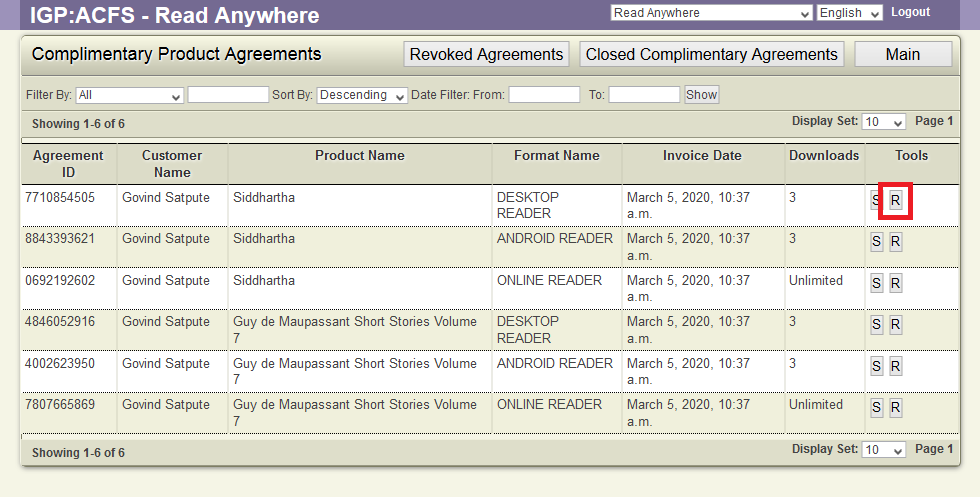
ACF displays a dialog to allow user to key in the reason for revoking the agreement. Key in the reason and click Submit button to revoke the agreement.