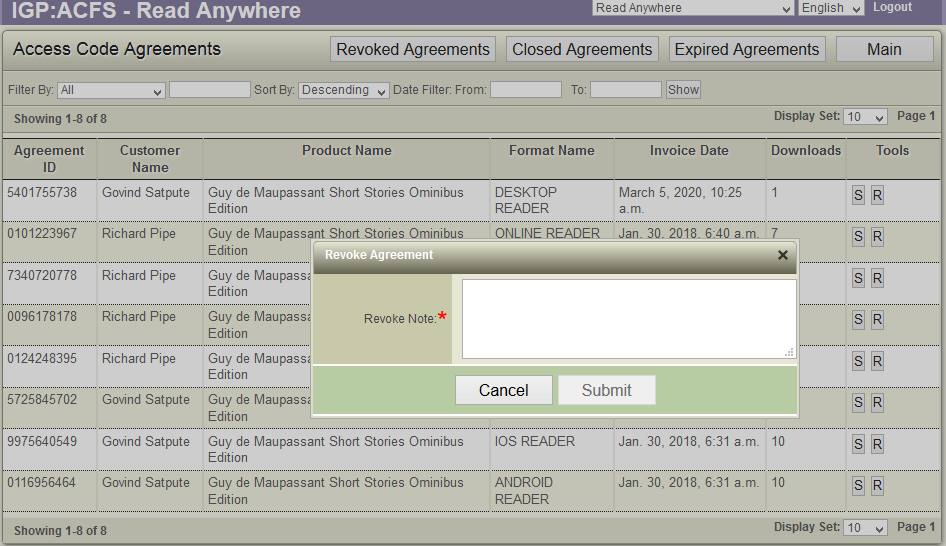9
Access Code Agreements
Overview
The account owner can see all format delivery agreements that are being monitored, maintained and controlled by the ACF Agreements system.
Agreements allows you to see and control ever separate agreement issued in the system. An agreement entry is created for each format purchased or accessible by an end user.
There is an agreement for each format that can be accessed by an end user.
An administrator can modify and change agreement terms and conditions at any time. This is to allow customer support services to be provided to extend download limits, subscription periods or other rights terms on a specific agreement between the publisher and customer.
The interface displays Access Code agreements details along with Agreement ID, Customer Name, Product Name, Format Name, Invoice Date and Downloads. Each product format would have seperate agreement.
Preconditions
To carry out all Purchase agreeement operations
- User is logged in as ACF Administrator
- User is on the main ACF Interface
- User has already created a Account in the system
- User is within the Account Context
- User is able to view the Bookstore Business management options
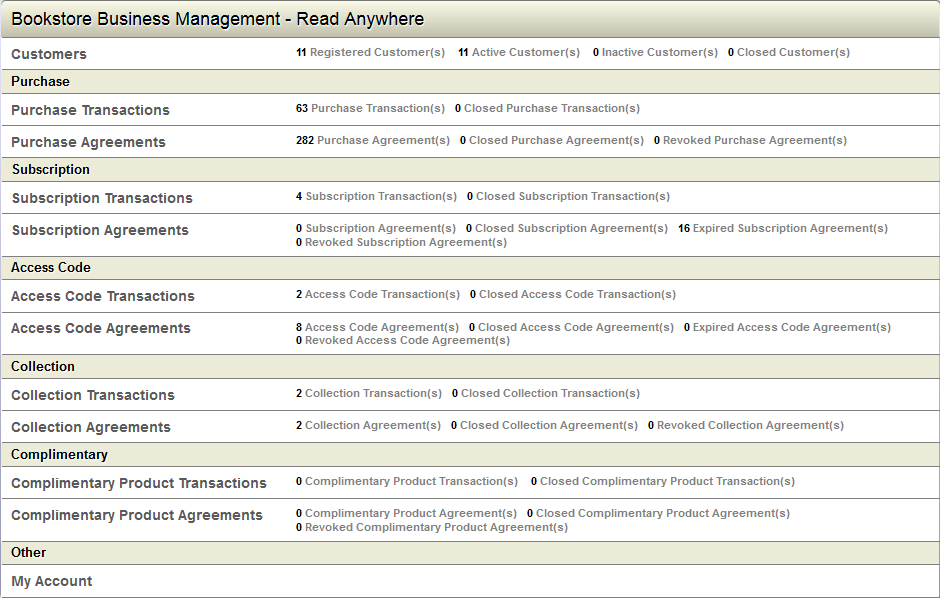
View Access Code Agreements
To view the Access Code Agreements,
- Click "Access Code Agreements" link in the Bookstore Business management options
- ACF display the list of all the access code agreements.
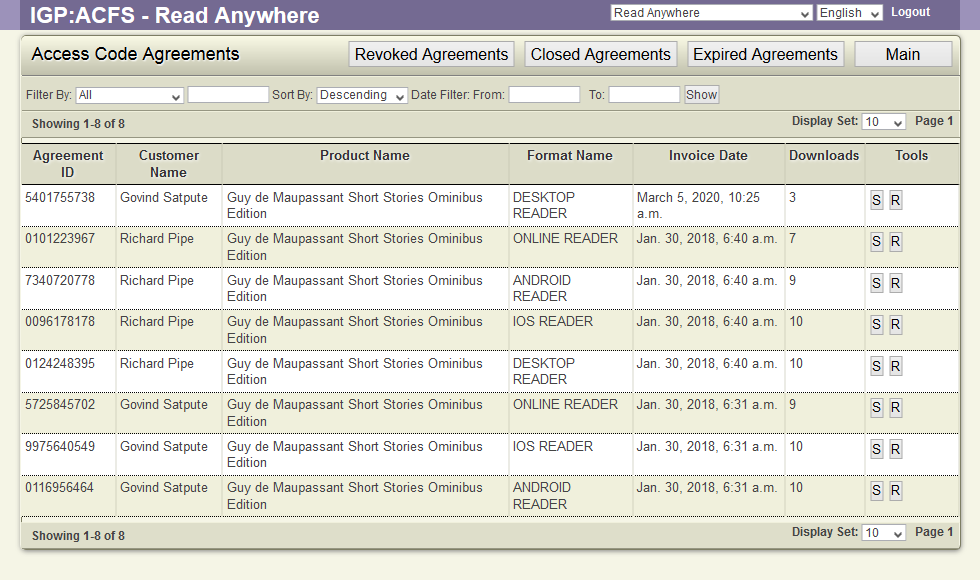
Revoked Agreements
To display revoked agreements details along with summary
- Click "Access Code Agreements" link in the Bookstore Business management options
- ACF display the list of all the access code agreements.
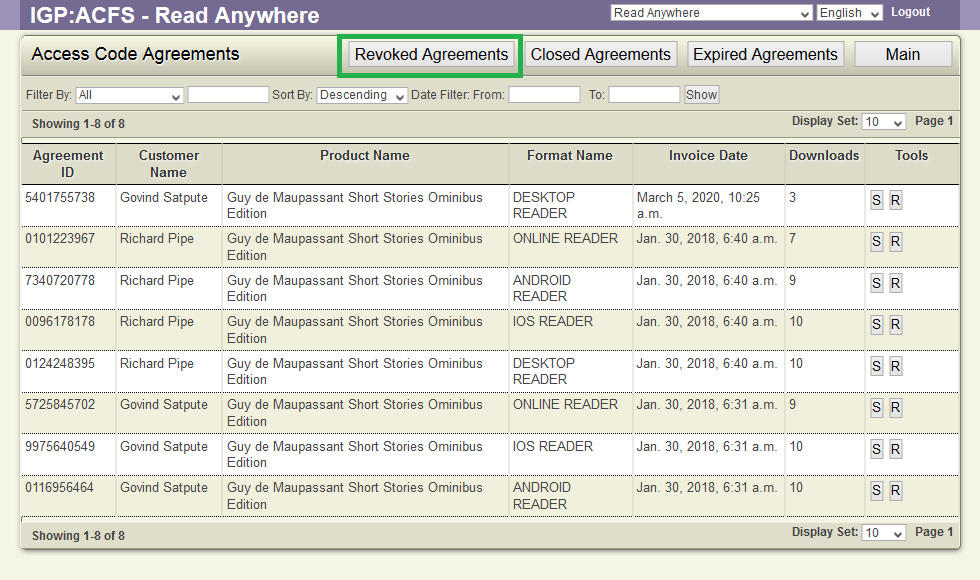
- Click the "Revoked Agreements" button from the top menu
- ACF displays a list of revoked access code agreements.
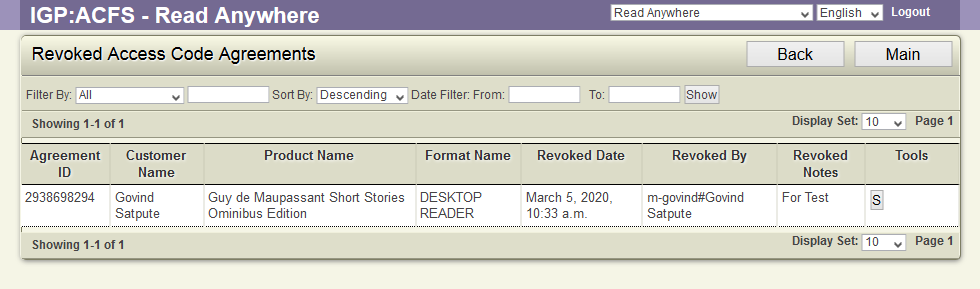
- User can filter the list using filter options provided
Closed Agreements
To display deleted user agreement details along with summary.
- Click "Access Code Agreements" link in the Bookstore Business management options
- ACF display the list of all the access code agreements.
- Click the "Closed Agreements" button from the top menu
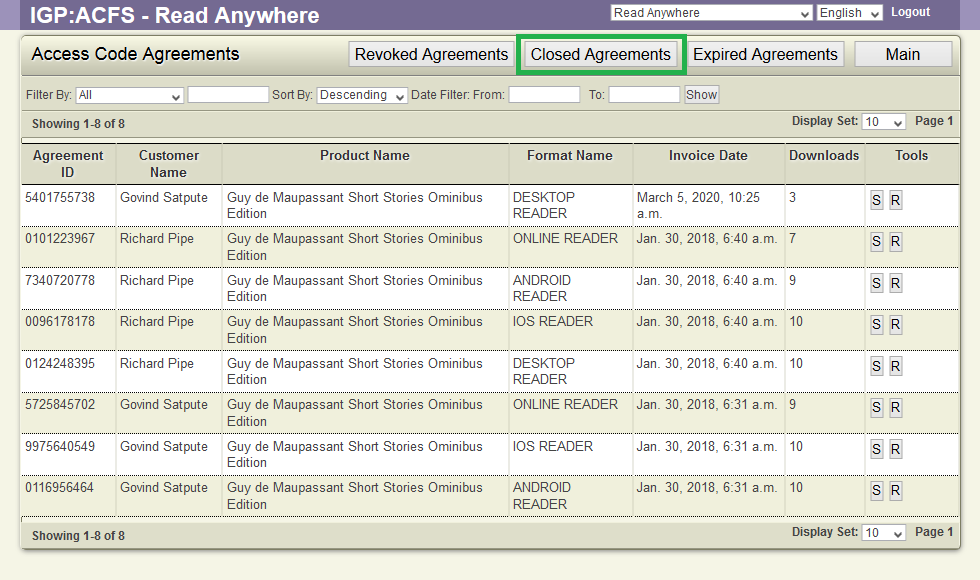
- ACF displays a list of closed access code agreements.
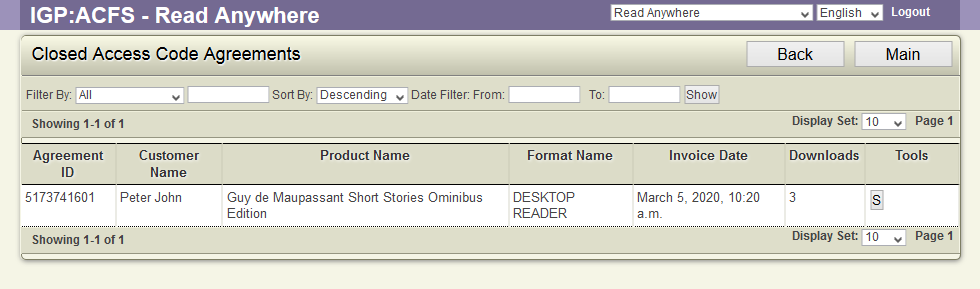
- User can filter the list using filter options provided
Expired Agreements
To display expired agreement details along with summary.
- Click "Access Code Agreements" link in the Bookstore Business management options
- ACF display the list of all the access code agreements.
- Click the "Expired Agreements" button from the top menu
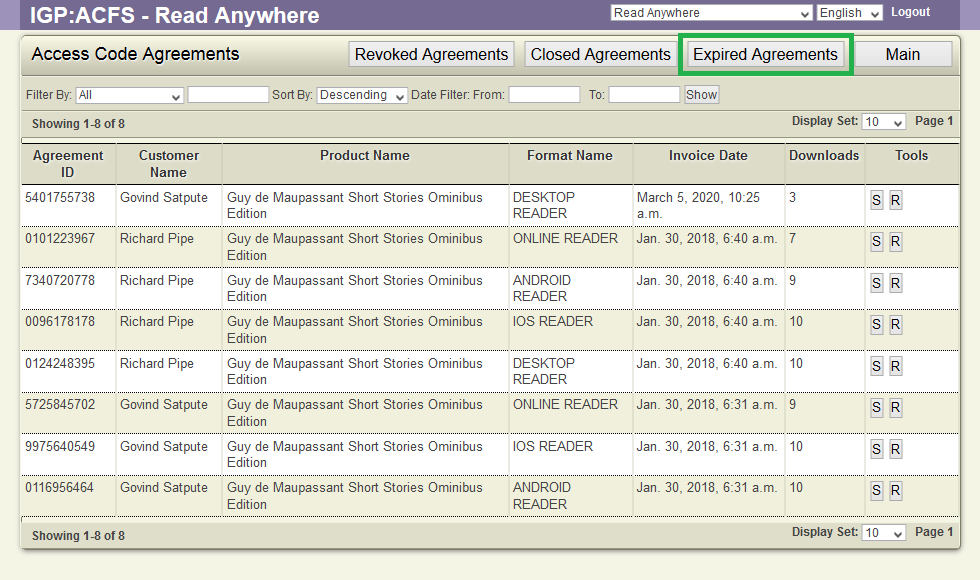
- ACF displays a list of expired access code agreements.
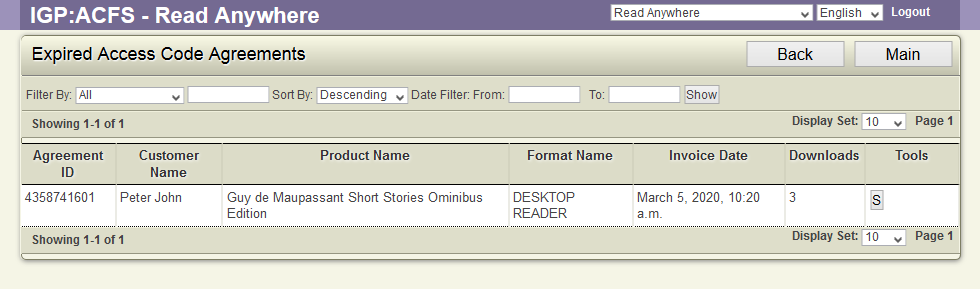
- User can filter the list using filter options provided
The Tools for Access Code Agreement
Against each agreement, the following tools will be available
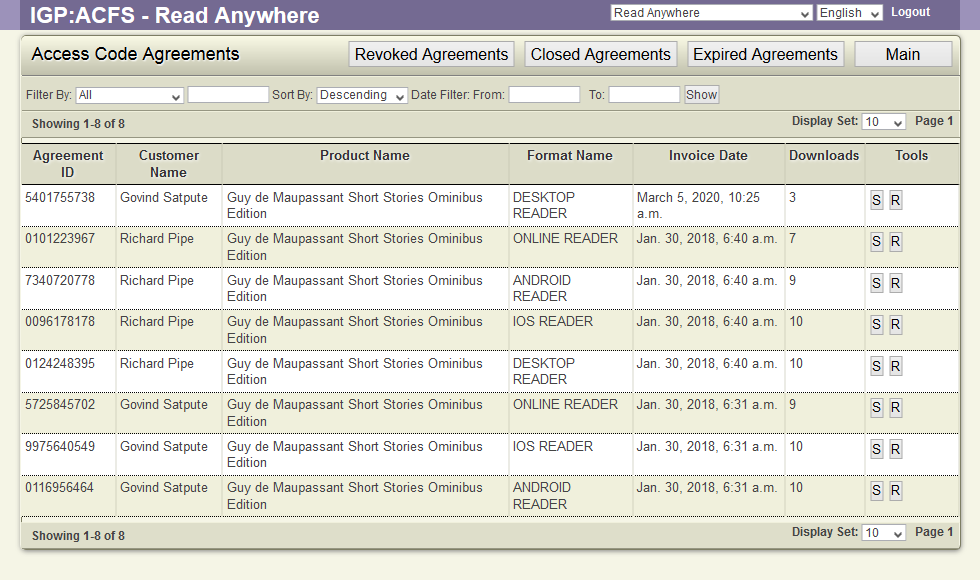
Summary(S)
To display the agreement details along with all bookstore details, Click the S button for the Agreement.
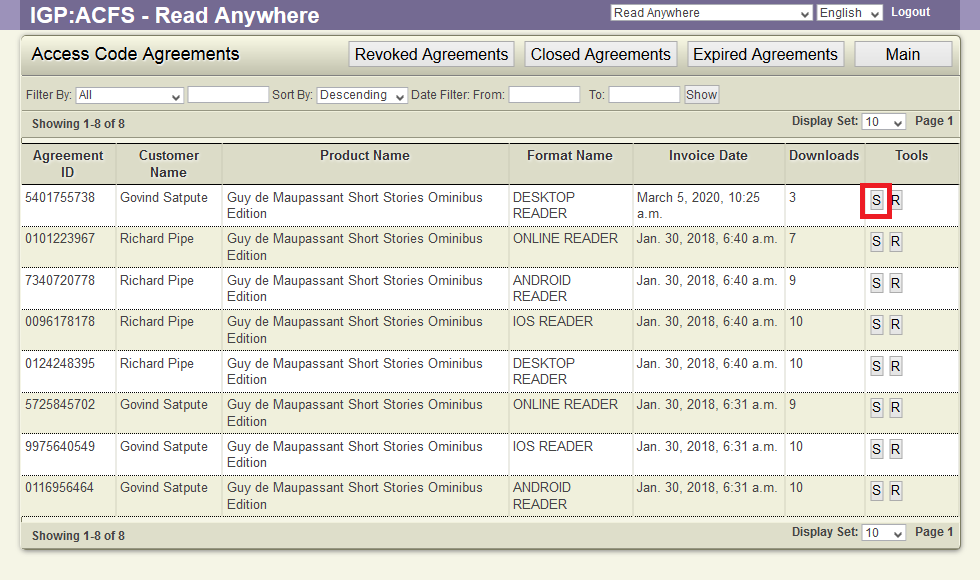
This displays the summary of the Agreement.
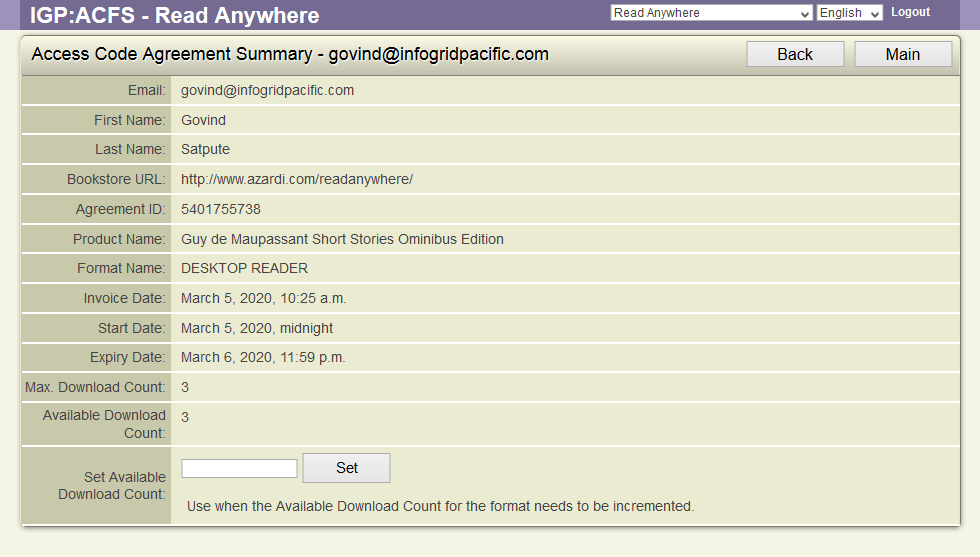
User can reset the download count value for a particular format by using Set Available Download Count option. ACF displays a updated message after the download count is updated.
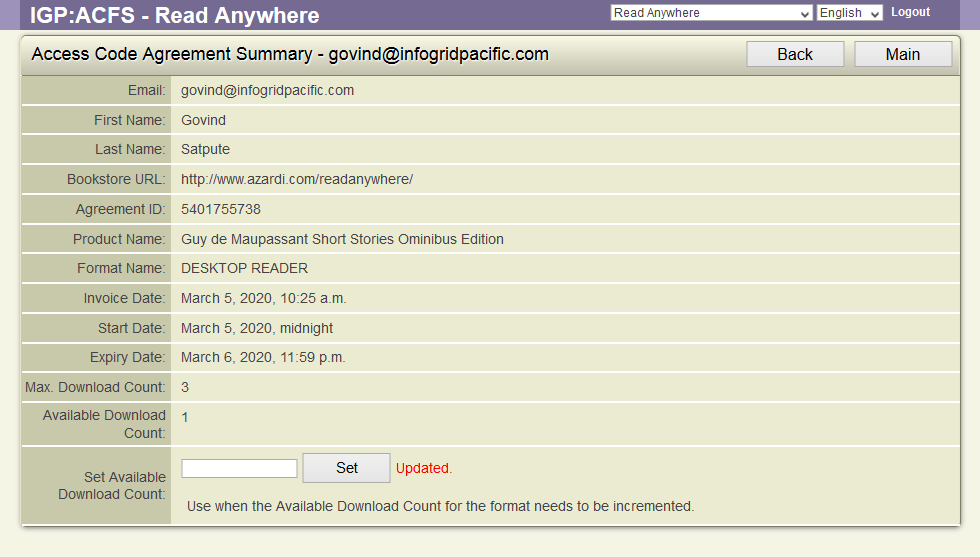
Revoke(R)
When an agreement is revoked, the Readers will remove all the revoked books from the local Catalog and will stop the user from accessing the book.
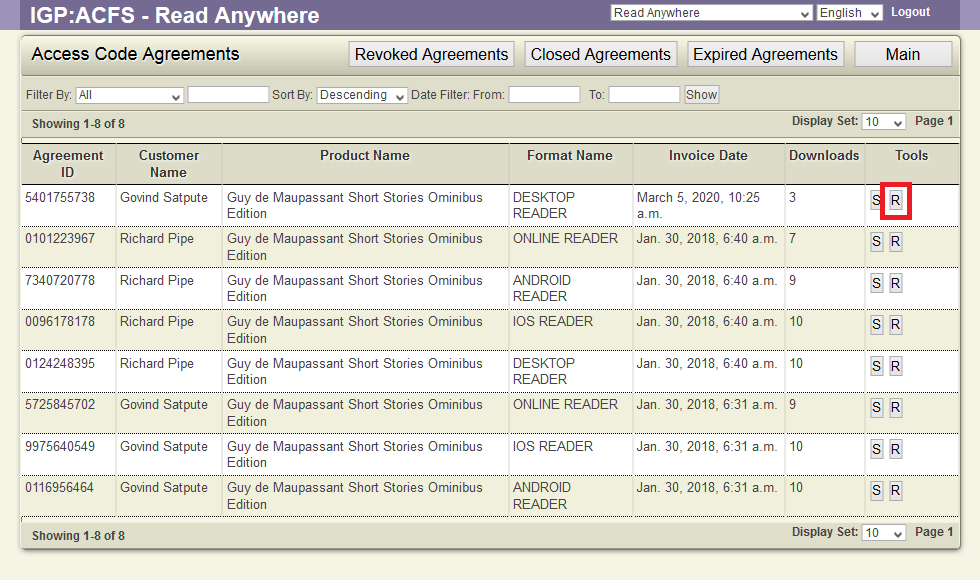
Application displays a dialog box to allow the user to key reason for revoking the agreement.