IGP:Digital Publisher 5.2.0
August 2015
Update Patch Release Notes
IGP:DP 5.2.0 - Updates, Upgrades & Enhancements
The following updates have been implemented in this release:
Manuscript Importer updates
- A new button named "Edit INI" is introduced on the Manuscript Importer interface. This button can be used to display the INI file. Additionally there is validation applied to the INI File on the "Save" event. The validation applied checks the modifications done INI file are valid or not.
- "Meta INI Block" is a new field introduced in the "Manuscript Import Creator" interface for "Custom XML" and "Package" category and to also add the XSL file list to the importer in the INI File. The "Meta INI Block" field will only display on the interface when a user has manually selected "Custom XML" or "Package" options from the "Category" list.
- The "Manuscript Importer" process is now configured to import a manuscript that contains an Index section and to further create the appropriate FX coding.
Document Statistics updates
On the "Statistics Report" interface, under the section "Detail Report", a new column named "Total Element Count" is now introduced. The total element count contained in each section of the document will be displayed in this column.
Note: The following class elements are excluded from the "Total Element Count":
- block-control-rw
- page-edit-top-rw
- page-edit-bottom-rw
- block-edit-top-rw
- block-edit-bottom-rw
- guide-rw
Ornament conversion to image
There are cases when font-based ornaments are used in PDF, but they are often not appropriate for e-books or other digital uses where the fonts may not be available. We have now implemented a strategy for transforming font-based ornaments into images for e-book use.
- Launch Writer for a document
- Insert Ornament Paragraph
- Assign the font for ornament-rw selector in the CSS Editor, for both Print and Reader
- Click on the "Section Tools" button
- Click on the "Document Processors" button
- On the "Document Processors" interface, scroll down to the "Fonts to Image Processing" section
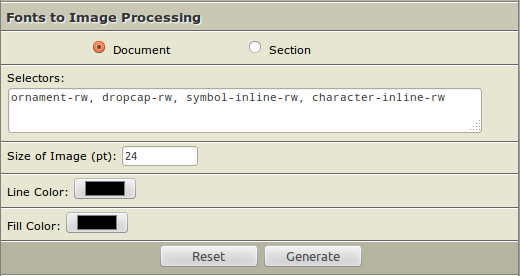
- In the Selectors list, by default there are 4 selectors defined (ornament-rw, dropcap-rw, symbol-inline-rw, character-inline-rw). Selectors can be added or removed as per your requirement.
- You can even set the "Size of Image (pt):", "Line Color:", and "Fill Color:" as per your requirement
- Once done, click on the "Generate" button
- This will generate images and also process tags for the input selectors
- Before formats generation, go to DPI form
- To package the images in the output, select the "Ornament Fonts to Images" checkbox available for the required format. ePub3, ePub2 or Kindle.
- Generate format
Generating predefined Alt Title in DPI Section Reorder
There are cases where lots of sections needs to be renamed in DPI Section Reorder. In most cases this could be automatically configured. for example BookTitlePage is labelled "Title Page" rather than with the content of the h1.
Auto populating of predefined values for H1, can now be configured using an xsl. This xsl is only available for modification to the maintainence user and any changes done in this xsl, applies to all the account documents.
IGP:DP 5.2.0 - Presentation Template updates
- Added the "Ornament Processing" option for ePub3, ePub2 and Kindle. Updated the DPI Form.
- Updated the CSS for *-image-rw match in Writer and Reader CSS. (decoration-image-rw, ornament-image-rw, dropcap-image-rw, symbol-inline-rw, character-inline-rw)
- The "Cover" css is added in the Reader CSS.
IGP:DP 5.2.0 - Bug Fixes
-
Space between the italic words was getting eliminated after the Proof21 package imported in IGP:Digital Publisher.
-
When imported the Word Manuscript, the content block on the Book Title Page applies title-block-rw instead of title-block-book-rw. This is now fixed.
-
Index sub-sections were missing in ePub output. The List type processing was failing due to inline style applied to the first character of li. This is now fixed.
-
Saxon Implementation was missing for the Pre-Split Activity of Kindle Format and also removed hardcoded saxon path appearing in some files.
-
Manuscript Import Failures - The first chapter become part of the Preface section. This is now fixed.
-
Uploading .tiff file into Media Manager would not process the tiff file for image processing. This is now fixed.
-
The auto generated cover template had hardcoded inline styles in the html. This CSS is now brought into the Reader CSS. And also the formats generation CSS Process Activity has been moved, to accomodate this change.
The following snippet will need to be added in the "F05: SECTION TITLE BLOCKS" of the Reader CSS, for existing documents..cover-rw { height: 100%; margin: 0 auto 0 auto; padding: 0; text-indent: 0; text-align: center; } .cover-rw img { height: 100%; margin: 0 auto 0 auto; padding: 0; } -
Page break were getting moved into MathML inline elements. This has been fixed.
