16
Static Sites
How to configure a document to be exported as a static site complete with friendly URLs and Search Engine Optimization metadata. Updated: 2015-03-02
Format Overview
A Static Site is a set of HTML pages that has been optimized to act as a general website page. The same content can be used to create all other formats as well.
All Infogrid Pacific sites have been created using Static Sites. This includes:
- www.infogridpacific.com
- azardi.infogridpacific.com
- apex.infogridpacific.com
- learn.infogridpacific.com
There are also a number of other sites for files, media, fonts and web app books. Each live site has a corresponding test site.
The FOD Static Site format is optimized for use with Amazon Web Services although they can be configured for use with other servers. The advantage of the AWS service is that it is very low cost, very flexible and very powerful. For example AZARDI Online is delivered from an AWS Static Site, no server is involved in the content deliver.
Static Sites doesn't mean sites have to be static because we have javascript. AWS sites also allow CORS (Cross Origin Resource Sharing) for Javascript, forms, fonts and other resources.
It is remarkably cost effective (cheap) to create and operate multiple websites and sub-websites at very low cost. The only cost is storage and delivery bandwidth.
How it works
- You create and author a standard document in IGP:Digital Publisher. There is a StaticSiteMaster-2012 template available that is substantially preconfigured.
- You include processing instruction and SEO metadata on each page.
- You include a Static Site Configuration section at the end of the document and set up the various authorization and configuration options.
- If you are creating a document that will be used for multiple formats you will create a Design Profile for the web site.
- Style your document in the web site Design Profile.
- Set up an AWS S3 bucket as a Static Site in your AWS account.
- Once fully configured you can publish the Static Site. You can update it any number of times.
Once you are familiar with the configuration options it is a matter of just minutes to convert any Digital Publisher document to a Static Site. The largest labour component is optimizing the SEO metadata.
Static Site Configuration Page
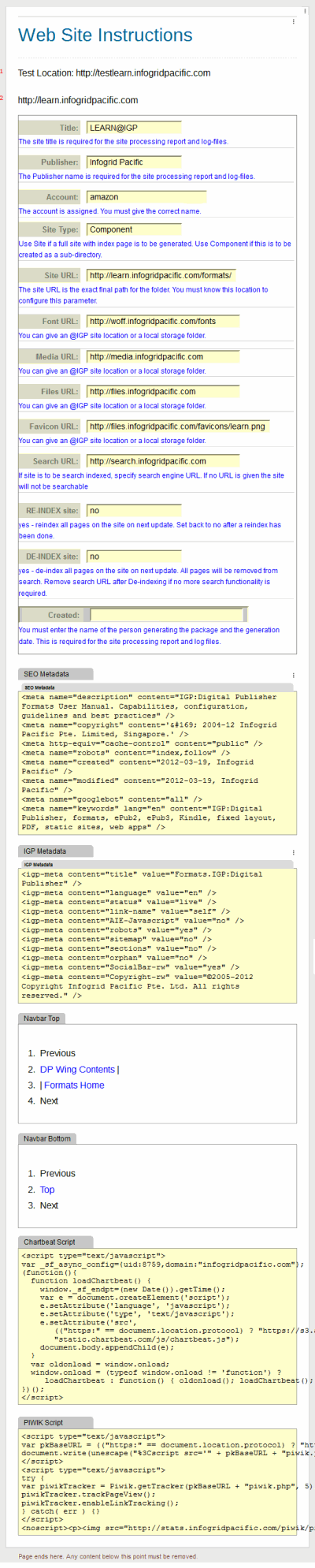
The Static Site Configuration page contains a number of metadata fields for setting up the transfer of content to the AWS bucket and processing conversion of pages to web-ready HTML pages.
Title: If you are using the default branding bar, this text will appear on the live site in the branding bar.
Publisher: This is a management field to identify the owner of the site if you have multiple publishers, imprints or other IP owners. It is used for site administration and not by any processor.
Account: This is the exact AWS account email password. There is no other information required as that is handled in the "back-end".
Site Type: This can be a Site, in which case it is published to the root of the bucket, or a component, in which case it will be published into a directory.
Site URL: The exact URL and path of the index page of the site or site component.
Font URL: If you are using web fonts this is the location you want fonts to be stored. It can be a local bucket path, or a separate site that has CORS enabled. The processor will adjust the font paths accordingly.
Media URL: If you want to provide rich media such as audio and video to multiple sites you can put them in a single site location. The processor will adjust the media file paths accordingly.
Files URL: If you are going to allow the transfer and dlownload of files of any sort you can place them in an independently maintained location. The processor will adjust the file paths accordingly.
Favicon URL: If you want to use a favicon for your website you can place the path here. You must make sure the file exists in the location.
Search URL: If you are using the IGP:Static Search Engine deployed on an appropriate AWS S3 server, this is the URL to that server. The upload engine will connect to it and have any page date changes indexed.
RE-INDEX Site: If you want a complete site re-indexed, change this to yes. If it is no, only pages which have new modified dates will be updated.
DE-INDEX Site: You can choose to de-index an entire site. It will then not be available in the search engine.
Created: This is an administration logging field for keeping track of who did an upload at what time.
SEO Metadata: This is the Search Engine Optimization metadata required for every page in a site.
IGP Metadata: This is the standard processing metadata required for each page in a static site.
Navigation Top: This is the content and links for the top navigation bar. By default it contains Next, Previous, Component Contents and Site Content. This can be customized on a site by site basis.
Navigation Bottom: This is the content and links for the bottom navigation bar. By default it contains Next, Previous and Top. You can include a sitemap for example (as seen in the Infogrid Pacific website), but you have to maintain those links manually.
Chartbeat: You can include your statistical metadata for inclusion in each file
Pywik:
Google Analytics:
Section Metadata
There are two metadata blocks required on each page. You can insert these manually from Content Blocks, M1: Metadata. You will required
The Section Metadata can also be processed in from one master file
Setting Up an AWS Account
AWS account are free and have reasonably generous starter allowances for server, storage and bandwidth usage.
You will need to configure a bucket as a static site and map the AWS S3 bucket URL to your required URL using CMaps in your domain configuration.
That is it!. There are other more technical issues such as Cross Site Origin Requests (CORS) which are a little more technical.
You bucket will need a user and policy applied with secret username and password.
