25
Master Languages
Main | Maintenance | Master Languages
Add a new language to the Master Language List
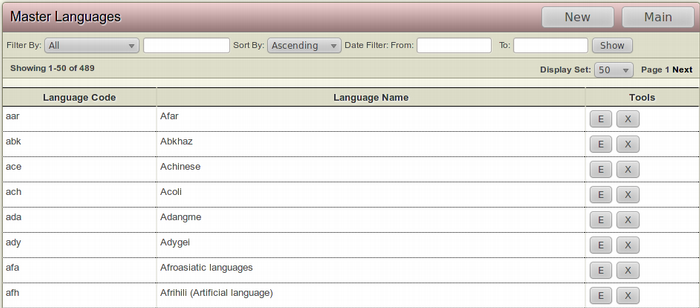
To Start
- You must have Maintainer privileges to add a new language in the Master Language List.
- From the Main page, click Master Languages.
- The Master Language page displays a list of languages along with their Language code and a toolbar section for editing the description of a language.
To add a new language to the Master Language List
- Click the New button from the top right toolbar.
- The Add New Language form will open.
- Fill up the blank fields.
- To add the new language in Master Languages, click OK.
- Click Master Languages from the Top toolbar to return to the Master Language list page without adding the new language.
Details of the Add Language form
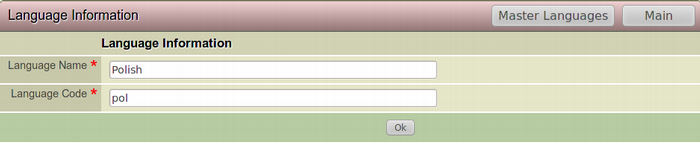
- Language Name:(Mandatory) Enter the name of the language that you are adding to the Master Language List
- Language Code:(Mandatory) The Language Code is the standardized nomenclatureused to classify all languages. IGP: DM accepts the 3 Letter (ISO 639-1) Coding System.
For Eg. If we are translating our Base Language (English) to Polish, then supply the 3 Letter Polish language code i.e "pol". To find out the language code of any language, visit http://en.wikipedia.org/wiki/List_of_ISO_639-1_codes.
Edit Language Information
To Start
- You must have Maintainer privileges to edit the language information.
- From the Main page, click Master Languages.
- The Master Language page displays a list of languages along with their Language code and a toolbar section for editing the description of a language.
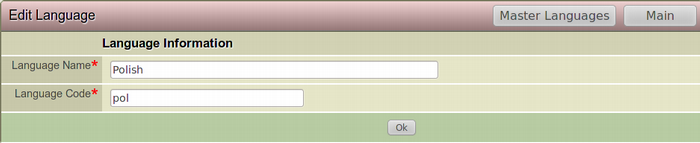
To Edit Language Information
- Browse for the language you want to modify.
- After finding the particular language, click the Edit this Language button from the Tools section of the channel. This square button has the Letter E inside it.
- The Edit Language Information form will appear on the screen. This form is actually a filled-up Add New Language form.
- Make the necessary modifications you want and click Save to edit the language information.
- To close the form without editing the channel, click Cancel. This action will take you back to the Master Language List page.
Delete a Language
To Start
- You must have Maintainer privileges to delete a language.
- From the Main page, click Master Languages.
- The Master Language page displays a list of languages along with their Language code and a toolbar section for editing the description of a language.
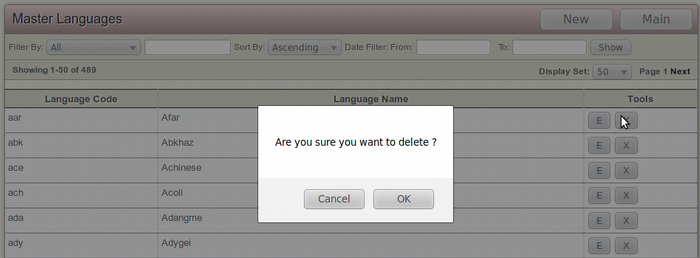
To delete a Language
- Browse for the Language you want to Delete.
- After finding the particular language, click the Delete this Language button from the Tools section of the particular language. This square button has the Letter X inside it.
- The Confirmation Dialog Box will appear on your screen.
- To confirm the deletion of the language, click OK.
- If you don't want to delete the language, Click Cancel.
