19
Master Library
Main | Maintenance | Master Library
The Master Library is the place where every document created in IGP:Digital Publisher is stored and accessible for Maintainers. When a maintainer clicks on Master Library, they will be transferred to the master Library page.
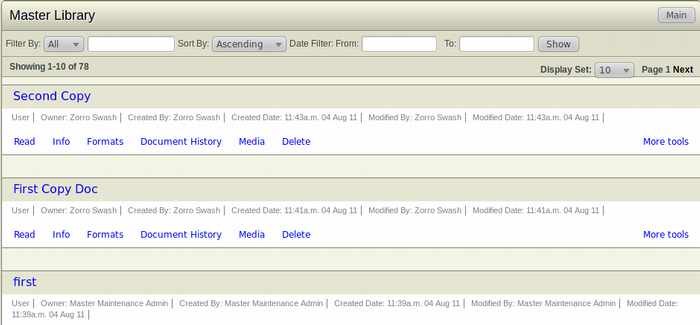
The list of all the documents are displayed in the Master Library page. When a maintainer clicks on the title of the document, a list of options appear below the particular title.
- Read: When a maintainer clicks the Read button, the application launches IGP:Reader in a new window.
- Info: When a maintainer clicks the Info button, the metadata form of the document expands to show all available metadata and displays the metadata in an expanded window. Modification of the metadata can be done here. Click Save to save the modified metadata.
- Metadata: When an Account User clicks the Metadata option, the application opens the Document Processing Set-up form of the particular document. The Document Processing Set-up form contains a list of Processing options divided into various sections.
- Formats: When a maintainer clicks the Formats button, the interface expands with an Ajax call to show the generate format options. Click on the type of the format to download the document in that particular format.
- Document History: When a maintainer clicks the Document History button, the document history of the particular document expands showing the details of the document as well as each changes done to the document and on what date and time.
- Media: When a maintainer clicks the Media button, the interface expands with an Ajax call to launch the Media Manager window. Media Manager is where you maintain and access images, graphics and other media used in a document.
- Delete: When a maintainer clicks the Delete button, a confirmation dialog box appears to confirm the deletion of the document. Click OK to delete the document or Cancel to continue without deleting the document.
-
More Tools: More tools provide with various options regarding the control and manipulation of the document. The options are:
- Import Document: When a maintainer clicks Import Document, the document is appended to end of a document as a new page.
- Change Owner: The ownership of a document can be transferred to an Account Library, an Account Project Group or another maintainer. When a document owner clicks the Change Owner button, a dropdown menu will appear. Select the new owner of the document and click OK. If it is a maintainer, click maintainer from the dropdown menu, an entry field will appear on the right. Start typing the name of the maintainer. Different maintainer names will appear relevant to the letters you type. Select the maintainer of your choice and click OK.
- Copy Document: This option helps in creating a copy of the document. This is useful for creating new editions or when using one document as a master template for other documents.
